How to Solve Lethal Company Stuck on Loading Screen?
Have you experienced being stuck on the loading screen while playing Lethal Company? Sometimes it happens when entering the game, sometimes when loading a scene, typically showing a black screen, with the cause often not immediately apparent, leading to prolonged waiting with no result. If you've encountered this issue, please read this blog as it contains some potentially effective solutions.
Why is Lethal Company Stuck on The Loading Screen?
Lethal Company, a popular game, is experiencing an issue where it incessantly gets stuck on the loading screen. This problem primarily occurs due to outdated drivers, but can also be attributed to factors such as a lack of resources, network issues.
Fix Lethal Company Loading Screen Issues with GearUP Booster
To overcome the issue of Lethal Company getting stuck on the loading screen, GearUP Booster comes to rescue. An advanced game optimizer, GearUP Booster, can significantly reduce latency, prevent packet loss, and ensure a stable network connection for gamers, thus providing a lag-free gaming experience in Lethal Company. Its advanced features like Adaptive Intelligent Routing technology enables it to reduce packet loss by optimizing the network path efficiently.
Recognizing the versatility of gaming platforms, GearUP Booster extends its compatibility across all platforms. It supports over a thousand games, ensuring you face no barriers while trialing your gaming skills. The user-friendly interface makes it incredibly easy to use.
Step 1: Download and install GearUP Booster.
Step 2: Search for "Lethal Company" in the search bar at the top right.
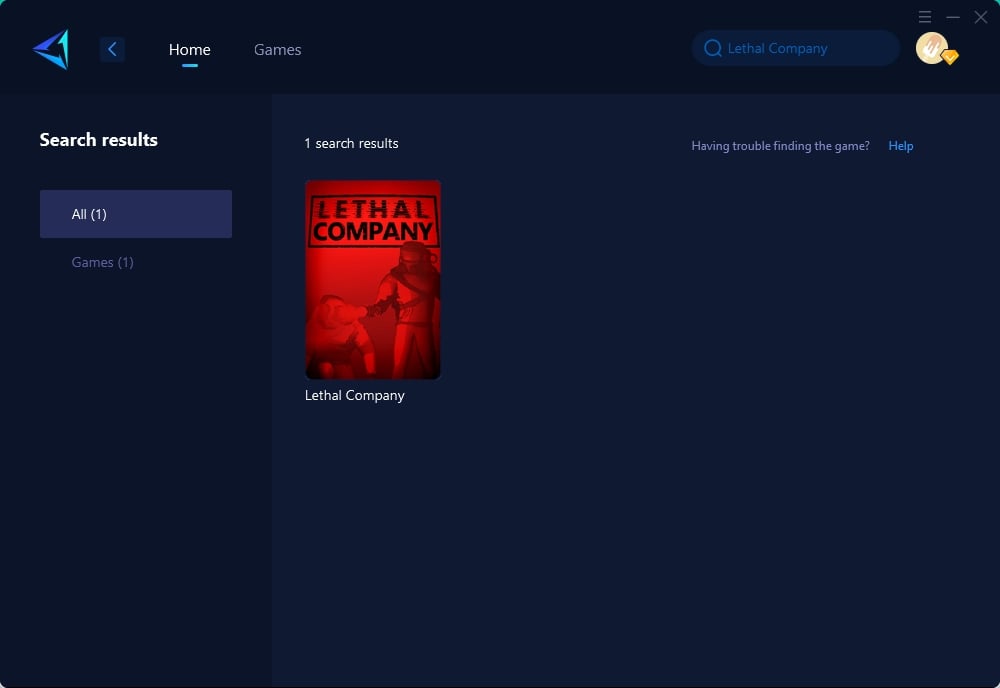
Step 3: Select Server and Node.
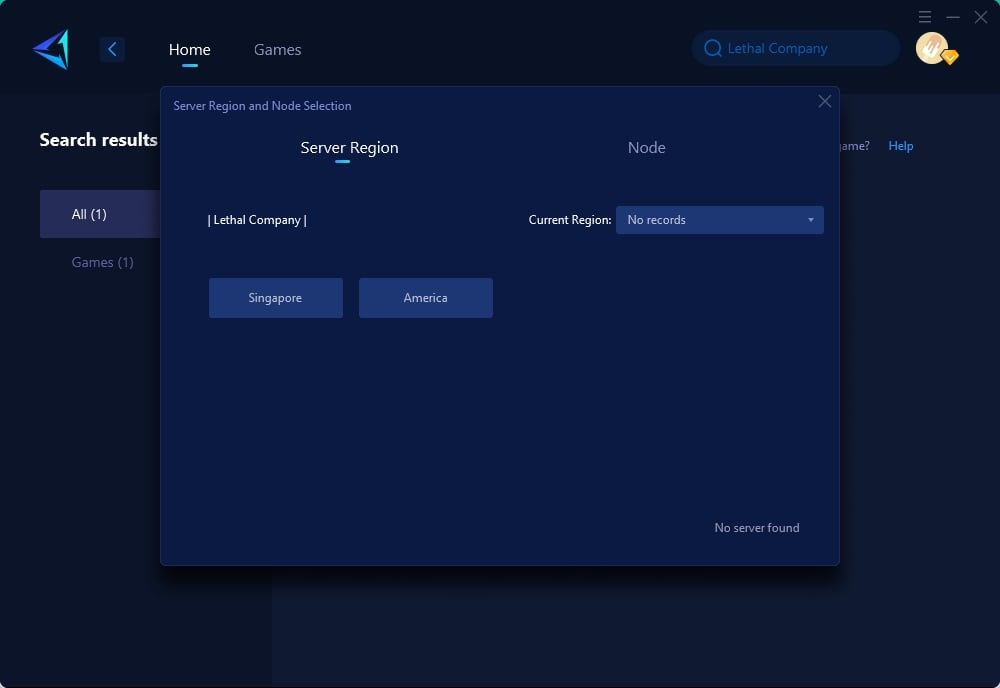
Step 4: Click "Boost" first, then launch Lethal Company.
Still in doubt about its performance? GearUP Booster offers a free three-day trial. Give it a shot, and experience the smooth and swift gaming experience that GearUP Booster promises. Say goodbye to slow loading screens and enjoy your battle in Lethal Company to the fullest.
Other methods
Check and Update Direct X
To ensure smooth graphics and multimedia performance in Lethal Company, it is important to regularly check and update DirectX. An outdated DirectX version can cause loading issues. Here's how you can determine and update your DirectX version:
- Press Win + R , type dxdiag , and press Enter. This will open the DirectX Diagnostic Tool, displaying your current DirectX version.
- Visit the official Microsoft website to check if you have the latest DirectX version installed.
- If your version is outdated, follow the instructions provided on the Microsoft website to update DirectX.
Update Graphics Drivers
To address compatibility issues and resolve the problem of being stuck on the loading screen in Lethal Company, it is crucial to ensure that the graphics drivers are up to date. Updating the drivers not only improves performance but also fixes bugs, resulting in smoother communication between the game and the hardware.
To update the graphics drivers, follow these steps:
- Open Device Manager: Click on the Start menu, type "Device Manager," and open it.
- Find Graphics Card: Click on "Display adapters" to locate your graphics card.
- Update Drivers: Right-click on the graphics card and choose "Update driver." Select "Search automatically for updated driver software."
- Restart PC: After the update is complete, restart your computer to allow the changes to take effect.
Clear Temporary Files
To optimize game performance, it is beneficial to regularly clear temporary files from your system. These files can accumulate over time and consume valuable system resources, leading to potential conflicts that can impact game performance. By clearing these files, games like Lethal Company can load more efficiently.
To clear temporary files, you have two options:
Using the Run Dialog:
- Press Win + R to open the Run Dialog.
- Type %temp% and press Enter.
- In the folder that opens, select all files by pressing Ctrl + A.
- Press Delete to remove the selected files.
Using the Settings:
- Press the Windows key and click on the gear icon to open the Settings.
- In the Settings window, click on System.
- Select Storage from the options on the left side.
- Under the Storage section, click on Temporary files. Windows will calculate the amount of space that can be freed up.
- Check the boxes next to the types of files you want to delete, such as Temporary files, Downloads folder, and Recycle Bin.
- Click the Remove files button to delete the selected temporary files.
Reinstall the Game
In some cases, I opt to perform a reinstallation of the game. By starting with a clean installation of Lethal Company, any underlying issues within the game files that could be causing it to become stuck on the white screen can be resolved. To proceed with the reinstallation process, follow these steps:
- Uninstall the Game: Access the "Add or Remove Programs" section, locate "Lethal Company," and select "Uninstall."
- Reinstall the Game: Download the game again and proceed with the installation using your game client.
Verify Game Files
Performing a regular check to verify the integrity of game files is a standard procedure for me. This process, accessible through the game launcher, helps identify and fix any corrupted or missing game files, which can often be the cause of Lethal Company getting stuck on the loading screen. Here are the steps to follow:
- Open the game launcher, whether it is Steam or any other platform where you have the game installed.
- Navigate to your game library and locate Lethal Company.
- Right-click on Lethal Company and select 'Properties'.
- Go to the 'Local Files' tab within the Properties menu.
- Click on 'Verify integrity of game files' and patiently wait for the process to complete.
Conclusion
This article discusses the technical problems encountered during the gameplay of Lethal Company, a multiplayer online tank shooting game, particularly issues with the game freezing on the loading screen. It introduces the GearUP Booster, an advanced game optimizer that significantly reduces latency and ensures a stable network connection to offer a lag-free gaming experience.
About The Author
The End
