How to Resolve Escape From Tarkov Error 104005?
If you're a frequent Escape from Tarkov player, you may have encountered the error code 104005, which can disrupt your gaming experience. The exact cause of this error is often elusive, leaving players without clear solutions. However, we've gathered several potential fixes to help address this issue and enhance your overall gaming experience.
Methods for Fixing Tarkov 104005 error
Method 1: Change Resolution
Encountering the 104005 error in Escape from Tarkov might be due to excessively high resolution settings. To resolve this, adjust your game's settings by reducing the resolution. While it may seem unconventional, many players have reported success with this method. If it doesn't work for you, proceed to the next step.
Method 2: Update Drivers
Outdated drivers can contribute to game malfunctions like the infamous error 104005 in Escape from Tarkov. Keeping your peripheral, GPU, and CPU drivers up to date is crucial. Ensure all drivers are current and functioning effectively.
Method 3: Repair Game Files
When facing the 104005 error in Escape from Tarkov, attempt repairing your game files to rectify the issue. Launch the launcher, access your game's properties by right-clicking on Escape from Tarkov, navigate to the Local Files tab within the Properties window, and initiate a repair of game files.
Method 4: Disable Antivirus Software
Error 104005 in Escape from Tarkov can sometimes be attributed to conflicts with antivirus software active on your system. Resolving this involves temporarily disabling the antivirus software. To do this effectively:
- Right-click on the antivirus icon located within your system tray and select either "Disable" or "Turn off."
- If prompted for a password or confirmation, provide the necessary input or click "Continue" as required.
- Once the antivirus software is successfully disabled, restart your computer before relaunching Escape from Tarkov to determine if the error has been resolved.
Should the issue persist even after disabling the antivirus software, it's advisable to consider turning off your firewall as well:
- Navigate by clicking Start and enter "firewall" (without quotes) into the search bar.
- Select "Windows Firewall" from the list that appears on-screen.
- In Windows Firewall, opt for "Allow an app through Windows Firewall" from the left-hand menu; then scroll down until you locate Escape from Tarkov on the right-hand menu and highlight it before clicking "Allow Access" when prompted to confirm permissions guarantees safe communication with external servers.
Optimizing Network Performance for Escape from Tarkov
In online gaming, players often encounter common network issues like latency and packet loss within Escape from Tarkov. These issues stem from the diverse network conditions experienced by each player. However, tackling complex network problems need not be daunting. Enterprising solutions have emerged, such as GearUP Booster, a software designed to focus specifically on optimizing gaming networks. Its adaptive intelligent routing technology has been validated across various games, assisting players in identifying the best server connections based on their individual network conditions to ensure stable and consistent data transmission.
Utilizing GearUP is a straightforward process that requires minimal networking expertise. Users simply need to specify their preferred server connection, allowing GearUP to seamlessly handle the rest automatically—a testament to GearUP's intrinsic value. Beyond optimizing connections, GearUP prioritizes data privacy and security, offering users peace of mind by eliminating any risk of data breaches.
Advantages:
- Efficiently optimizes network performance for Escape from Tarkov.
- Offers a free trial.
- Pioneers exclusive technologies.
- Subscription-based payment delivers superior results compared to other boosters.
- Supports thousands of games.
Step 1: Download GearUP Booster
Step 2: Search Escape From Tarkov.
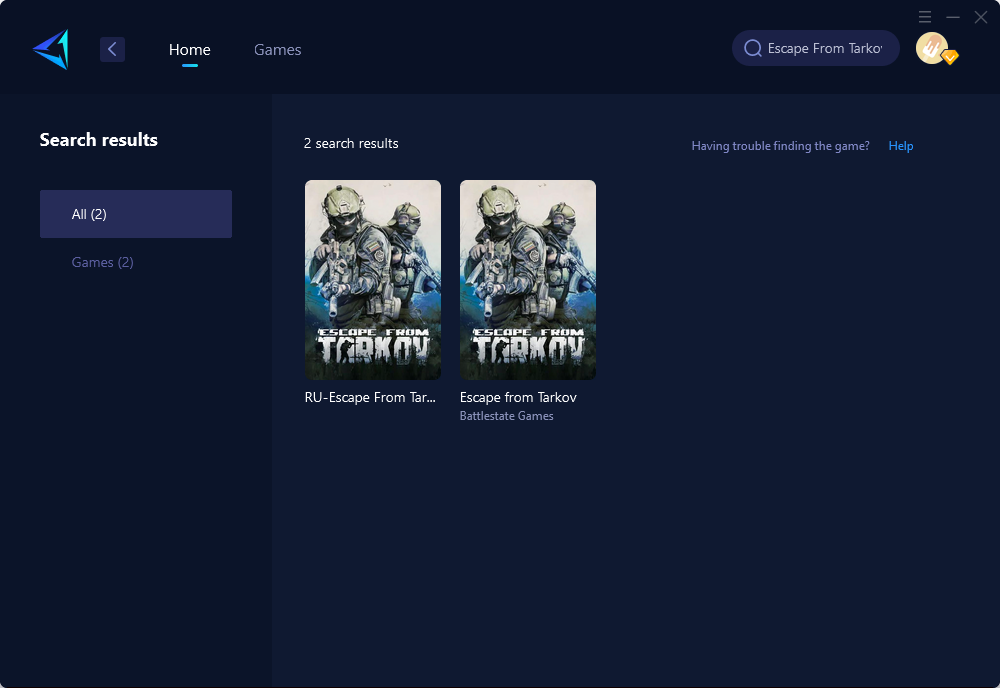
Step 3: Select Game Server and Node.
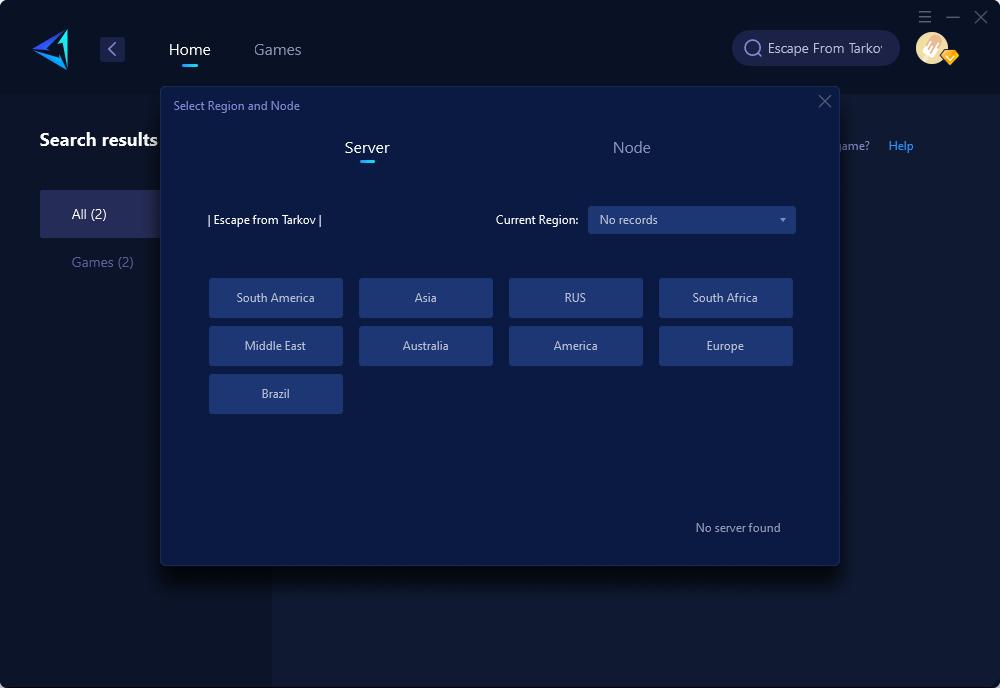
Step 4: Click on the "Confirm" first, and then launch Tarkov.
In conclusion
Encountering Error 104005 in Escape from Tarkov can be frustrating but by adjusting resolution settings, updating drivers, repairing game files as well as considering network optimization through tools like GearUP Booster are effective methods toward resolving these issues and enhancing overall gameplay experiences for dedicated players.
About The Author
The End
