How to Fix Warframe Packet Loss?
Warframe, known for its fast-paced and smooth gameplay, might still encounter issues with packet loss. This article will guide you on how to effectively resolve packet loss in Warframe.
What is Warframe Packet Loss?
Experiencing flashbacks of your character or using skills without hitting the target are indications of packet loss. This occurs when your data fails to transmit to the servers, disrupting the continuity of the game. Network peak fluctuations and data congestion could be causing this, necessitating adjustments on your end.
How to Quickly Resolve Warframe Packet Loss?
When faced with frequent Warframe packet loss, consider using GearUP Booster, a game-specific network optimization tool favored by numerous influencers. Its simple usage swiftly optimizes your network, steering clear of complex network configuration parameters. The intelligent algorithm of GearUP Booster matches you with the best network nodes based on real-time conditions in your area, ensuring stable data transmission to Warframe servers and mitigating packet loss occurrences.
Furthermore, during normal gameplay, GearUP Booster reduces Warframe's ping and latency, removing obstacles from your gaming experience. If interested, you can download and try it for free now.
Advantages of GearUP:
- Endorsed by numerous influencers
- Effectively resolves Warframe packet loss
- Simple and user-friendly
- Free trial available
- Supports thousands of games
Step 1: Download GearUP Booster
Step 2: Launch and search Warframe.
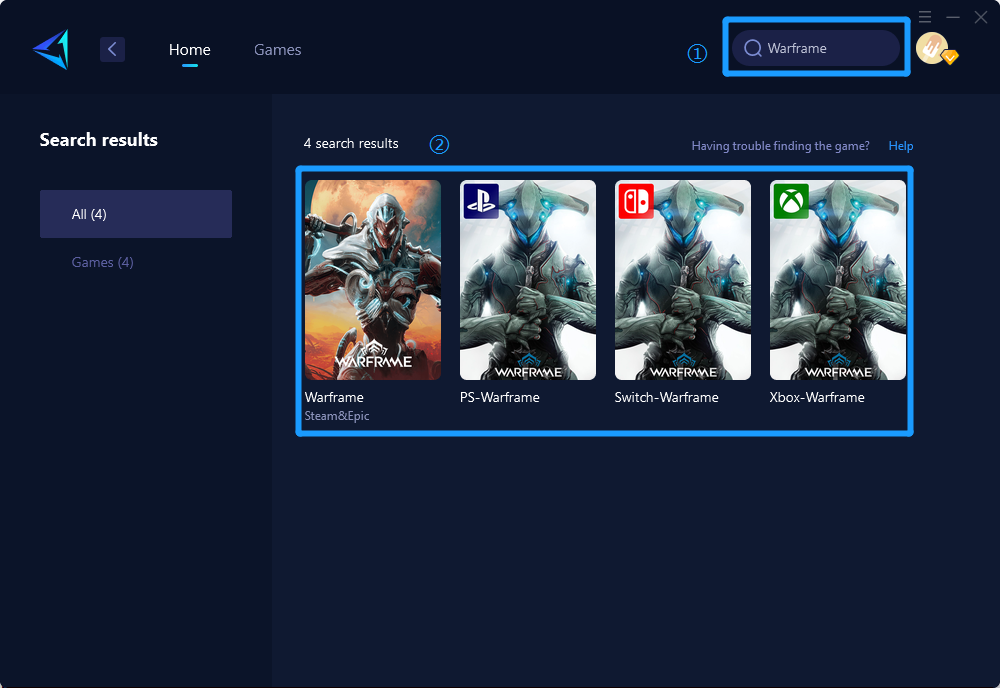
Step 3: Select Game Server and Node.
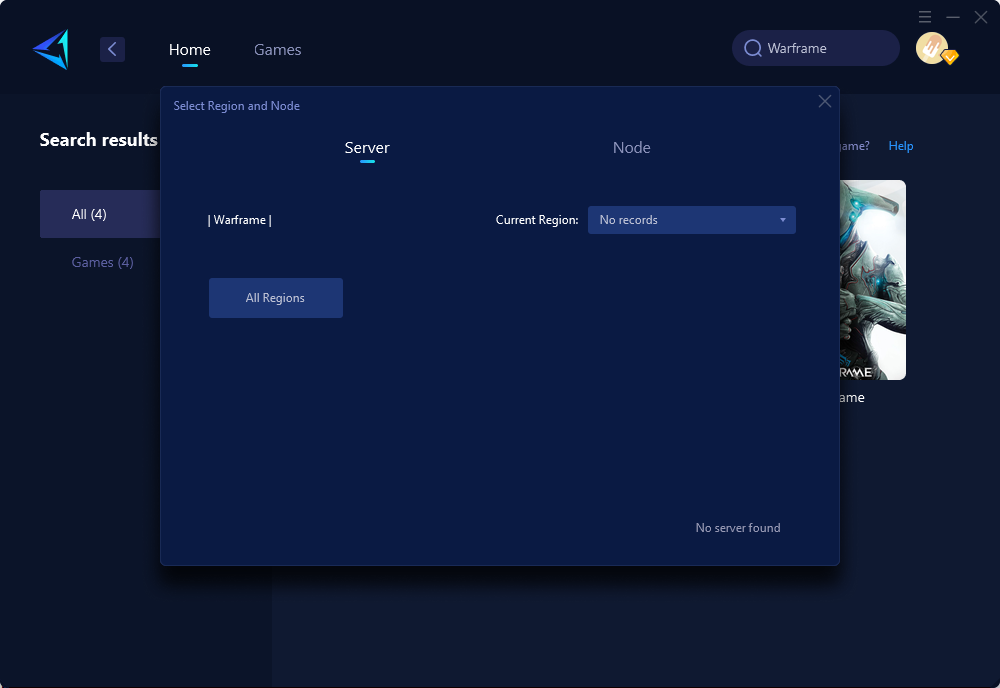
Step 4: Click "Confirm" first, then launch Warframe.
Other Methods to Resolve Warframe Packet Loss
Optimizing router settings
- Access your router's settings: Open a web browser on a device connected to your network and enter the router's IP address (commonly 192.168.1.1 or 192.168.0.1).
- Log in to your router: Enter the username and password provided by your Internet Service Provider or specified in the router's manual.
- Locate Quality of Service (QoS) settings: Look for QoS settings in your router's control panel or advanced settings.
- Prioritize gaming traffic: Find the option to prioritize specific applications or devices, and assign higher priority to the device used for gaming or prioritize traffic related to Warframe.
Using a wired connection
- Obtain an Ethernet cable: Get hold of an Ethernet cable long enough to connect from your gaming console or computer to your router.
- Connect the cable: Plug one end of the Ethernet cable into the LAN port on your console or computer, and the other end into an available LAN port on your router.
- Configure network settings: If necessary, adjust network settings on your console or computer to ensure it is utilizing the wired connection instead of Wi-Fi.
Conclusion
Resolving packet loss in Warframe is crucial for maintaining seamless gameplay. Considering tools like GearUP Booster or tweaking network settings can significantly enhance your gaming experience and mitigate the impact of packet loss issues.
About The Author
The End
