How to Fix Valorant Mic Not Working?
Are you a loyal Valorant player? Do you need voice chat with teammates in-game? Then, surely, you've encountered the frustrating issue of your Valorant mic not working. Yes, your mic icon appears normal, but teammates can't hear your voice. In this article, we'll identify and solve this problem for you.
Reasons Why Valorant Mic Not Working
- Outdated audio drivers
- Network lag causing communication failure
- Improper in-game audio settings
- Insufficient permissions
- Software conflicts
Solutions to Fix Valorant Mic Issues
Method 1: Verify Microphone Selection in Valorant
- Launch Valorant and access Settings by pressing Escape.
- Navigate to the Audio tab and select Voice Chat.
- In the Voice Chat tab, ensure that your primary microphone is selected as the input device.
Method 2: Adjust Valorant Audio Settings
- Open the Start Menu by pressing the Windows key, type "Valorant," and choose "Run as administrator."
- Click on the Gear icon, then select Settings.
- Switch to the Audio tab and click on Voice Chat; choose your default input device from the dropdown menu.
- Enable 'Party Voice Chat', 'Party Voice During Custom Game', and 'Team Voice Chat' options.
- After making changes, restart the game to check if the mic issue is resolved.
Method 3: Utilize GearUP Booster
If network latency is causing microphone issues, you can completely resolve this problem by using specialized game network optimization software, such as GearUP Booster. Its exclusive adaptive intelligent routing technology is highly praised in the gaming community. Its principle involves intelligently matching the best connection routes in real-time across global network nodes through smart algorithms, allowing you to connect to game servers with optimal efficiency, thus maintaining minimal ping and reducing instances of latency and packet loss.
Using GearUP Booster is straightforward; you don't even need any professional networking knowledge to achieve the best results.
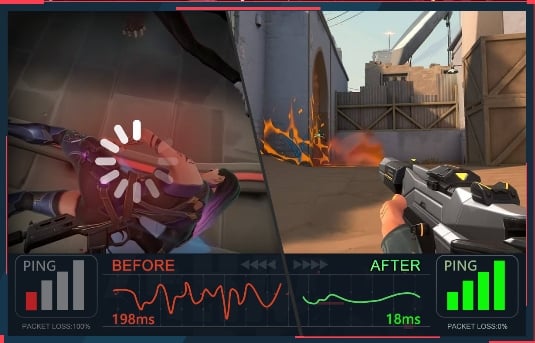
Advantages:
- free trial available.
- Features multiple exclusive technologies.
- Provides significantly superior effects compared to other boosters.
- Subscription-based payment model.
- Ensures data privacy and security.


Step 1: Download GearUP Booster
Step 2: Search Valorant.
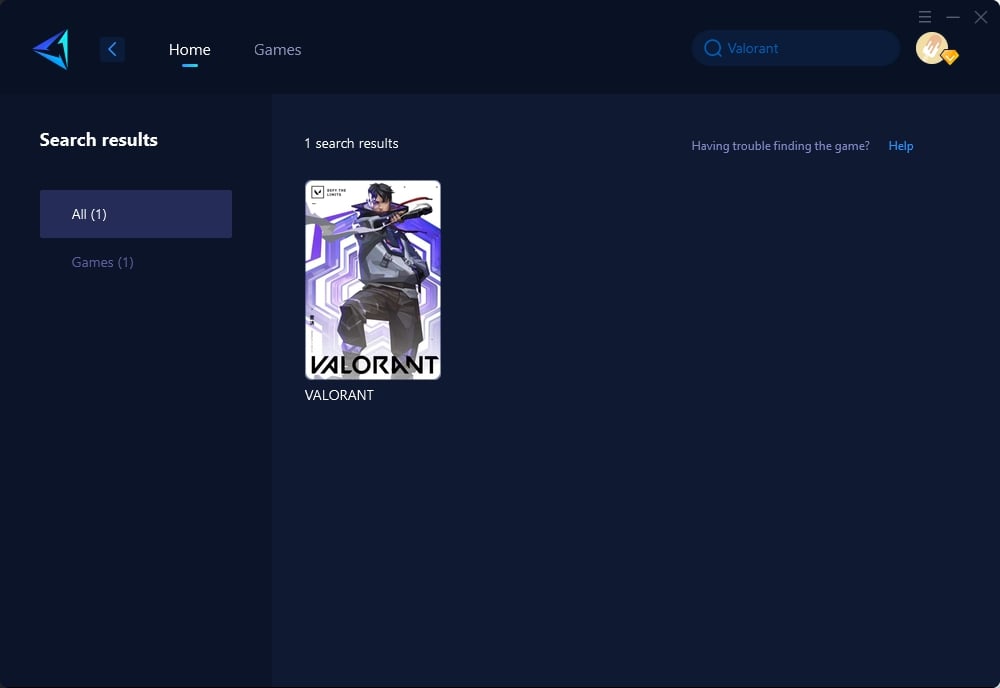
Step 3: Select Game Server and Node.
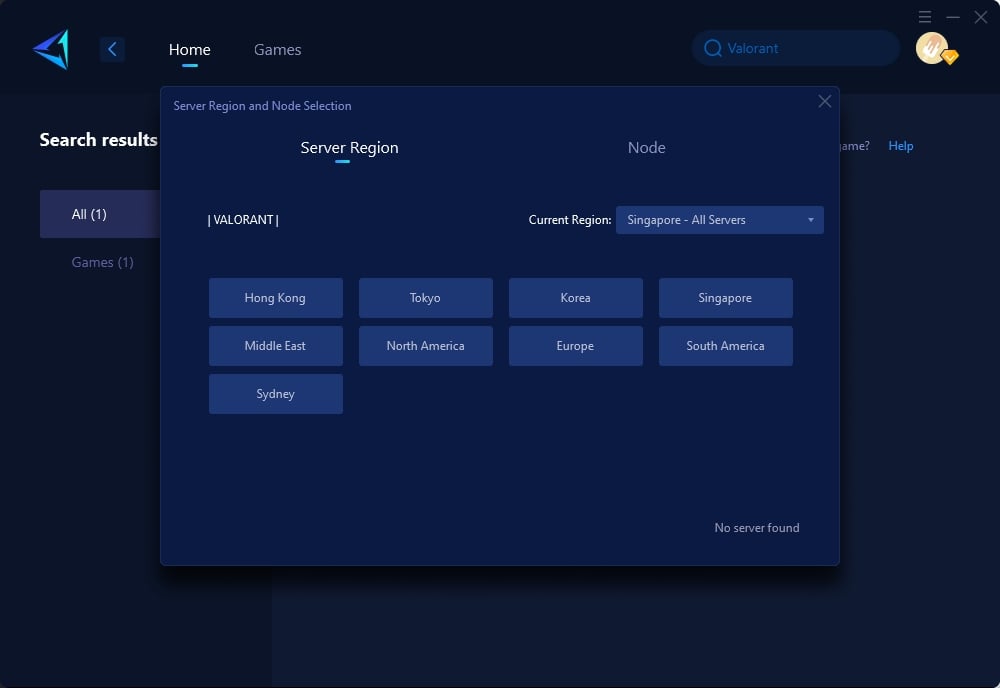
Step 4: Click on the "Confirm" first, and then launch Valorant.
Method 4: Grant Mic Access to Valorant
- Press the Windows logo key on your keyboard to open Settings.
- Click on Privacy and then select Microphone.
- Under "Allow desktop apps to access your microphone," toggle it On.
Following these methods can effectively address issues related to mic functionality in Valorant, ensuring an improved gaming experience with seamless communication for tactical gameplay.
In conclusion, restoring functionality to your mic in Valorant is crucial for seamless teamwork and gameplay experience. By following these steps, you can troubleshoot and overcome mic-related issues effectively for an enhanced gaming experience with friends and teammates alike!
About The Author
The End
