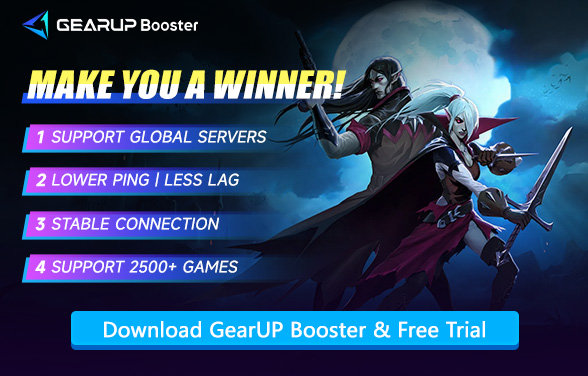How to Fix Lag in V Rising: A Survival Guide for Smooth Gameplay
There's nothing worse than lag when you're trying to survive as a vampire lord in V Rising. One second you're building your castle or battling werewolves under the moonlight, and the next—you're rubber-banding halfway across the map. Sound familiar? Lag is the vampire hunter you never asked for. But don't worry. We're here to help you banish it for good.
Part 1. What Causes Lag in V Rising?
Part 2. The Ultimate Solution to Fix V Rising Lag
Part 3. Some Fixes You Can Try to Reduce Lag
Part 4. Why Do We Focus on Network Lag?
Part 1. What Causes Lag in V Rising?
Do you think lag is just a network issue? No! Lag can be caused by performance or network problems, and the reasons behind them are different. Here are the main suspects:
- Poor Network Connection: High ping or unstable internet is the #1 cause of lag, and Wi-Fi often isn't stable enough for online games. Additionally, a long distance between you and the game server can introduce significant delay.
- Game Server Issues: If the server is overcrowded or under maintenance, everyone experiences lag, meaning sometimes the issue isn't on your end but rather the game's servers.
- Hardware Limitations: A low-end PC struggling with graphics may lead to stuttering, and outdated drivers or overloaded RAM can also cause performance problems.
- Background Programs: Running multiple applications like YouTube, Discord, Chrome, or Steam updates consumes bandwidth and slows down your PC, negatively affecting gameplay
Part 2. The Ultimate Solution to Fix V Rising Lag
Here, we want to recommend the simplest and most effective ultimate solution - GearUP Booster. This is a powerful game VPN, and what makes it special is that it doesn't require any professional configuration or complicated procedures to automatically handle the network issues you encounter. GearUP Booster has the following advantages when solving V Rising lag:
- Global Server Switching: GearUP Booster precisely connects you to any V Rising server worldwide.
- One-Click Acceleration: Achieve network optimization in just 20 seconds after server selection.
- Dynamic Diagnostics: Constantly monitors your connection and automatically reroutes when issues arise.
- Global Coverage: With over 7,500 network nodes worldwide, we maximize connectivity for every player.
- Cost-Effective: Affordable monthly/quarterly/annual subscriptions - no need for expensive ISP upgrades.


Step 1: Click this button to download GearUP Booster (free trial).
Step 2: Search for V Rising.
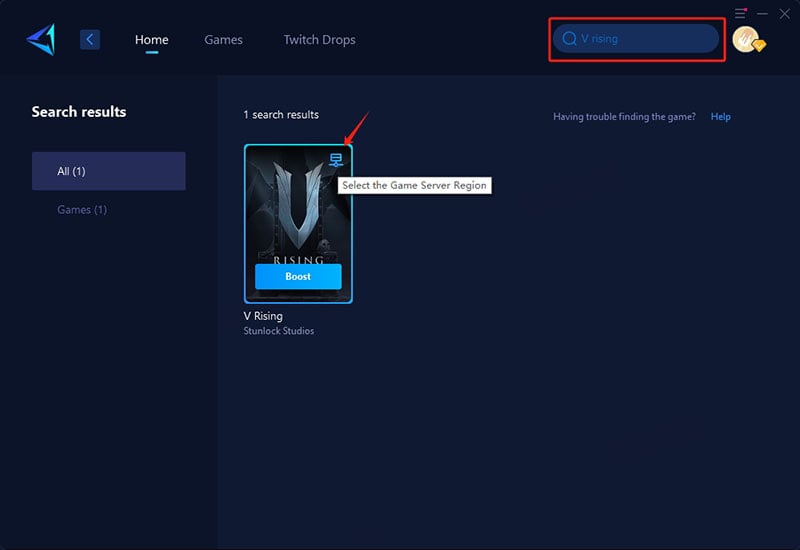
Step 3: Select the server you want to connect to. You can change the server region anytime through GearUP Booster.
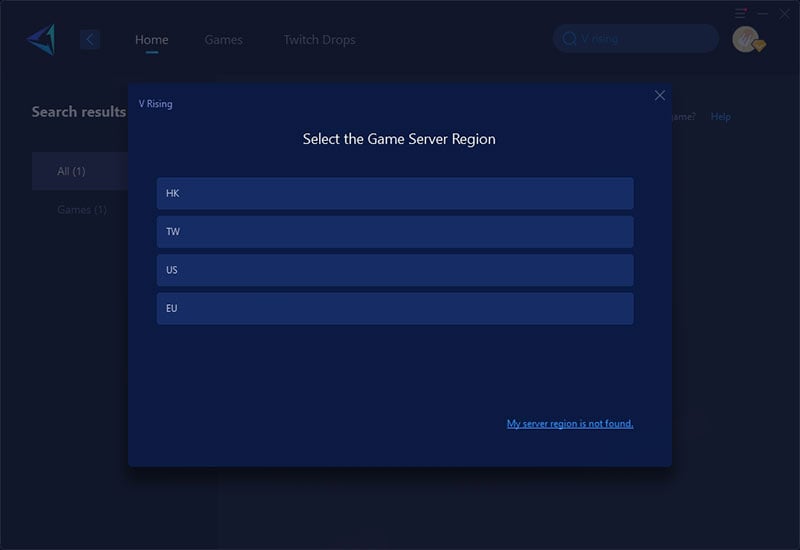
Step 4: Check your ping and packet loss, then launch V Rising.
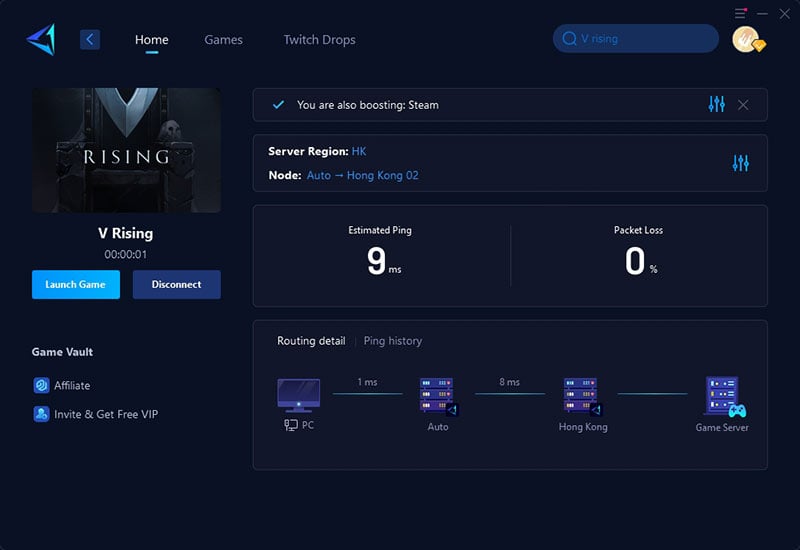
Part 3. Some Fixes You Can Try to Reduce Lag
Here are some relatively common methods that players familiar with computers and networks might already know. They may not always work, but if you're interested, you can still give them a try:
1. Use a Wired Connection
While Wi-Fi offers convenience, it's prone to interference from walls, other devices, and network congestion. For the most stable and fastest connection, switch to an Ethernet cable whenever possible. A wired connection minimizes latency spikes and packet loss, ensuring smoother gameplay—especially in competitive online games where every millisecond counts.
2. Close Background Applications
Many programs running in the background—like web browsers, downloads, or streaming services—consume bandwidth and system resources. Task Manager (Ctrl+Shift+Esc) can help identify resource hogs. Shutting down unnecessary apps frees up your PC's power and network capacity, reducing in-game stutters and improving overall performance.
3. Choose the Right Server
In games like V Rising, server location directly impacts your ping. Always select the server closest to your region—for example, if you're in Europe, avoid connecting to an Asia-based server. Lower physical distance means faster data transmission, reducing lag and rubber-banding. Some games display ping values next to server options; pick the one with the lowest number.
4. Lower In-Game Settings
If your game feels choppy, optimize graphics settings to ease the load on your hardware:
- Shadows/Textures: Set to Medium or Low (these are GPU-heavy).
- Motion Blur: Disable (it adds input delay and visual clutter).
- Resolution Scale: Reduce to 90-95% for a smoother FPS boost.
5. Update Your Drivers
Outdated graphics drivers (NVIDIA/AMD) or network drivers can cause unexplained lag. Manufacturers frequently release optimizations for new games:
- GPU Drivers: Update via GeForce Experience or AMD Adrenalin.
- Network Drivers: Check your motherboard or Ethernet/Wi-Fi adapter support page.
Part 4. Why Do We Focus on Network Lag?
In most cases, the lag experienced by players is actually caused by network issues. Hardware-related lag typically manifests as frame drops or loading stutters, which feel distinctly different. However, a common misconception arises when some players report that their web browsing, video streaming, or other applications (e.g., social media) work fine, leading them to believe their network is functioning normally.
The reason is that network lag doesn't necessarily mean your internet is completely down. Different applications use different network nodes, and if the node your V Rising connects to happens to encounter issues or sporadic packet loss, you'll likely only notice it in-game. A more concrete symptom is an increased ping value. This is precisely why we prioritize addressing this problem.
Final Thoughts
The causes of V Rising lag are not singular. Understanding them through this article will help you respond more easily. However, in most cases, we can effortlessly resolve it using a gaming VPN—don't let lag ruin your adventure!
About The Author
The End