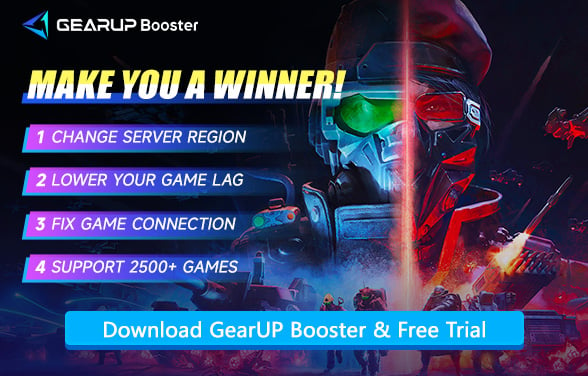Why Does Tempest Rising Keep Crashing and How to Fix It
Infantry stood in formation, tank battalions pushed the frontline, power plants hummed at full capacity—then suddenly, black screen. Without warning, you're dumped back to desktop, left with nothing but seething rage. If you're experiencing frequent Tempest Rising crashes, remember this: It's not your imagination, nor is it an isolated case. Whether it's sudden freezes, mid-match crashes, or complete failure to launch—this disaster is very real. The strangest part? It's completely indiscriminate. High-end gaming rigs, entry-level laptops, wired connections, Wi-Fi... the crash train rolls over every player equally.
So where does the problem truly lie? Today we're digging deeper than just surface symptoms—we're hunting down truly effective solutions, including one chronically underestimated factor: your network conditions.
The Real Reason Tempest Rising Keeps Crashing
- Your PC/Console Struggling - Old drivers, overheating, or not enough power.
- Game Bugs - Glitches in the code (common in new games).
- Internet Problems - Bad connection kicks you out of online matches.
- Console/PC Differences - Some versions run worse than others.
Obviously, the causes of game crashes are not singular, so we need to identify and address them one by one. Below are some common solutions.
Solutions to Fix Tempest Rising Crashing
Here, we'll share crash solutions in the simplest way possible. Among these, you should pay special attention to crashes caused by network issues, as these cannot be manually adjusted.
1. Use Game VPN
Blocked game data transmission can easily lead to crashes because your device fails to receive the latest updates. GearUP Booster helps bypass unstable networks through multi-path routing technology, maintaining Tempest Rising's ping at optimal stability levels. Additionally, GearUP Booster provides these features:
- Global Server Switching: Maintain stable cross-region connections
- One-Click Boost: Optimized in 20 seconds – no complex setup required
- Smart Routing: Dynamically switches across 7,500+ network nodes
- Cost-Effective: Subscription pricing beats expensive ISP upgrades


2. Update Your Graphics Drivers
Outdated GPU drivers often cause crashes because the game can't properly communicate with your hardware. New updates include optimizations for recent games like Tempest Rising.
- Press Win + X → Select Device Manager.
- Expand Display adapters → Right-click your GPU → Update driver.
- Choose Search automatically or download the latest driver from NVIDIA/AMD/Intel's website.
- Restart your PC.
3. Verify Game Files (Steam/Epic Games)
Corrupted or missing game files can make the game unstable. Verifying ensures all necessary files are intact and replaces broken ones.
- Open Steam → Go to Library.
- Right-click Tempest Rising → Properties → Installed Files.
- Click Verify integrity of game files.
- Wait for completion and relaunch the game.
4. Lower In-Game Graphics Settings
If your GPU struggles with high settings, it can lead to crashes. Lowering graphics reduces strain and improves stability, especially on older hardware.
- Reduce Texture Quality, Shadows, and Effects to Medium/Low.
- Disable Ray Tracing (if enabled).
- Set FPS Limit to match your monitor's refresh rate.
5. Close Background Apps
Some apps (like Discord overlays or antivirus) interfere with the game's performance, causing sudden crashes. Closing them frees up resources.
- Discord Overlay
- MSI Afterburner/RivaTuner
- Antivirus Software (Add the game to exceptions)
6. Check for Overheating
Overheating forces your PC to throttle performance or shut down to prevent damage. Monitoring temps helps identify if cooling is the issue.
- Use HWMonitor to check CPU/GPU temps (above 90°C is dangerous).
- Clean your PC/laptop fans or improve airflow.
Tempest Rising System Requirements
Minimum Requirements
- OS: Windows 10/11 (64-bit)
- CPU: Intel Core i5-8600 / AMD Ryzen 5 1600 or better
- RAM: 8 GB
- GPU: NVIDIA GTX 1060 (3GB/6GB) / AMD RX 580 (8GB) or better
- DirectX: Version 11
- Storage: 45 GB available space
- Notes: SSD recommended
Recommended Requirements
- OS: Windows 10/11 (64-bit)
- CPU: Intel Core i5-11600K / AMD Ryzen 5 5600X or better
- RAM: 16 GB
- GPU: NVIDIA RTX 3060 Ti (8GB) / AMD RX 7600 XT (16GB) or better
- DirectX: Version 12
- Storage: 50 GB available space
- Notes: SSD strongly recommended
Conclusion
About The Author
The End