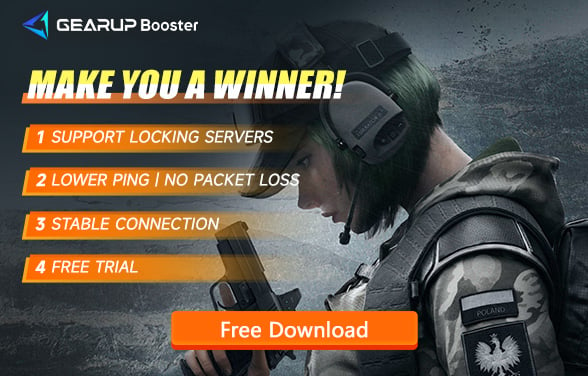How to Fix Rainbow Six Siege Error Code 10-0x00000000
Rainbow Six Siege is an immensely popular multiplayer tactical shooter developed by Ubisoft. Released in December 2015, the game quickly gained a dedicated fanbase and continues to attract new players with its intense action and strategic gameplay. Set in various locations around the world, players assume the roles of counter-terrorism operators from different global organizations.
Despite its success and constant updates from Ubisoft to enhance gameplay experience and address issues, one persistent problem that remains unresolved is the error code 10-0x00000000. This network-related error has been causing frustrations among Rainbow Six Siege players for quite some time. It disrupts online connectivity during matches or prevents players from joining games altogether.
What is Rainbow Six Siege Error code 10-0x00000000?
Rainbow Six Siege Error code 10-0x00000000 is related to network connectivity issues within Rainbow Six Siege. Several factors can contribute to this error, including problems occurring on Ubisoft's servers or temporary issues with the player's PC or network setup.
The error can also occur due to corrupted game files within Rainbow Six Siege installation directories. In such cases, missing or damaged files can lead to conflicts during online sessions. Other potential causes include improper DNS settings on the player's network or disabled port forwarding, which may lead to inadequate communication between Ubisoft servers and the player's system.
Understanding the root causes of error code 10-0x00000000 is crucial for finding effective solutions, as they often involve troubleshooting network settings, verifying game files, or addressing server-related issues. In subsequent parts of this article, we will explore various methods to resolve this error and improve the overall gameplay experience in Rainbow Six Siege.
Fix Error Code 10-0x00000000 with GearUP Booster
Although not catastrophic, the appearance of error code 10-0x00000000 significantly affects the multiplayer gaming experience since Rainbow Six Siege predominantly relies on online connectivity. To alleviate such issues along with packet loss and latency problems within Rainbow Six Siege, many players opt for GearUP Booster—a game boosting tool that utilizes unique technology to solve network-related problems effectively.
Unlike VPN tools, GearUP Booster employs a vast global network infrastructure to identify optimal connection paths for achieving stable network conditions. Key advantages of GearUP Booster include resolving error code 10-0x00000000 in Rainbow Six Siege efficiently along with these features:
- Customizable subscription-based payment model.
- Free trial for new users.
- User-friendly and personalized interface.
- Easy utilization without requiring extensive networking knowledge.
- Support for thousands of games and all gaming platforms.
Step 1: Download GearUP Booster
Step 2: Search Rainbow Six Siege.
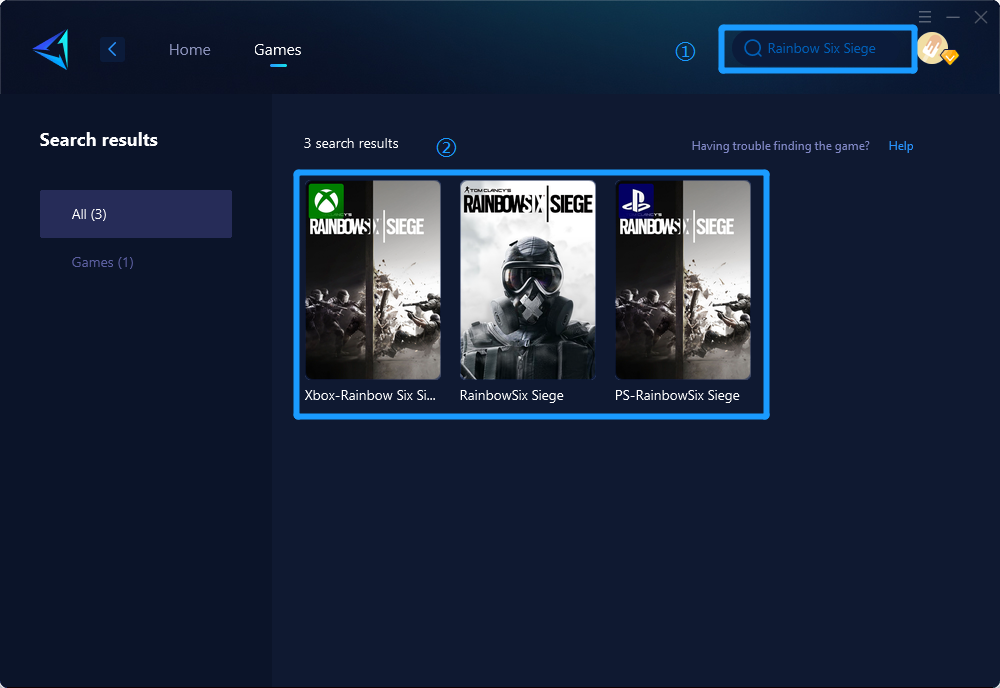
Step 3: Select Game Server and Node.
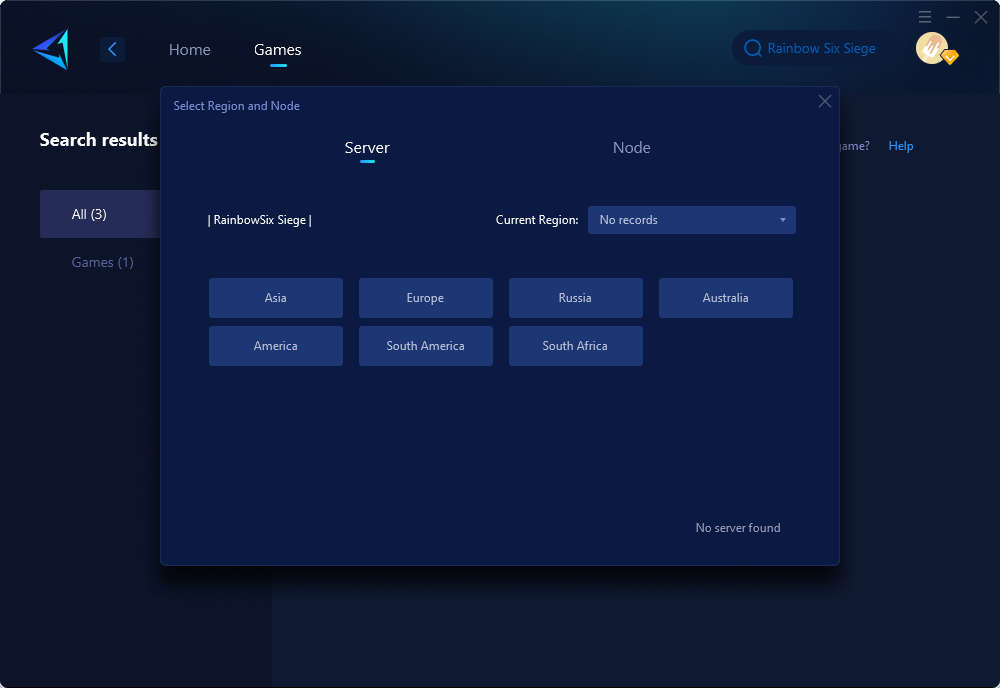
Step 4: Click to booster, and then launch your game.
Additionally, we offer HYPEREV, a hardware product categorized as a game router. HYPEREV enhances the acceleration effects experienced in the console version of Rainbow Six Siege through physical connection via Ethernet cable and control via the dedicated app. If you are a console player, HYPEREV is an excellent option worth considering.
Other Solutions to Resolve Rainbow Six Siege Error Code 10-0x00000000
Here are some additional methods to address the error code 10-0x00000000 in Rainbow Six Siege:
- Check Rainbow Six servers: Before troubleshooting further, it is advisable to verify if the issue lies with Ubisoft's servers.
- Restart your computer: Some players have reported that simply restarting their computers resolves this error effectively.
- Reboot network devices: Restarting your router and modem, which manage your network connectivity, can help resolve temporary network issues. Locate the buttons on their rear panels for this purpose.
- Verify game files: Each game distribution platform used by R6 provides an accessible system to validate and repair game files.
If these methods fail, you may attempt resetting the "hosts" file. However, please note that this method is sourced from online platforms and does not represent GearUP Booster's viewpoint. Additionally, it involves complex steps and inherent risks compared to GearUP Booster's convenient one-click acceleration solution:
Steps:
- Open File Explorer using Windows Key+E shortcut and navigate to the c:\Windows\System32\drivers\etc directory.
- Locate and right-click on the "hosts" file, then rename it as "hosts.backup."
- Create a new text document named "hosts" and paste the following text into it:
# Copyright (c) 1993-2009 Microsoft Corp.
#
# This is a sample HOSTS file used by Microsoft TCP/IP for Windows.
#
# This file contains the mappings of IP addresses to host names. Each
# entry should be kept on an individual line. The IP address should
# be placed in the first column followed by the corresponding host name.
# The IP address and the host name should be separated by at least one
# space.
#
# Additionally, comments (such as these) may be inserted on individual
# lines or following the machine name denoted by a '#' symbol.
#
# For example:
#
# 102.54.94.97 rhino.acme.com # source server
# 38.25.63.10 x.acme.com # x client host
# localhost name resolution is handled within DNS itself.
# 127.0.0.1 localhost
# ::1 localhost
- Save the file as "hosts.txt" in the etc folder.
- Remove the .txt extension from the file to allow Windows to utilize it.
Conclusion
In conclusion, Rainbow Six Siege's error code 10-0x00000000 can significantly impact gameplay experience for players. By employing solutions like GearUP Booster or trying other troubleshooting methods mentioned above, you can effectively resolve this error and enjoy a seamless gaming experience in Rainbow Six Siege.
About The Author
The End