How to Fix Palworld Black Screen Error?
If you've been immersed in Palworld recently, you may have encountered the black screen problem - where the game screen disappears for no reason, leaving you with a blank display. Fret not, this article will help you find a solution to this issue.
Reasons of Palworld Black Screen
Here are some listed reasons causing the Palworld black screen issue, including network-related factors.
- Network congestion
- Graphics driver issues
- Incompatible game settings
- Corrupt game files
The Simplest Method to Resolve the Palworld Black Screen
When facing a sudden black screen while playing Palworld, first focus on addressing network issues. Data transmission obstacles can cause the game to freeze and fail to display any content, resulting in a black screen. Resolving network problems has become incredibly simple now with tools like GearUP Booster, a network optimization software that allows one-click troubleshooting without requiring specialized networking knowledge.
GearUP Booster features numerous exclusive technologies that effectively reduce game ping and latency, minimize packet loss, and optimizes common network malfunctions. You can rest assured about its safety as it doesn't collect your private data - it solely ensures data transmission efficiency and complies with all legal standards.
Advantages:
- Free trial available.
- Support for global servers.
- Compatiblity with thousands of games.
- User-friendly interface.
- Round-the-clock customer support team.
Step 1: Download GearUP Booster
Step 2: Search for Palworld.
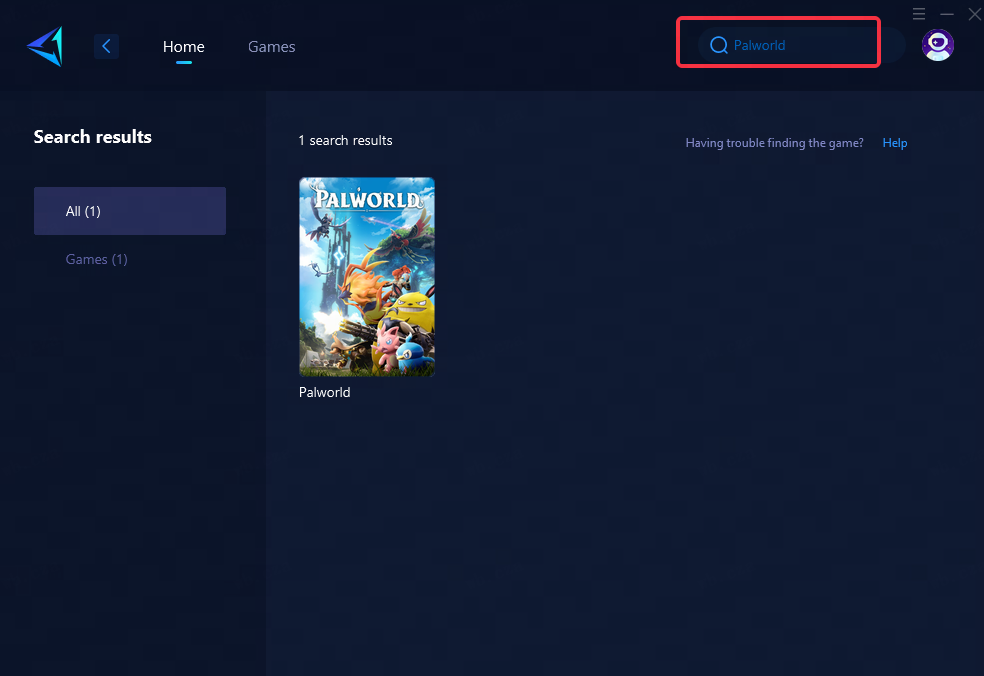
Step 3: Select Server and Node.
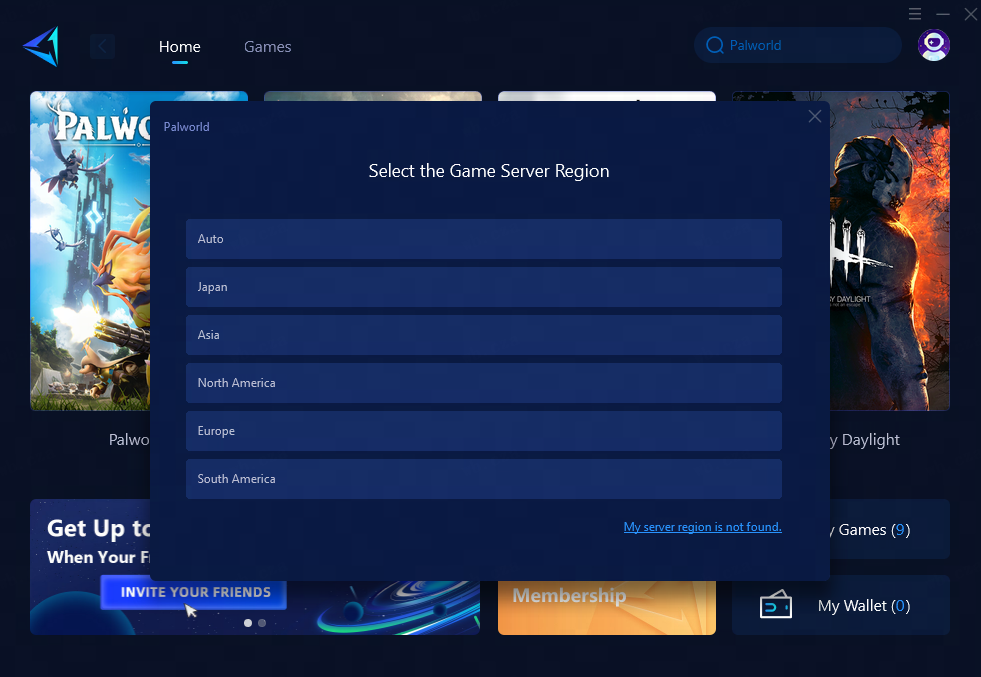
Step 4: Click "Boost" first, and then launch Palworld.
Other Methods to Resolve the Palworld Black Screen
Update Graphics Drivers:
- Visit the official website of your graphics card manufacturer (e.g., NVIDIA, AMD, Intel).
- Locate the latest drivers for your specific graphics card model.
- Download and install the updated drivers according to the provided instructions.
- Restart your computer to apply the changes.
Adjust In-Game Settings:
- Launch Palworld and navigate to the game settings menu.
- Modify graphics, display, and resolution settings to values that are compatible with your system configuration.
- Save the changes and restart the game to check if the black screen issue persists.
Verify Game Files Integrity:
- If you are using a platform like Steam, right-click on Palworld in your game library and select "Properties."
- Navigate to the "Local Files" tab and click on "Verify Integrity of Game Files."
- Allow the process to complete, which will identify and replace any corrupted or missing game files.
Reinstall the Game:
- Uninstall Palworld from your system by accessing "Add or Remove Programs" (Windows) or "Applications" (macOS).
- Once uninstalled, re-download and reinstall Palworld from your original source.
- After installation is complete, launch the game again and check if the black screen issue has been resolved.
In conclusion, encountering a black screen while playing Palworld can be frustrating. However, by identifying and addressing possible causes such as network issues or faulty game files, along with employing tools like GearUP Booster or other troubleshooting methods listed above, you can resolve this inconvenience and get back into your gaming universe hassle-free.
About The Author
The End
