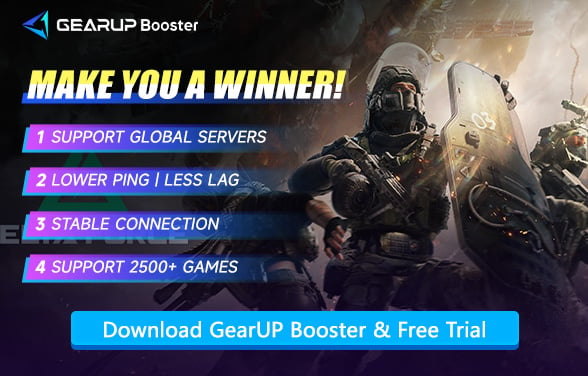How to Fix Lag in Delta Force: 7 Effective Solutions
Are you troubled by the lag in Delta Force? Just when you were about to join the intense battlefield, you found that your movements were seriously lagging behind. There was no response after shooting and hitting the target, and then you were killed by your opponents and lost the game. You didn't become the invincible special forces, and it was all caused by the lag. And this guide is to help you understand the causes of the Delta Force lag and assist you in solving it.
- What are the Causes of Delta Force Lag?
- How to Tell if Delta Force Lag is Caused by Network or Hardware Issues?
- How to Fix Lag in Delta Force
- Delta Force Server Locations
What are the Causes of Delta Force Lag?
The following are some of the many causes of lag:
- Network Congestion: When so many devices share a single network, the bandwidth obviously becomes thin, causing increased ping.
- Long Distance to Server: The distance between your location and the game server makes a great difference in your ping. The farther you are away, the longer it is going to take for the data to traverse from and to your system.
- ISP Throttling: The bandwidth is throttled by the ISPs, which raises the ping for certain activities, especially gaming.
- Background Applications: The more applications running, especially those accessing the internet, may consume your bandwidth and lower the speed.
- Old Hardware: The continuous use of older routers, modems, or cables will result in slow internet speed and low latency.
How to Tell if Delta Force Lag is Caused by Network or Hardware Issues?
Generally speaking:
- Network lag typically manifests as delayed response - there's a noticeable gap between your inputs and in-game actions. For example, you click to shoot but your character fires after a brief delay.
- Hardware lag usually appears as frame drops or freezing - the game feels choppy or temporarily unresponsive, like a "system hang."
However, severe network lag can also cause frame-like stuttering when data transmission issues prevent smooth rendering. To confirm network-related problems:
- Check your in-game ping (high/unstable ping = network issue)
- Monitor FPS counter (low/fluctuating FPS = likely hardware bottleneck)


How to Fix Lag in Delta Force
1. GearUP Booster: The Ultimate Solution to Fix Delta Force Lag
The simplest solution we would recommend is GearUP Booster. Because it has an extremely easy way of use, good performance and extremely high security, allowing you to solve the lag problem of Delta Force without worry. The multi-line technology of GearUP Booster enables you to change and connect to Delta Force servers all over the world. Not only can you play online across regions, but you can also enjoy the special rewards of different servers. When using GearUP Booster, you can let it run in the background, as its automated program can diagnose and protect your network at any time without requiring any additional operations from you. It won't affect the computer's performance and the game's performance either, and it is currently the mainstream game booster among players around the world.
Using GearUP Booster to improve your Delta Force experience is simple:
Step 1: Click this button to download GearUP Booster.
Step 2: Search for "Delta Force". If you want to play on Chinese servers, select "三角洲行动".
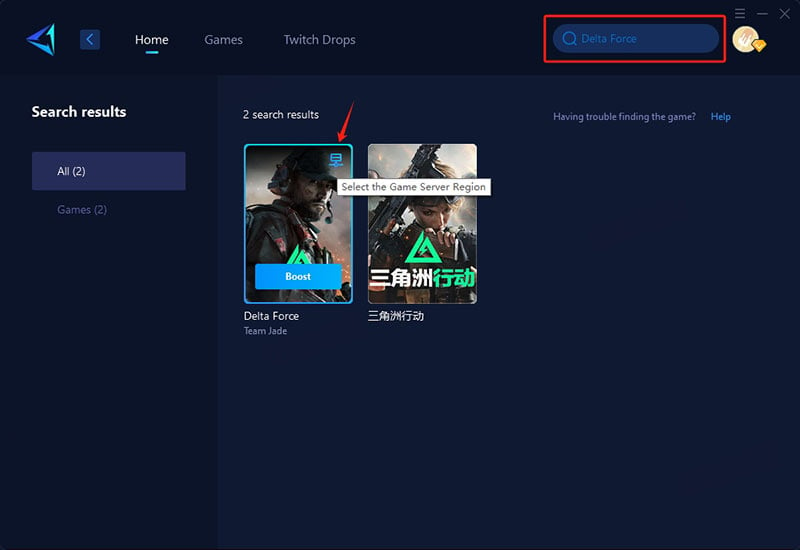
Step 3: Choose your server. In some regions, you can connect to specific country servers.
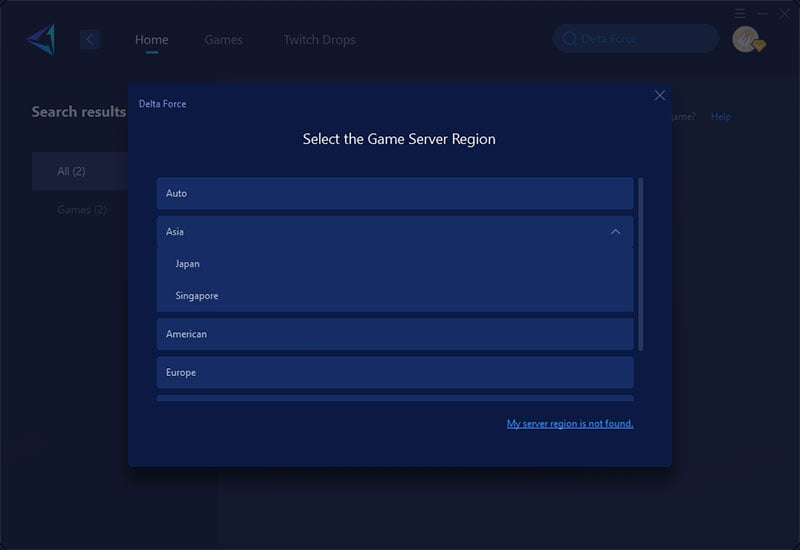
Step 4: Start boosting, check your current network status, and begin your match.
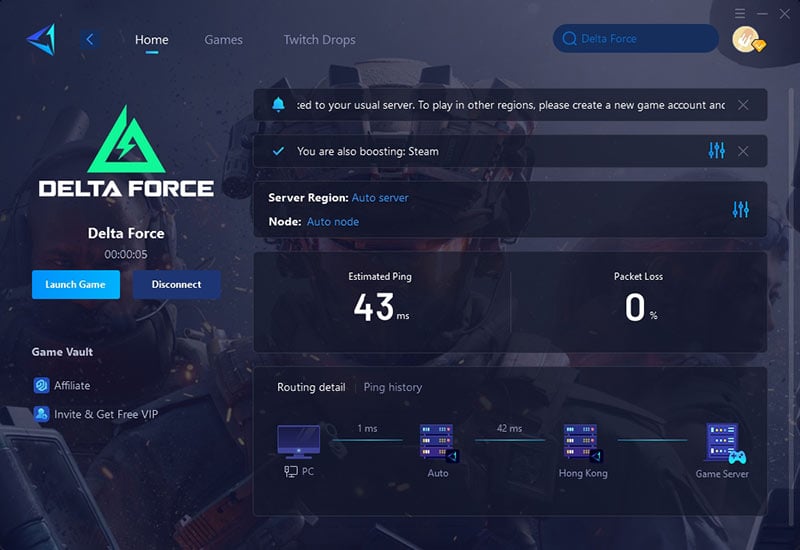
2. Upgrade Your Internet Plan
A faster internet connection can significantly reduce ping by allowing data to transfer more quickly. Here's how to do it:
- Check your current speed using a tool like Speedtest.
- Contact your ISP and ask about higher-speed plans optimized for gaming.
- Look for plans with low latency (e.g., fiber optic) rather than just high download speeds.
3. Use a Wired Connection
Wi-Fi is prone to interference, while an Ethernet cable provides a direct, stable connection. Follow these steps:
- Connect your PC/console directly to the router using a Cat6 or higher Ethernet cable.
- Avoid long cable runs (use a powerline adapter if needed).
- Disable Wi-Fi to ensure all traffic goes through the wired connection.
4. Close Background Applications
Bandwidth-hogging apps can increase lag. Here's how to free up resources:
- Press Ctrl + Shift + Esc to open Task Manager.
- Sort by Network Usage and close unnecessary apps.
5. Select the Nearest Game Server
Delta Force has servers worldwide—always choose the closest one:
- Open the server selection menu in-game.
- Pick a server in your region (e.g., Tokyo for Asia, São Paulo for South America).
- Avoid manually switching to distant servers unless necessary.
6. Update Network Hardware & Firmware
Outdated routers can cause lag. Improve performance by:
- Updating your router firmware:
- Access your router's admin panel (usually 192.168.1.1).
- Check for updates under Advanced Settings.
- Enable QoS (Quality of Service):
- Prioritize gaming traffic in your router settings.
7. Optimize In-Game Settings
Lowering graphics settings reduces hardware strain, making gameplay smoother:
- Set Texture Quality to Medium/Low.
- Disable Shadows, Anti-Aliasing, and Motion Blur.
- Lower Render Resolution if needed.
Delta Force Server Locations
Delta Force operates a worldwide network of game servers strategically located across multiple regions to ensure low-latency gameplay for players everywhere. Currently, our servers are deployed in:
- North America (Multiple locations for optimal coverage)
- Europe (Key hubs to serve EU players)
- Australia (Reducing ping for Oceania)
- South America (São Paulo, Brazil for smooth South American connections)
- Asia (Tokyo, Japan; Singapore; and mainland China for regional coverage)
This global infrastructure minimizes ping and lag, providing a seamless competitive experience regardless of your location. Players are automatically routed to the nearest available server, but manual selection is also supported for custom match preferences.
Conclusion
In most cases, Delta Force lag is closely related to your network conditions. Therefore, please ensure your local network environment is functioning properly. If you still experience stuttering, try using the game VPN GearUP Booster to optimize the entire network path and ensure stable data transmission. It can easily help resolve most connection issues.
About The Author
The End