How to Fix CS2 Stuttering Issues
CS2 is the highly anticipated sequel to the popular first-person shooter game CS:GO, developed by Valve. The game has attracted millions of new and old players alike, who are eager to experience the improved graphics, gameplay, and features. However, many players have also reported that they encounter significant stuttering issues while playing the game, which can ruin their enjoyment and performance. In this article, we will explain what causes CS2 stuttering and how to fix it.
What Causes CS2 Stuttering?
Stuttering is a common problem that affects many games, especially online multiplayer ones. It refers to the sudden and noticeable drops in frame rate, which can make the game look choppy and laggy. There are many possible reasons why CS2 might stutter on your PC, such as:
- Outdated Drivers and Processes: Your drivers are the software that allow your hardware to communicate with your operating system and applications. If your drivers are not updated, they might not be compatible with the latest version of CS2, which can cause stuttering. Similarly, if you have too many processes running in the background, they might interfere with the game's performance.
- Hardware Limitations: Your hardware is the physical components of your PC, such as your CPU, GPU, RAM, etc. If your hardware is old or weak, it might not be able to handle the high demands of CS2, which can result in stuttering. You should check the minimum and recommended system requirements for CS2 and make sure your PC meets or exceeds them.
- Software Conflicts: Your software is the programs and applications that you use on your PC, such as your antivirus, browser, etc. Some software might conflict with CS2 or use up too much of your system resources, which can cause stuttering. You should close any unnecessary software before launching CS2 and disable any features that might affect the game's performance.
- Network Issues: Your network is the connection between your PC and the internet, which is essential for online multiplayer games like CS2. If your network is poor or unstable, it can cause stuttering due to high ping, packet loss, or disconnections. You should check your network speed and stability before playing CS2 and avoid any activities that might consume your bandwidth or disrupt your connection.
- Game Bugs: Your game is the software that you play on your PC, which is developed by Valve. Sometimes, there might be some errors or glitches in the game's code that can cause stuttering in certain situations or settings. You should keep your game updated to the latest version and report any bugs that you encounter to Valve.
- Graphics Settings: Your graphics settings are the options that you can adjust in the game's menu to change how the game looks and runs on your PC. If your graphics settings are too high for your hardware or preference, they can cause stuttering due to excessive load on your system. You should tweak your graphics settings to find the optimal balance between quality and performance.
How to Fix CS2 Stuttering with GearUP Booster?
Among the many causes of CS2 stuttering, network issues are the most frustrating and complex ones. It is hard to diagnose and fix network issues with a simple stutter test, as there are many factors that can affect your network condition. However, there is a professional software that can solve most of the network issues for you: GearUP Booster.
GearUP Booster is a tool that is specially designed for optimizing your network for gaming. It is developed by an experienced team that uses an exclusive adaptive intelligent routing technology to intelligently optimize your network route and avoid CS2 stuttering caused by high ping, packet loss, or lag. Moreover, this tool does not require you to do any complicated configuration, as all its functions are automatic. You just need to select a server and click a button to boost your network. In addition, this tool has many other advantages:
- It effectively solves various network issues for CS2.
- It offers a free trial for for new users.
- It leads the industry with its unique intelligent routing technology.
- It does not need any complex operation; it is smart and automatic.
- It supports thousands of games, including all popular ones.
Step 1.Click the button below to download GearUP Booster.
Step 2.Search for CS2 to locate the game.
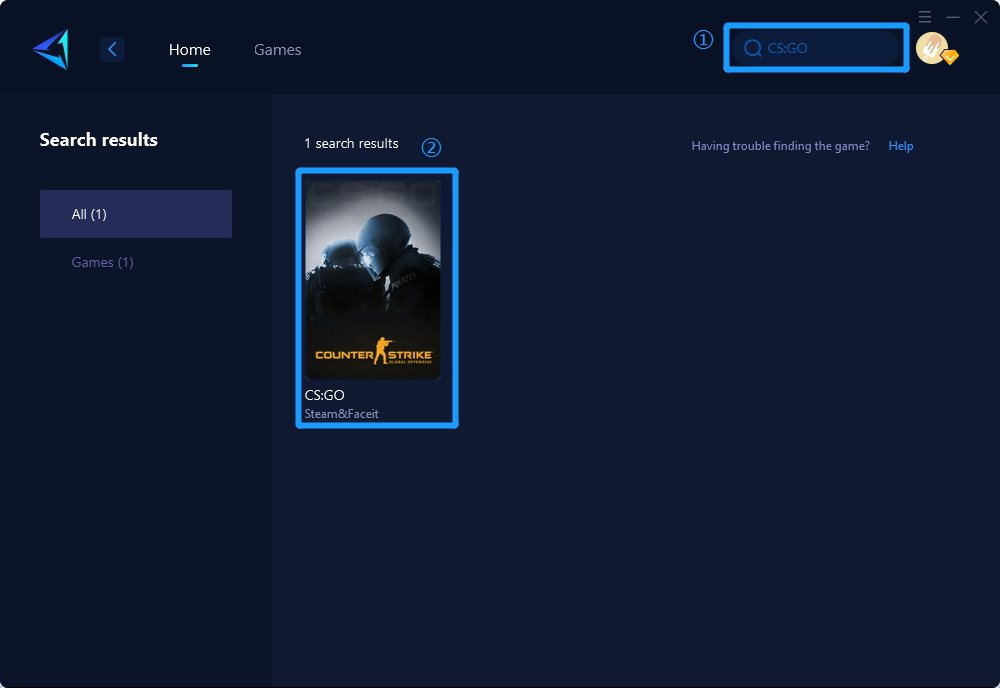
Step 3.Select your desired server and node.
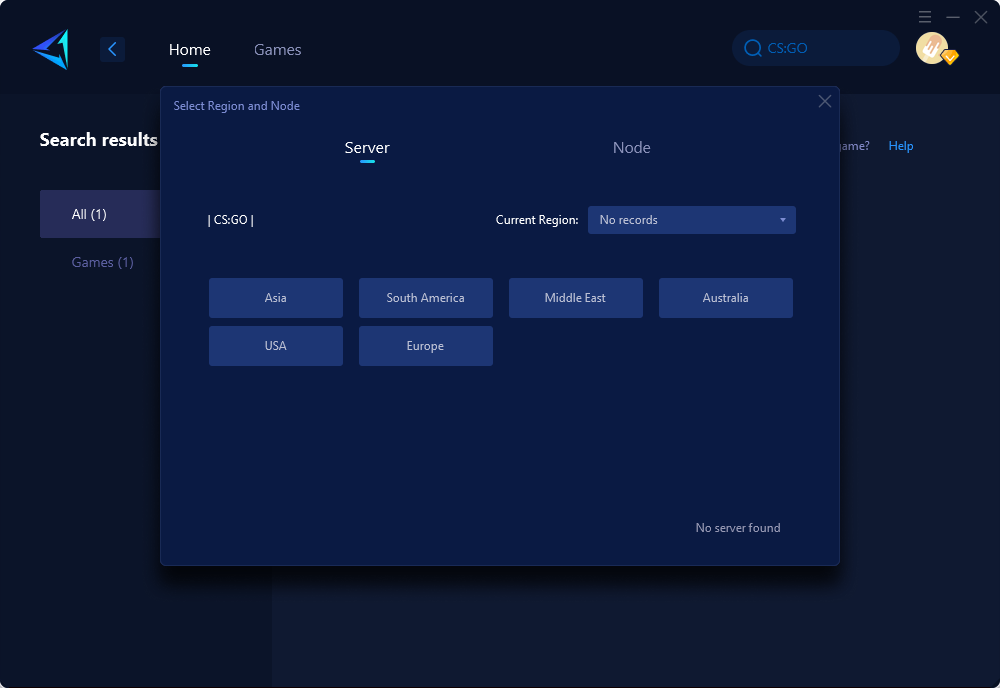
Step 4.Click "Confirm," and GearUP will optimize your network for you.
Other Methods to Try to Fix CS2 Stuttering
Besides using GearUP Booster, there are some other methods that you can try to fix CS2 stuttering. However, some of these methods might require some professional knowledge or guidance, otherwise they might cause your PC to crash. They are not as simple and convenient as GearUP Booster. Here are some of them:
- Update Graphics Drivers: You can update your graphics drivers manually or automatically. To update them manually, you need to go to the manufacturer's website and download the latest version of the drivers for your GPU model. To update them automatically, you can use a driver updater software that can scan your PC and install the latest drivers for you.
- Optimize Game Settings: You can optimize your game settings by lowering the graphics settings or resolution in the game's menu. You can also use the auto-detect feature that can adjust the settings according to your hardware. You should experiment with different settings until you find the one that works best for you.
- Enable VSync, GSync, or FreeSync: You can enable VSync in the game's graphics settings, which can sync your FPS with your monitor's refresh rate and reduce stuttering. However, if you have a gaming monitor that supports FreeSync or GSync, you can enable them instead, as they are more advanced versions of VSync that can adapt to variable FPS and reduce input lag.
- Verify Game Files: You can verify your game files by using the Steam client. You need to go to your library, right-click on CS2, select properties, go to the local files tab, and click on verify integrity of game files. This can check and repair any missing or corrupted game files that might cause stuttering.
- Run the Compatibility mode: You can run the compatibility mode by right-clicking on the CS2 executable file, selecting properties, going to the compatibility tab, and checking the run this program in compatibility mode for option. You can then select a different OS version that might work better with CS2. You can also check the disable fullscreen optimizations and run this program as an administrator options to prevent other CS2 problems.
Conclusion
CS2 is a great game that deserves to be played smoothly and enjoyably. However, if you encounter stuttering issues while playing it, you might feel frustrated and disappointed. Fortunately, there are ways to fix CS2 stuttering and improve your gaming experience. The best way is to use GearUP Booster, a professional network optimizer that can solve most of the network issues for you with a simple click. You can also try other methods such as updating your drivers, optimizing your game settings, enabling VSync or FreeSync, verifying your game files, or running the compatibility mode. However, these methods might not be as effective or easy as GearUP Booster. We hope this article has helped you understand what causes CS2 stuttering and how to fix it. Happy gaming
About The Author
The End
