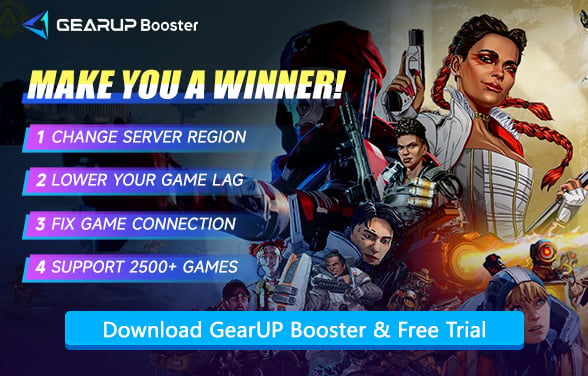How to Fix Apex Legends Crashing Issues
Apex Legends, this online multiplayer battle royale game has become a standout among its genre, with its three-person team design and a variety of charming heroes attracting players worldwide. Its intense and thrilling match tempo also makes the game highly watchable, thus continuously drawing new players to join.
However, some players have encountered troubling crash issues, where the game shuts down automatically without warning, whether during login or in the midst of a match. In this article, we will discuss in detail the reasons behind the crashes in Apex Legends, along with methods to solve them.
- Why Does Apex Legends Keep Crashing?
- 6 Ways to Fix Apex Legends Crashing Issues
- Tips About Apex Legends Crashing
Why Does Apex Legends Keep Crashing?
The reasons for Apex Legends crashing could be due to hardware issues, network problems, or software issues, and the solution for each problem varies. Below are some common causes.
- Hardware Incompatibility: Apex Legends has specific hardware requirements. If your PC or gaming setup does not meet these minimum or recommended specifications, you might experience crashes. Ensuring your hardware is compatible and meets the game's requirements is crucial.
- Outdated Graphics Drivers: Running outdated graphics drivers can lead to performance issues and crashes. It's important to keep your GPU drivers up to date to ensure optimal game performance and stability.
- Network Connectivity Issues: Poor or unstable internet connection can cause the game to crash. This might be due to issues with your ISP, router, or on the game's server end. Using a wired connection and ensuring your network is stable can help mitigate these issues.
- Software Conflicts: Other programs running in the background, especially those that use overlay features (such as Steam Overlay, or NVIDIA GeForce Experience), can interfere with the game and cause it to crash. Try closing unnecessary applications while playing.


6 Ways to Fix Apex Legends Crashing Issues
1. Check & Meet System Requirements
Apex Legends may crash if your PC doesn't meet the minimum specs. So first, you need to make sure your system meets the official requirements, and then we can consider other possible crash reasons:
Minimum (1080p @ 30 FPS):
- OS: 64-bit Windows 10
- CPU: Intel Core i3-6300 / AMD FX-4350
- GPU: NVIDIA GT 640 / AMD Radeon HD 7730 (1GB VRAM)
- RAM: 6GB
- Storage: 75GB free space
Recommended (1080p @ 60 FPS):
- CPU: Intel i5-3570K / AMD Ryzen 5
- GPU: NVIDIA GTX 970 / AMD R9 290 (4GB VRAM)
- RAM: 8GB
How to check your specs:
- Press Win + R, type dxdiag, and check the Display and System tabs.
- If your hardware is outdated, consider upgrading (e.g., GPU, RAM).
2. Optimize Your Network
Data transmission failure will cause your game to fail to load, resulting in a crash. You can try using GearUP Booster to fix the network. This game accelerator can automatically switch nodes for you, improve server connection stability, and effectively reduce Apex Legends ping. Players no longer need to configure the network manually—it's safe and efficient.
Step 1: Click this button to download Apex Legends and get a free trial.
Step 2: Search for Apex Legends.
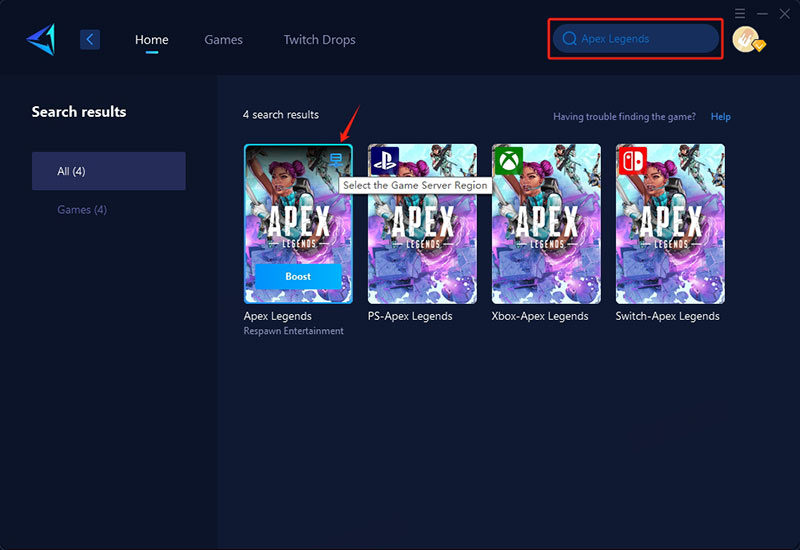
Step 3: Select a server—GearUP Booster can help you change the server region for Apex Legends.
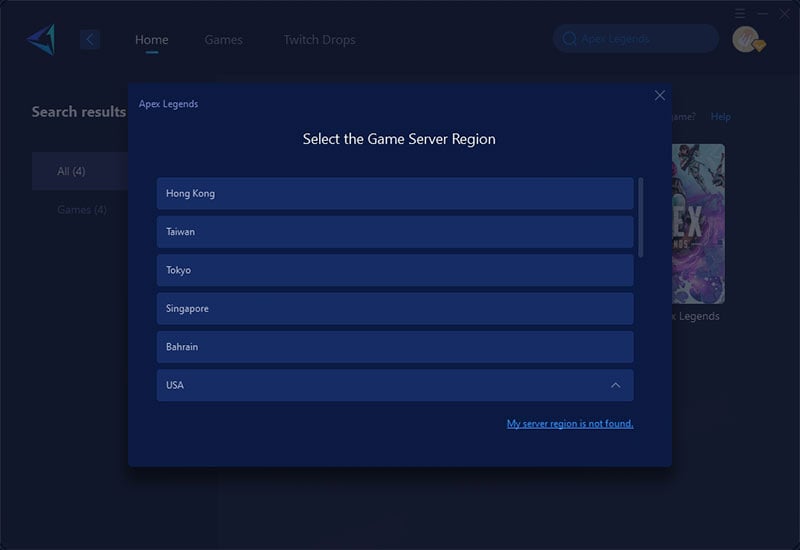
Step 4: Start boosting, launch the game, and you'll see detailed network optimization results, including your ping and packet loss rate.
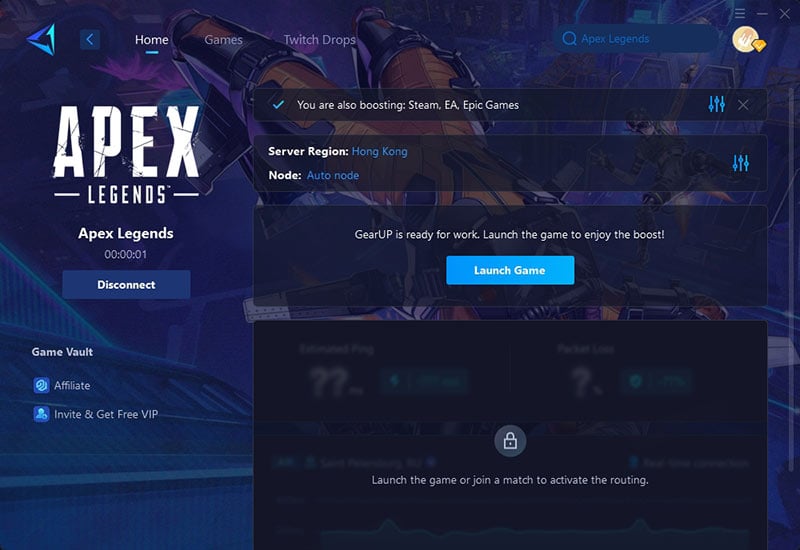
3. Update Graphics Drivers
Outdated GPU drivers are a common crash cause. Update them manually:
NVIDIA:
- Open GeForce Experience → Drivers tab → Download & Install.
- Or download directly from NVIDIA's website.
AMD:
- Use AMD Adrenalin Software or download from AMD's site.
- Select your GPU model and install the latest driver.
Intel:
- Visit Intel's driver hub for updates.
4. Repair Corrupted Game Files
Corrupted files can trigger crashes. Verify integrity via Steam/EA App:
Steam:
- Right-click Apex Legends → Properties → Installed Files → Verify Integrity of Game Files.
- Wait for completion, then relaunch the game.
EA App:
- Go to My Collection → click the three dots (⋮) on Apex Legends → Repair.
- Origin (Legacy):
- Right-click Apex → Repair.
5. Disable Background Apps & Overlays
Third-party software (Discord, Xbox Game Bar, etc.) can interfere.
Discord Overlay:
- Open Discord → Settings → Game Overlay → Toggle off.
NVIDIA/AMD Overlays:
- Disable in GeForce Experience or AMD Adrenalin settings.
Windows Game Bar:
- Press Win + G → Settings → Disable "Record in the background."
- Close unnecessary apps (e.g., Chrome, streaming software) via Task Manager (Ctrl + Shift + Esc).
6. Run as Admin & Adjust Compatibility
Apex might need elevated permissions or compatibility tweaks.
- Navigate to the game's .exe file (usually in C:\Program Files (x86)\Steam\steamapps\common\Apex Legends).
- Right-click r5apex.exe → Properties → Compatibility.
- Check:
- Run as Administrator
- Disable Fullscreen Optimizations
- Try compatibility mode for Windows 8 (if crashes persist).
Tips About Apex Legends Crashing
When Apex Legends crashes, it's important to avoid panicking and making rushed decisions that could worsen the problem. Don't spam the game's launch button or forcefully close it through Task Manager without checking for lingering processes, as this can cause further instability. Avoid randomly deleting game files or disabling critical components like Easy Anti-Cheat (EAC) and your firewall, since this might lead to bans or security risks. Overclocking your hardware without proper testing is another common mistake—Apex Legends is sensitive to unstable system performance, and pushing your GPU, CPU, or RAM too far can trigger crashes. Instead of guessing, take a moment to diagnose the issue properly, whether it's outdated drivers, corrupted game files, or network problems. A little patience and careful troubleshooting will go a long way in getting you back into the game smoothly.
Conclusion
If your Apex Legends crashes, don't panic—any program has a certain chance of crashing. First, ensure basic conditions like system configuration are correct, then resolve the issue by troubleshooting network problems, repairing files, or updating drivers. GearUP Booster can provide you with safe and efficient network repair services while further improving your Apex Legends smoothness—why not give it a try?
About The Author
The End