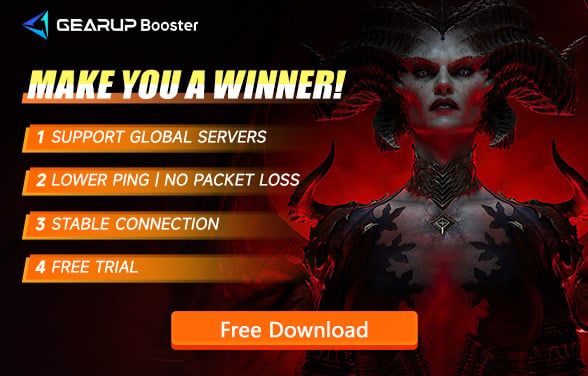How to Download Diablo 4 Faster
With the continuous updates to Diablo 4, the game's client size has now approached 100GB. Moreover, the game regularly undergoes seasonal and version updates. Both new and veteran players are eager to experience the game faster, but we often encounter situations where the download speed is very unstable, resulting in excessively long download times. Therefore, in this blog post, we will discuss how to solve the issue of unstable download speeds for Diablo 4 and find ways to download Diablo 4 faster.
Why Downloading Diablo 4 is So Slow
Some of the reasons why your download speed may be slow include poor internet connectivity, server overload, and network congestion. To solve this problem, we recommend using GearUP Booster. It is a reliable and efficient software that can boost your download speed and ensure a smooth gaming experience:
Poor Internet Connectivity
If you have a slow or unstable internet connection, it can significantly affect your download speed. This is because your device needs to communicate with the server to download the game, and a poor connection can cause delays and interruptions. Factors that can contribute to poor internet connectivity include distance from the server, network congestion, and outdated hardware.
Server Overload
When a highly anticipated game like Diablo 4 is released, the demand for downloads can be overwhelming, causing the servers to become overloaded. When this happens, the server can become slow or unresponsive, leading to slow download speeds for users.
Network Congestion
Network congestion occurs when there is too much traffic on the network, causing delays and slowing down your download speed. Network congestion can be caused by a variety of factors, including too many devices connected to the network, outdated hardware, and network errors.
How to Fix Slow Download Speeds for Diablo 4
To solve these issues and boost your download speed, we recommend using GearUP Booster. GearUP Booster is a software that can optimize your internet connection and improve your download speed. It works by analyzing your network and making adjustments to optimize your connection for faster downloads. In addition to improving your download speed, GearUP Booster can also help reduce latency, which is the delay between your device and the server. This is especially important for online games like Diablo 4, where low latency is crucial for a smooth gaming experience.
The Advantages of GearUP Booster
- Free trial.
- Easy to use.
- Does not consume computer performance.
- Supports all Blizzard games.
- Multiple exclusive technologies.
Step 1: Download and install GearUP Booster.
Step 2: Launch the program, search Diablo IV.
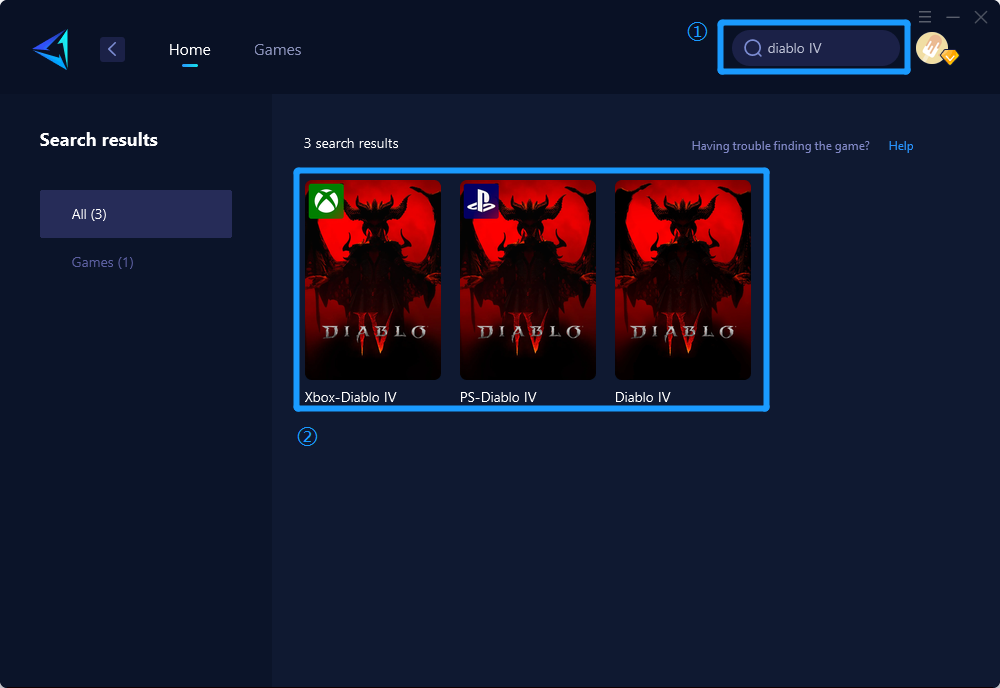
Step 3: Select Server and Node.
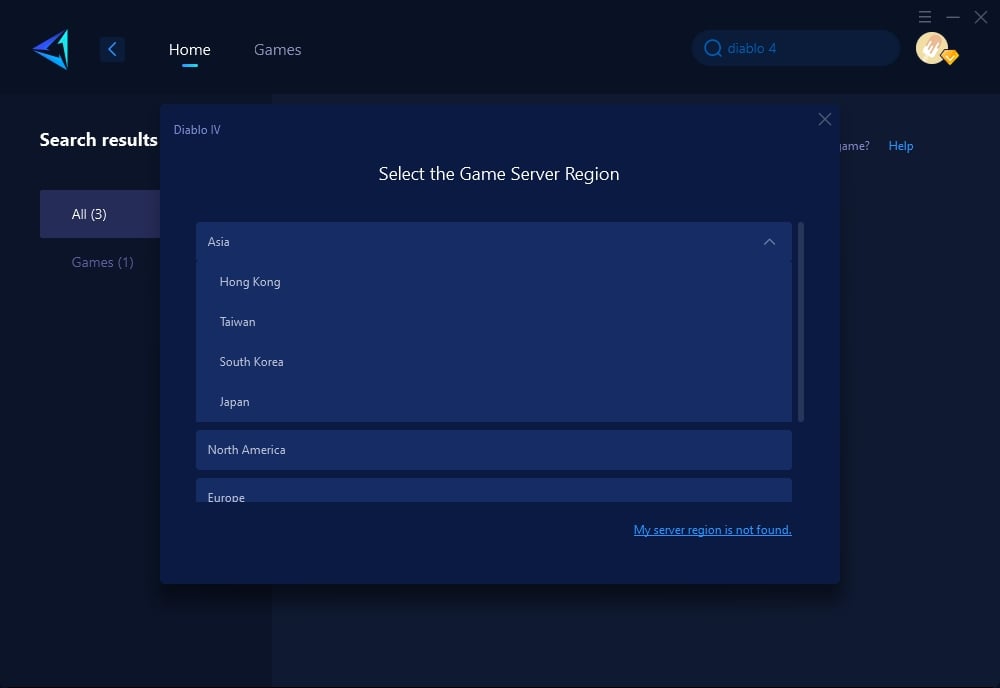
Step 4: Remember Click on the "Confirm" first, and then launch your game.
If you are playing the console version, we can also boost the game through PC Share Mode, the following are the guides:
Some other way to improve Download Speed
Method 1: Use a Wired Connection
Steps:
- Turn off your Wi-Fi: Start by disabling the Wi-Fi connection on your computer.
- Connect an Ethernet Cable: Plug one end of an Ethernet cable into your computer and the other end into your router or modem. This provides a direct connection to the internet.
- Restart Your Computer: After connecting the Ethernet cable, restart your computer to ensure the changes take effect.
- Check the Download Speed: Launch the Diablo 4 downloader to see if the download speed has improved.
Method 2: Clear the Battle.net Cache
Steps:
- Close the Blizzard Battle.net desktop app: Ensure the app is completely closed and not running in the background.
- Navigate to the Battle.net Cache Folder: The default location is C:\ProgramData\Blizzard Entertainment\Battle.net\. (Note: The ProgramData folder may be hidden.)
- Delete the Cache Folder: Right-click on the Cache folder and select "Delete". This won't harm your games or accounts.
- Restart the Battle.net App: Reopen the Battle.net app and attempt to download Diablo 4 again.
Method 3: Limit the Download Bandwidth
Steps:
- Open the Blizzard Battle.net desktop app: Launch the app where you download and manage Blizzard games.
- Go to Settings: Click on the Blizzard logo in the upper left corner, then select "Settings" from the dropdown menu.
- Navigate to the Downloads Section: In the settings menu, find and click on the “Downloads” tab.
- Limit the Download Bandwidth: Check the box for “Limit download bandwidth” and adjust the slider to a value that reduces speed but remains stable.
- Apply and Restart the App: Click "Done" to apply the settings, then restart the app and resume the Diablo 4 download to see if the speed is more stable.
Conclusion
By using GearUP Booster, you can save time and avoid the frustration of slow download speeds. Additionally, GearUP Booster is a versatile software that can improve your gaming experience for other games as well, making it a worthwhile investment.
To get started with GearUP Booster, simply download and install the software on your device. Once installed, the user-friendly interface will guide you through the process of optimizing your internet connection for faster downloads.
About The Author
The End