How to Change DNS on Your PC for Better Gaming Experience?
Before diving into how to change DNS, let's clarify what DNS is. DNS stands for Domain Name System, which is essentially the internet's phone book. It translates human-friendly website names like "example.com" into IP addresses that computers use to connect with each other. When you type a web address into your browser, DNS servers take that domain name and translate it into the corresponding IP address, allowing your computer to find and load the website.
Why Change DNS for Gaming?
Changing DNS can significantly enhance your gaming experience. A faster DNS server can reduce the time it takes to look up the IP address of a game server, which can result in quicker connections. Additionally, some DNS servers can offer better routing paths, potentially reducing ping times and latency, which are critical factors in smooth, lag-free gaming.
How to Change Your Gaming DNS on PC?
So, you want to change DNS on your PC? It's actually quite straightforward. Here's a casual step-by-step guide:
- Click on the Start menu and open the Control Panel.
- Navigate to Network and Internet > Network and Sharing Center > Change adapter settings.
- Right-click on your active network connection and select Properties.
- Select Internet Protocol Version 4 (TCP/IPv4) and click Properties.
- Click the option to "Use the following DNS server addresses."
- Enter your preferred DNS server in the "Preferred DNS server" field and the alternative in the "Alternate DNS server" field.
- Click OK to apply the changes, and you're good to go!
Why Isn't My DNS Change Taking Effect?
If you've changed your DNS but aren't seeing an improvement, it could be due to several reasons. Your new DNS server might not be any faster than your default one, or there could be other network issues at play. It's also essential to ensure the DNS addresses are entered correctly to avoid any mishaps.
The Best Way to Change DNS for Gaming
While many DNS options are available online, finding a reliable and fast one can be a hit or miss. Some may not work, while others might require expensive subscriptions. Manual DNS changes come with the risk of errors and can affect your network stability. Enter GearUP Booster, a game-focused network optimization tool that automatically adjusts your
DNS to ensure the best connection routes to game servers. With GearUP Booster, you simply select your game server, and it handles all the complex configurations for you. It's renowned for reducing ping, minimizing lag, and preventing packet loss, earning praise from gamers and influencers alike. To give it a try, download and start your free trial now.
※Remember, once you're using GearUP Booster, there's no need to change DNS manually; doing so could negate its effectiveness.
Step 1: Download GearUP Booster.
Step 2: Launch the program, search the game you want to play.
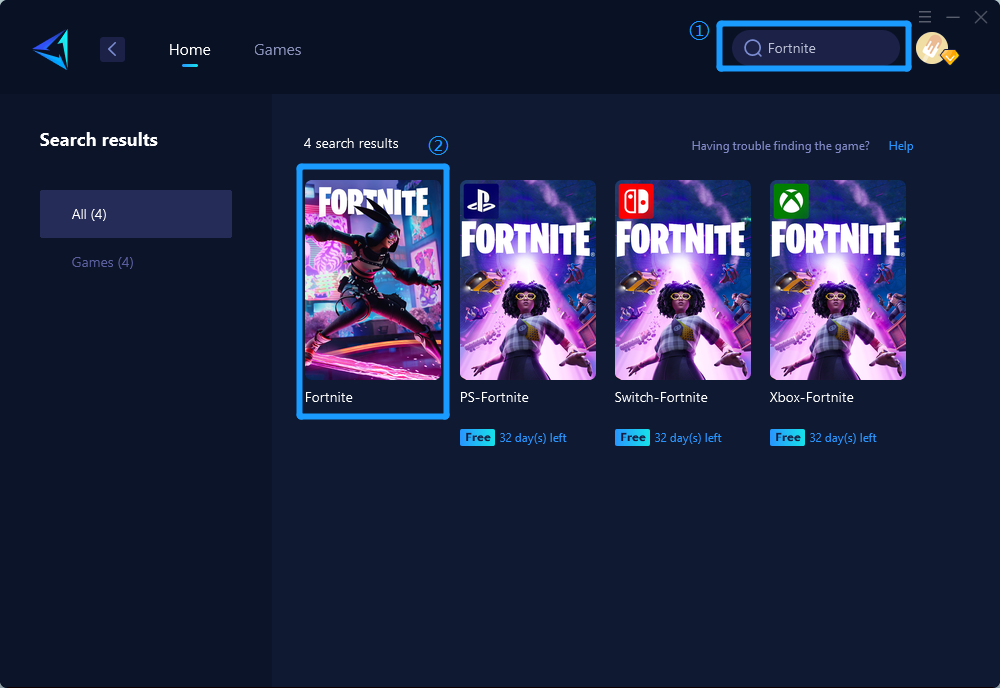
Step 3: Select Server and Node.
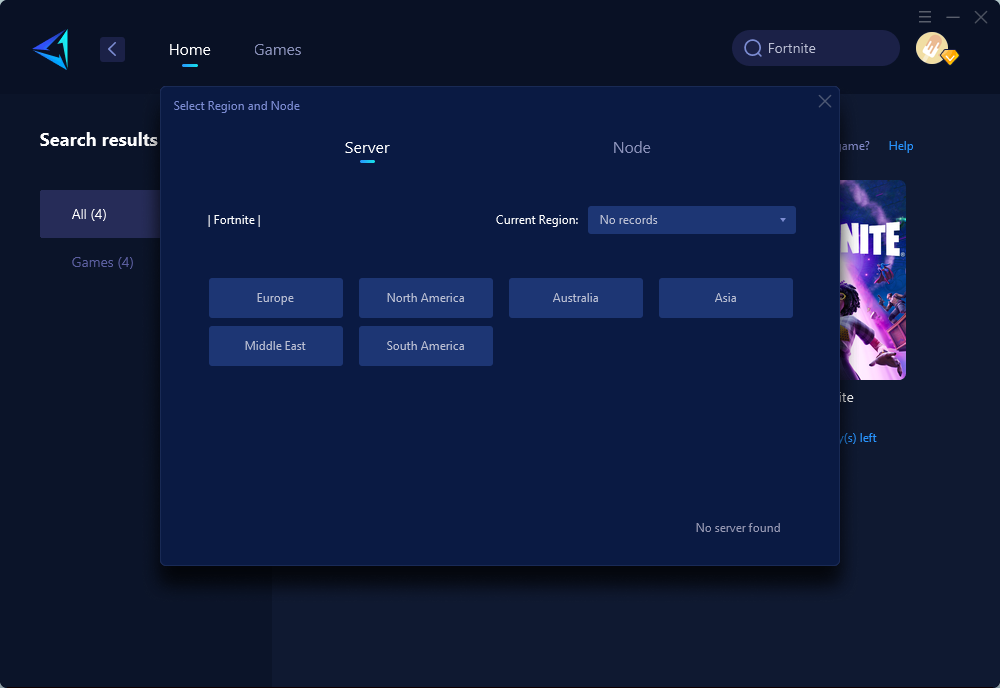
Step 4: Click to boost, and then launch the game.
GearUP Booster DNS Change FAQs
- Is GearUP Booster safe to use? Yes, GearUP Booster complies with game regulations and won't impact game balance, so there's no risk of account penalties or security breaches like data leaks.
- Will GearUP Booster affect my web browsing? Not at all. GearUP Booster is designed solely to optimize your gaming network, leaving your web browsing and other software untouched, so you won't experience any additional access issues.
Conclusion
In conclusion, changing DNS can be a game-changer for gamers looking for a smoother and faster online experience. While doing it manually is an option, GearUP Booster offers an effortless and efficient alternative to optimize your gaming without the fuss. Whether you're a casual player or a hardcore enthusiast, GearUP Booster's DNS optimization can elevate your gaming to the next level.
About The Author
The End
