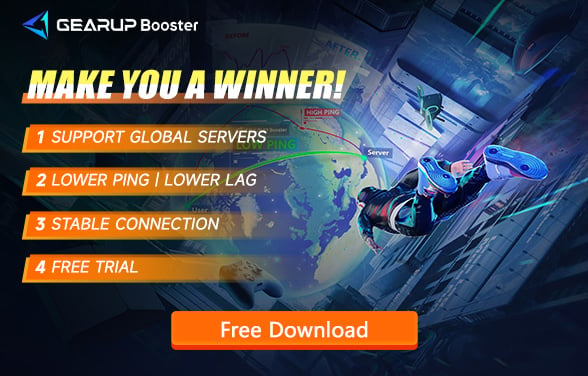How to Check for Game Packet Loss and Fix It
For gamers, especially those passionate about online gaming, the term "packet loss" is all too familiar. It's a significant issue that detrimentally affects gameplay, making it one of the most troublesome problems within the gaming community. However, not everyone knows how to effectively address it, and some may not fully understand its implications. In this guide, we will share how to check for game packet loss, explain what it is, and discuss how to quickly and effectively resolve heavy packet loss.
Part 1. What is Game Packet Loss?
Part 2. How to Check for Packet Loss?
Part 3. What Causes Packet Loss?
Part 4. How to Quickly Fix Game Packet Loss?
Part 5. Is GearUP Booster Safe?
Part 1. What is Game Packet Loss?
In the game, data is packaged into segments and transmitted over the network to the game server. If any part is lost, it results in inaccurate and ineffective data transmission, causing what is known as packet loss.
If you don't have a concrete concept of data packet transmission, you can imagine shopping on Amazon. You are the buyer, and the game server is the seller. The data packets are the items you purchase. The seller packages the items and ships them out, but during transportation, due to road bumps or other incidents, some items might fall off the truck. As a result, you receive an incomplete package, which is what we refer to as packet loss. Similarly, when data is sent from your device to the server, it's like returning items, and packet loss might occur in this process as well.
And in the context of gaming, packet loss would manifest in the following ways:
- Lag: During gameplay, there is a delay in response, causing your commands and character actions to be out of sync.
- Jitter: Objects keep flickering or your character or objects jump back to previous positions.
- Disconnection: Frequent dropouts, resulting in a complete disconnection from the game server.
Part 2. How to Check for Packet Loss?
As mentioned above, packet loss can severely impact your gaming experience, especially in competitive games like Fortnite, Call of Duty, and Rocket League. Therefore, it's crucial to check for packet loss. It's worth noting that packet loss doesn't necessarily mean your network is down; most of the time, you can still access websites and stream media normally, but the performance in games can be very poor.
Therefore, we recommend two methods for checking packet loss, the traditional approach and the advanced approach:
Method 1: Testing Game Packet Loss with Ping
Step 1: Obtain the Server IP Address
- Find the IP address of the game server. This may be available in the game's network settings or determined using network analysis tools like Wireshark.
Step 2: Open Command Prompt or Terminal
- For Windows: Press Windows + R, type cmd, and hit Enter.
- For macOS: Press Cmd + Space to open Spotlight, type Terminal, and hit Enter.
Step 3: Execute the Ping Command
- Type the following command and replace [Server IP] with the game server's IP address: ping -n 100 [Server IP]. This command sends 100 ping requests to measure packet loss.
Step 4: Review the Results
- The output will show the number of packets lost and provide a loss percentage. A 0% loss is ideal.
Step 5: Troubleshoot if Necessary
- If packet loss is detected, consider resetting your network equipment, using an Ethernet connection instead of Wi-Fi, or reducing network usage on other devices. If issues persist, contact your ISP.
Step 6: Re-test
- After any adjustments, run the ping test again to check if packet loss has improved.
- This method offers a straightforward way to assess and address packet loss, ensuring a better gaming experience.
Method 2: Testing Game Packet Loss with Game VPN
The CMD commands above may seem complex, right? In fact, there are now more convenient tools available for checking packet loss at any time, such as a gaming VPN. These tools integrate complex steps into an intelligent program, sparing players from complicated operations. Taking the well-known GearUP Booster as an example, it not only conducts real-time parallel testing of multiple routes but also automatically optimizes and fixes packet loss to enhance connection stability. Regardless of the method you use to check for packet loss, if you do find issues, we need to find ways to fix them.
Part 3. What Causes Packet Loss?
First, we need to understand the causes of packet loss. Although packet loss is mostly related to the network, the network factors themselves are quite complex:
- Network Congestion: Too much data traffic leads to overcrowding in the network, causing some packets to be dropped.
- Faulty Hardware: Damaged or outdated modems, routers, and cables can fail to transmit data packets correctly.
- Wireless Interferences: Obstacles and other wireless signals can disrupt the connection between your device and the router.
- Server Overloads: Game servers overwhelmed by too many connections can result in packet loss for players.
Part 4. How to Quickly Fix Game Packet Loss?
GearUP Booster is not only an excellent tool for testing packet loss but also has powerful capabilities for optimizing and fixing game packet loss. Its developed anti-packet loss technology can perform real-time network diagnostics to accurately identify packet loss nodes and adjust connections, bypassing ineffective routes to reduce the game's packet loss rate. Additionally, its adaptive intelligent routing allows for fully automated operation and is currently compatible with over 2,500 games. This means that players can easily check and fix packet loss without any complex operations, enjoying a seamless online gaming experience. GearUP Booster is equipped with high-level security protocols to fully ensure the safety and privacy of players' data.
Checking and fixing game packet loss with a few steps:
Step 1: Download GearUP Booster with following button( with free trial).
Step 2: Search for any game you want to play, such as Fortnite.
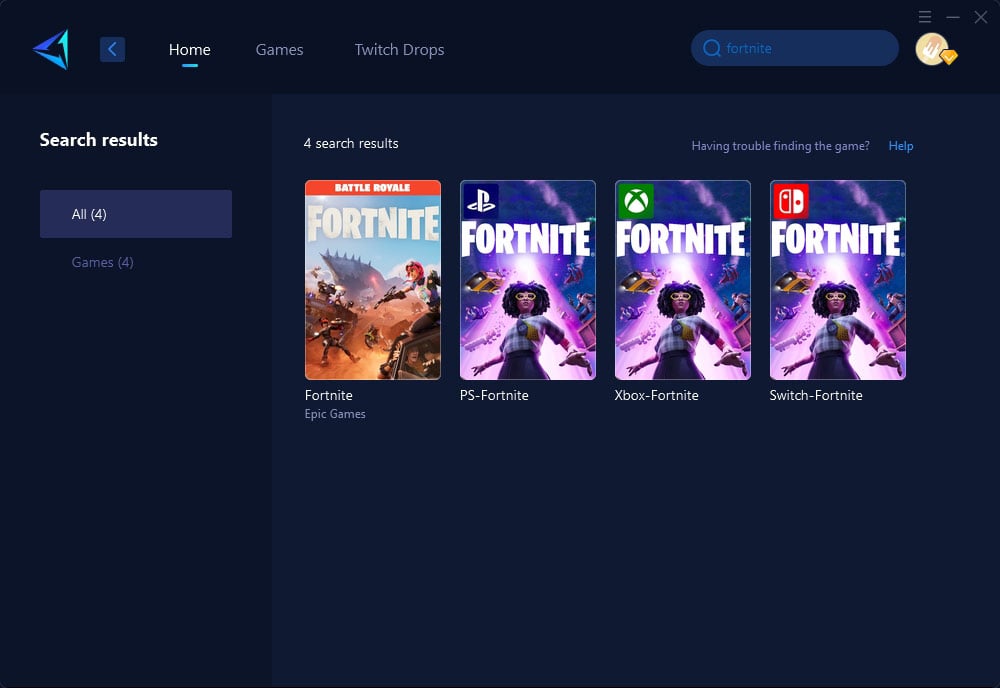
Step 3: Select the server you wish to connect to; generally, we recommend connecting to the nearest server for better network performance. Of course, GearUP Booster also supports changing and connecting to game servers around the world.
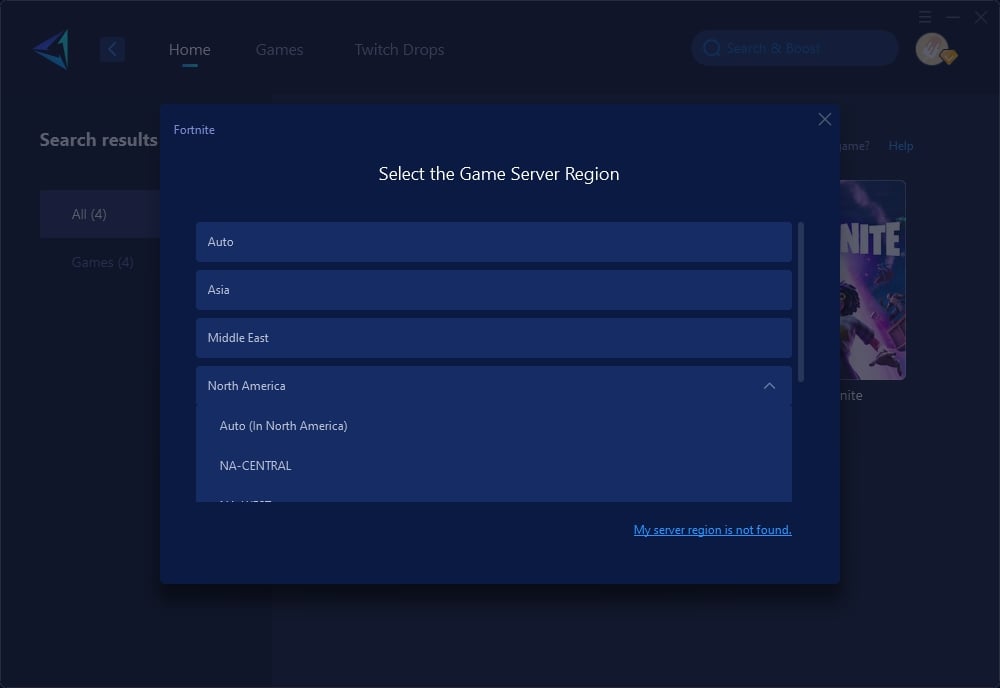
Step 4: Then, you can see the current real-time ping and packet loss rate. By letting GearUP Booster run silently in the background, you can simply enjoy the game.
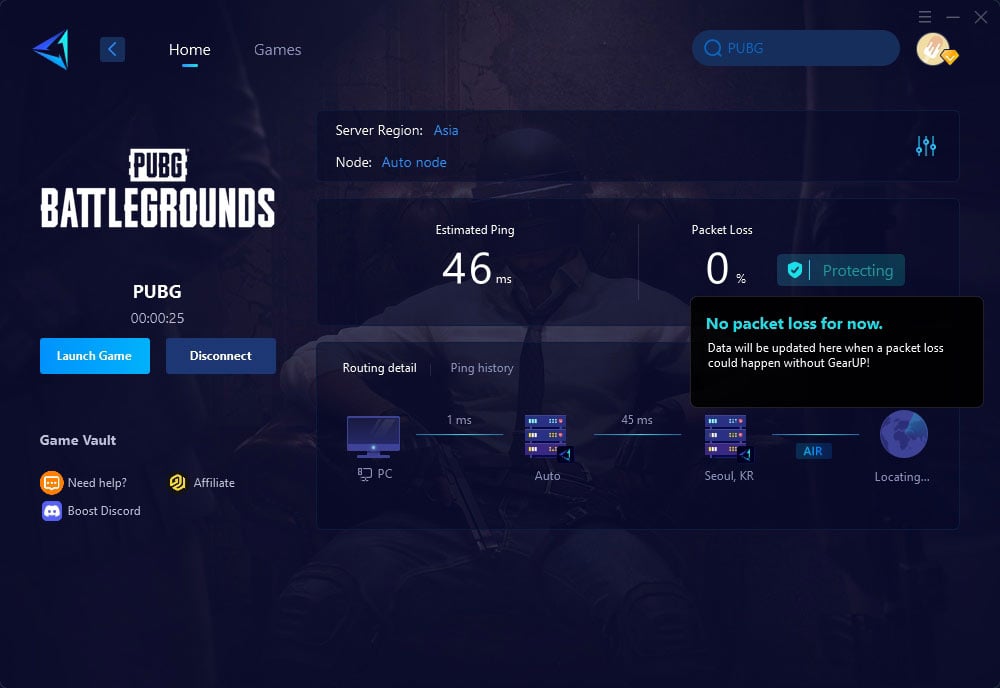
Part 5. Is GearUP Booster Safe?
Yes, GearUP Booster's functionality is fully compliant with gaming and internet regulations, does not affect game balance, nor does it read game data, focusing on privacy and security. It simply optimizes data paths through intelligent algorithms to ensure stable and efficient data transmission, so you can use it with confidence.
Conclusion
Game packet loss can significantly hamper your online gaming experience, but it's not an insurmountable issue. By understanding the causes and employing effective solutions like GearUP Booster, gamers can enjoy smoother gameplay with minimal disruptions. GearUP Booster not only addresses packet loss but also helps in lowering ping and latency through its adaptive intelligent routing technology, making it an invaluable tool for any online gamer.
About The Author
The End