How to Fix Fortnite Failed to Download Supervised Settings?
Fortnite is a free, constantly evolving multiplayer game where you and your friends battle to be the last one standing or collaborate to create your dream world. It's a 100-player PvP game on mobile devices, just like you know it from PlayStation 4, Xbox One, PC, with the same map, gameplay, and weekly updates. However, while indulging in the fascinating world of Fortnite, players might encounter some issues, such as 'Failed to Download Supervised Settings' problem.
Part1. Using network optimize tool
Part2. Turn off your router or modem
What causes the failed to download supervised settings?
n Fortnite, the "Unable to Download Supervised Settings" issue is primarily caused by network and connection problems. It mainly occurs when the network connection is slow, laggy, or unstable, or when Fortnite servers not responding, making it difficult for the game to download the necessary settings, thus leading to this troublesome error.
Solve Fortnite 'Failed to Download Supervised Settings'
Given the aforementioned predicaments in Fortnite, such as 'Failed to Download Supervised Settings' which predominantly stem from network and connectivity hitches, there avails an efficacious solution - GearUP Booster. Essentially a game optimizer service, the GearUP Booster primarily focuses on reducing latency, preventing packet loss, and stabilizing the network connection for gamers. Consequently, this effectively mitigates the recognized problem in Fortnite.
Step 1: Download GearUP Booster
Step 2: Search Fortnite.
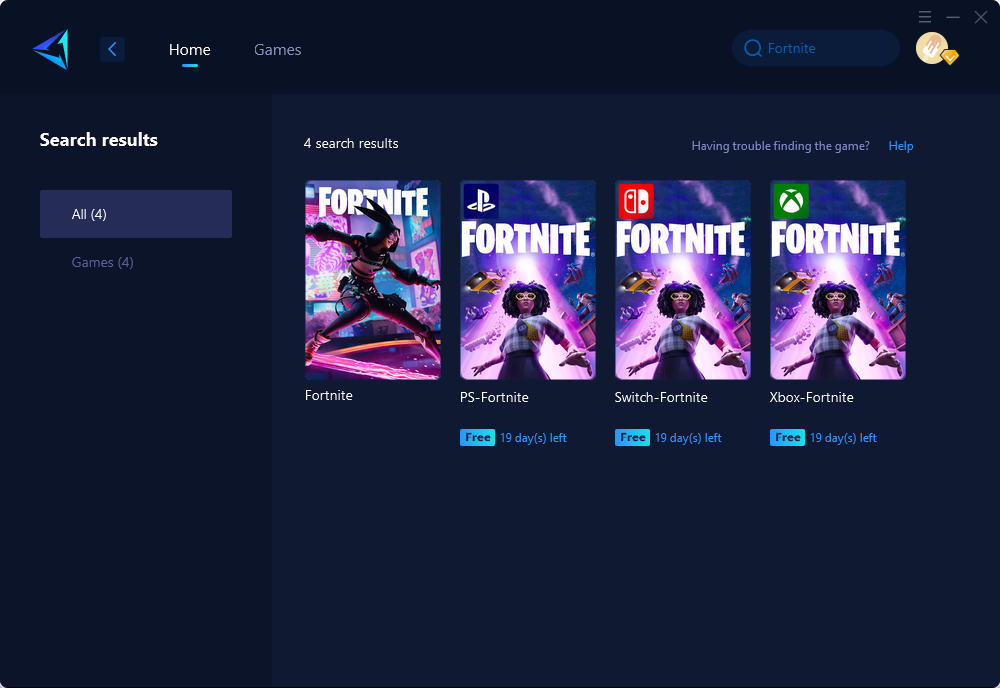
Step 3: Select Server and Node.
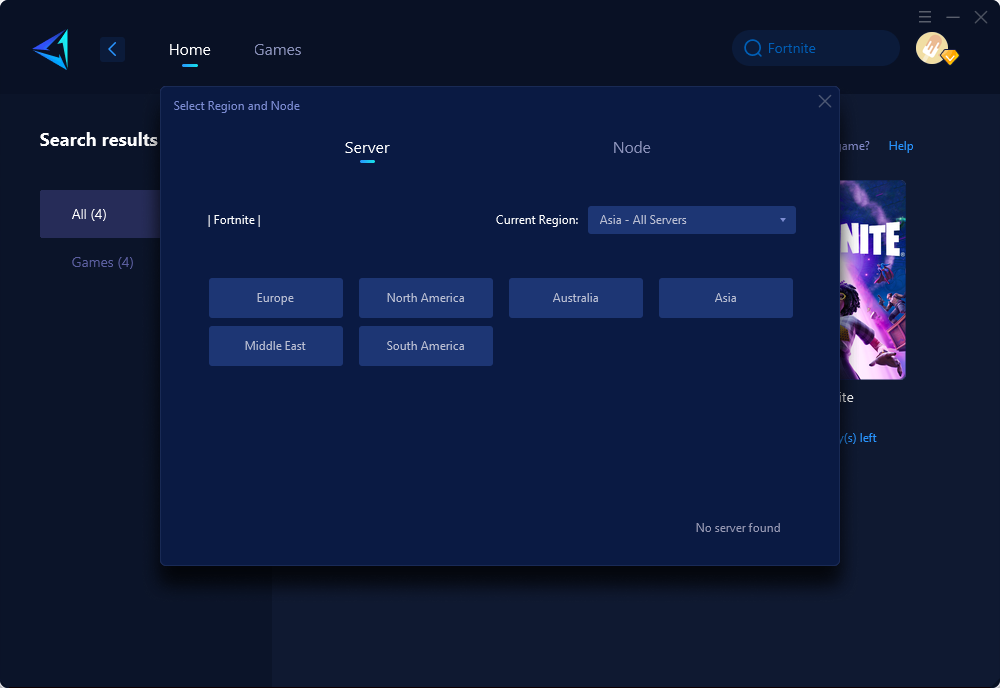
Step 4: Remember Click "Confirm" first, and then launch your game.
If you are playing Fortnite on a console, GearUP has also launched a more portable hardware product called HYPEREV. It is a device that only needs to be connected via an Ethernet cable between the router and the console. With HYPEREV, you can effortlessly use the GearUP Console Booster App to achieve a one-click boost without the need for complex operations or professional knowledge, gaining the same boost effect as on a PC. You can now purchase it on Amazon or AliExpress.
What's more, GearUP supports thousands games and is compatible with all gaming platforms. This vast degree of cross-platform compatibility further emphasizes the versatility of this product. Added to that, GearUP's exclusive Adaptive Intelligent Routing technology is designed to reduce packet loss, which in turn, augments the gaming experience by ensuring smooth network connectivity.
Moreover, GearUP Booster offers a free three-day trial, allowing the users to test out the product's prowess before deciding on a continued subscription. So, grab this opportunity to download those Apex updates faster and dive back into your favorite game, Fortnite, without any buffering hurdles. Who knew uninterrupted and speedy gaming was just a GearUP Booster away!
Other methods
Turn off your router or modem
As an alternative solution to resolve the "Failed to Download Supervised Settings" error, you can try power cycling your router or modem. This process involves turning off the device, unplugging it from the wall socket, waiting for a few minutes, and then plugging it back in and turning it on. Power cycling will refresh the system and eliminate any temporary bugs or glitches that may be causing the error.
Restart your consoles
To address the "failed to download supervised settings" problem, you can try restarting your console. This can resolve any potential bugs or glitches causing the issue. Here's how to restart your console on both Xbox and PlayStation:
- Press and hold the power button to turn off your console.
- Disconnect your console from the power source by unplugging it from the wall socket.
- Wait for a few minutes, ideally around 5 to 10 minutes.
- Plug your console back into the power source.
- Turn on your console.
- Launch Fortnite and check if you still encounter the problem.
Conclusion
This article discusses common issues faced by players of Fortnite, primarily the 'Failed to Download Supervised Settings' error, which is predominantly caused by network and connectivity issues. GearUP Booster is presented as an effective solution to these problems, as it is a game optimizer service designed to reduce latency, prevent packet loss, and stabilize network connections for gamers. Through simple installation and usage, GearUP Booster can alleviate common network-related problems in Fortnite and enhance the gaming experience. Additionally, other solutions to the 'Failed to Download Supervised Settings' error, such as power cycling your router or modem, are also discussed.
About The Author
The End
