How to Fix Fortnite Login Failed?
Fortnite has become a gaming phenomenon with its thrilling battle royale mode, attracting players with frequent in-game events and updates. Many players log in daily to join the competition, only to sometimes face the dreaded Fortnite login failed message without understanding why. Don't worry – this guide will discuss the possible causes of Fortnite login failed errors and share several solutions and tips to help you overcome this hurdle.
Content
1. Why Do Fortnite Logins Fail
2. Quick Fix for Fortnite Login Failed
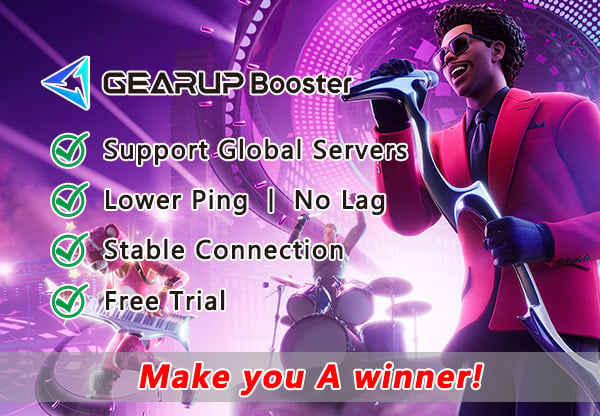
Why Do Fortnite Logins Fail?
Fortnite login issues are often related to network problems. The following network issues can lead to Fortnite login failures:
- Incorrect network settings
- Unstable internet connections
- Overloaded servers
- Outdated game versions
Quick Fix for Fortnite Login Failed
For complex network issues, we often recommend using game network optimization software like GearUP Booster. This tool avoids the need for complicated manual settings and reduces the risk of configuration errors. GearUP Booster's adaptive smart routing technology automatically finds alternative routes through its global network nodes when it detects network spikes or congestion, ensuring data transmission remains uninterrupted. This addresses the root cause of Fortnite login failed errors.
Once logged in, GearUP Booster continues to optimize your network experience, effectively reducing Fortnite's ping and latency, making your gameplay smoother and, arguably, increasing your chances of victory. Rest assured, GearUP Booster's optimization functions comply with gaming regulations and do not disrupt game balance. Follow these steps to download and start experiencing its powerful features during a free trial.
Step 1: Download GearUP Booster
Step 2: Search for Fortnite
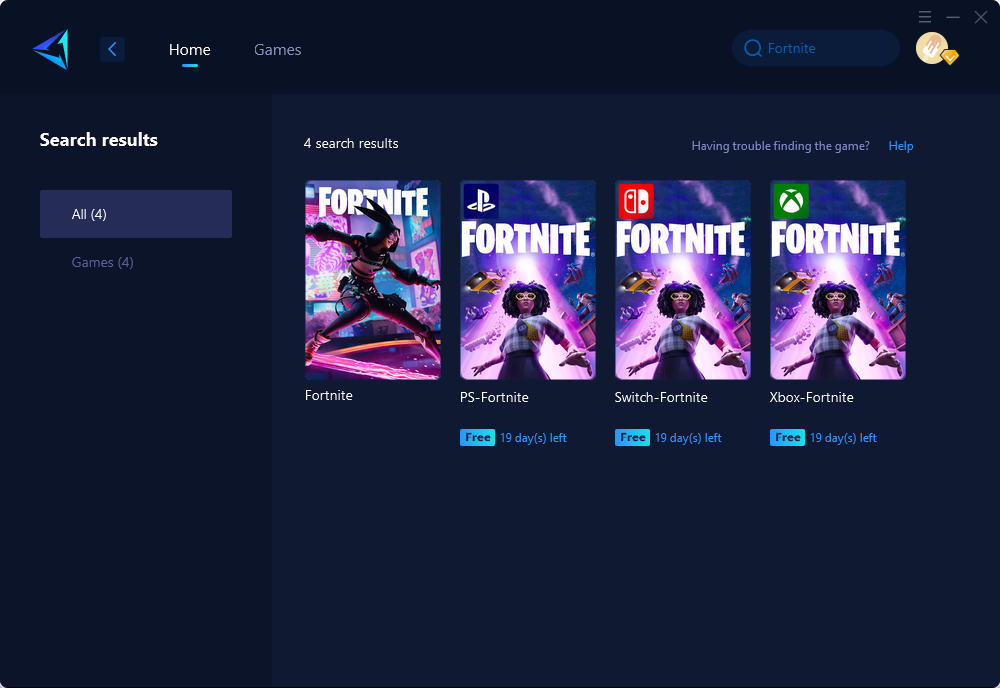
Step 3: Choose the desired server and node for optimizing your network connection.
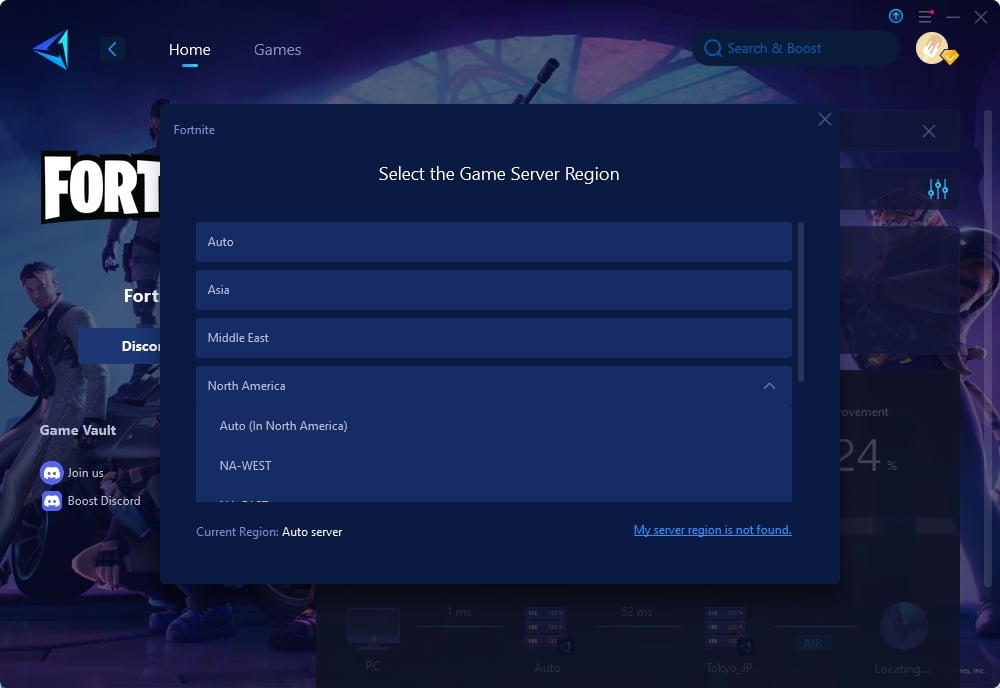
Step 4: Remember Click to boost first, and then launch your game.
Other Methods
If you are looking for alternative solutions to fix the Fortnite login failure error or Fortnite servers not responding, consider the detailed methods below. However, these methods may be complex and carry certain risks, making GearUP Booster a more convenient choice:
Check Your Internet Connection:
- Turn off your router and modem, wait for 30 seconds, and then turn them back on.
- Once restarted, check if your internet connection has stabilized.
- Try to log in to Fortnite again to see if the issue persists.
Update Fortnite:
- Launch the Epic Games Launcher on your PC.
- Go to the 'Library' section and find Fortnite.
- If an update is available, an 'Update' button will be visible. Click it to start the update process.
- After the update is complete, attempt to log in.
Verify Game Files:
- Open the Epic Games Launcher.
- Navigate to 'Library', locate Fortnite, and click on the 'Settings' icon next to it.
- Choose 'Verify' from the dropdown menu to initiate the repair process for the game files.
- Once the verification is finished, try logging in to the game.
Disable Background Applications:
- Press 'Ctrl + Alt + Delete' and select 'Task Manager'.
- Look for applications that are using excessive CPU or memory and select them.
- Click 'End Task' to close these applications.
- After closing the applications, log into Fortnite to check if the problem is resolved.
Contact Support:
- Go to the Fortnite support page (https://www.epicgames.com/help/en-US/fortnite-c75).
- Select the platform you are having issues with and choose the appropriate topic.
- Follow the prompts to either send a message or find the recommended troubleshooting steps.
Conclusion
Facing Fortnite login failed errors can disrupt your gaming plans, but with the right approach, you can quickly get back to the action. Whether it's leveraging software like GearUP Booster to overcome network-related problems or implementing various manual fixes, there's always a solution. Follow this guide, and you'll minimize downtime and maximize your time spent enjoying Fortnite's dynamic battles.
About The Author
The End
