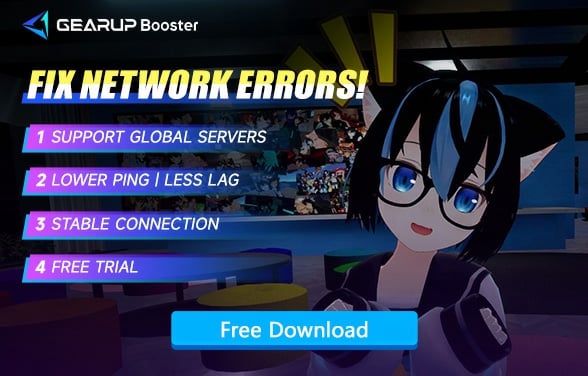How to Fix VRChat Game Loading Failure?
VRChat is a popular online VR role-playing game known for its emphasis on social interaction, allowing players to create unique avatars and befriend others from around the world. Many players encounter issues with VRChat loading failures without understanding the reasons behind them. This article provides a detailed analysis of this problem.
Reasons for "Loading Failure" in VRChat
The primary reason for the "loading failure" in VRChat is often due to inefficient server connections as VRChat may not have servers located close to the player's geographical area, resulting in frequent connection issues. Other potential causes behind game loading failure include:
- Unstable network connection
- Damaged or corrupted game client
- Possibility of game server attacks
- Incompatibility of certain programs or drivers on your computer with the game
Most Effective Solutions for Fixing "VRChat" Loading Failure
Utilizing a network optimization tool such as GearUP Booster stands out as a quick way to resolve VRChat loading failures effectively. Many loading issues stem from unstable personal networks and unreliable game servers, making it essential to optimize the network environment using GearUP Booster's adaptive intelligent routing technology to ensure stable gameplay while lowering ping rates significantly. Other advantages of GearUP Booster include:
- Free trial available
- Support for thousands of games, not limited to "VRChat"
- Global server support, ensuring optimal routes from anywhere
- Resolving wireless connectivity issues and simplified operation for immediate results
Step 1: Download and install GearUP Booster.
Step 2: Search for VRChat.
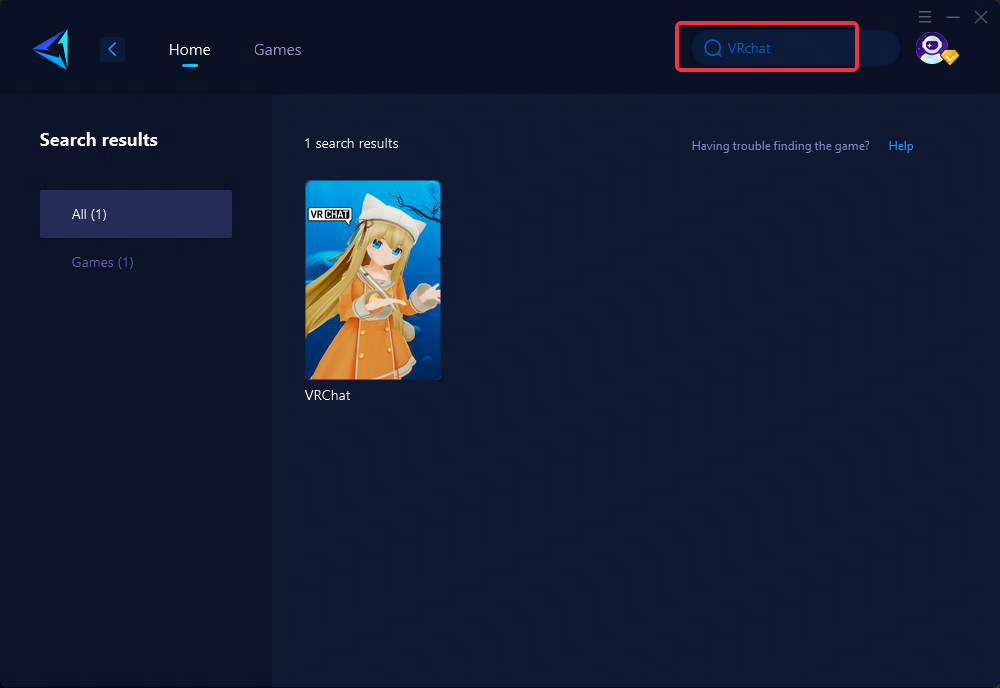
Step 3: Select the server and node.
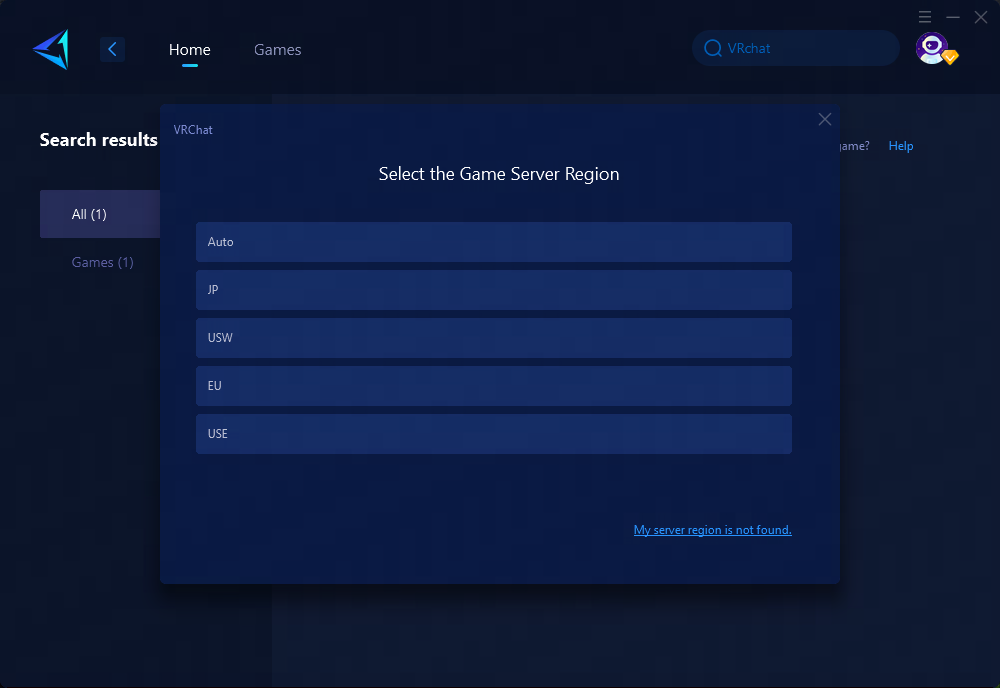
Step 4: Click confirm first, and then launch the game.
Additional Recommended Methods
1.Verify Local File Integrity
If you encounter an abnormal situation, it may be because your local files are missing. Please check whether your local files are complete first. The specific steps are as follows:
- Find VRChat in the Steam library, right-click the mouse to bring up the menu, and click Properties
- Click "Installed Files" on the left and click "Verify Integrity of Game Files" on the right to start verifying file integrity.
- Missing files will be automatically downloaded during the verification process. If it prompts "File verification failed, it will be obtained again", it is recommended to verify the integrity again.
- The prompt "All files have been verified successfully" means that the local files are complete.
2.Update Graphics Card Drivers
Outdated or incompatible graphic drivers can lead to gameplay issues; therefore, regularly updating these drivers from the official website is crucial for seamless performance.
3.Contact Game Support Provider
VRchat's network service provider has been experiencing intermittent DDoS attacks, and they appear to be specifically targeting VRChat because the timing coincides with the software's peak daily and weekly simultaneous online users. If you ever visit VRChat and find that the room has a high degree of latency, so that all other users are "frozen", then there is a disconnect and reload from Home. This indicates that the platform was under attack at the time. In this case, please contact the game for support.
In conclusion
Loading failure in VRChat can be attributed to various factors such as server inefficiencies, network instability, damaged game clients, or incompatible drivers. To address these issues, employing network optimization tools like GearUP Booster proves to be a highly effective solution. Additionally, verifying local file integrity, updating graphics card drivers, and seeking support from the game provider are essential steps toward resolving VRChat's loading failures and ensuring a seamless gaming experience.
About The Author
The End