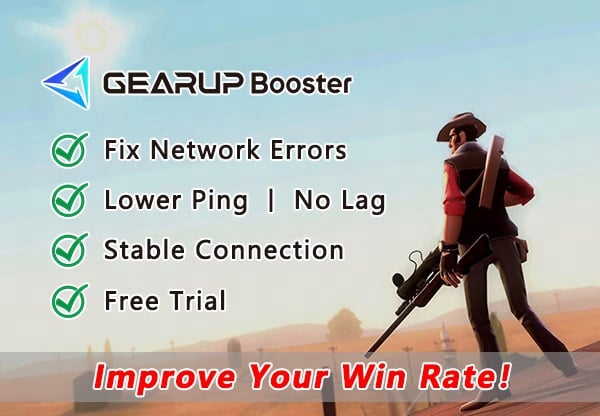How to fix Team Fortress 2 Won't Update?
"Team Fortress 2" is a hero shooting FPS game. It is the sixth game among all games on Steam to have more than 1 million player reviews. Team Fortress 2 continues to release new updates, including patches and gameplay improvements to enhance players' gaming experience. Unfortunately, when gamers try to update TF2, it gets stuck, or the game fails to update. Some players have even received error messages after trying to update, such as an error (connection timed out) while updating Team Fortress 2. If your TF2 won't update, check out this detailed guide that may help you resolve the issue.
Why is Team Fortress 2 not updating?
Some possible reasons include:
- Internet access issues
- Your game files are corrupted or missing
- Firewall or antivirus interference
- Unfinished Windows updates
- Game launcher issues
- Outdated drivers
- Game and server related issues
How to fix Team Fortress 2 not updating?
Here are some possible fixes if your Team Fortress 2 won't update:
1.Update Windows to the latest version.
2.Check your internet connection and ensure it’s not sluggish or unstable. You may also want to power cycle your router and modem to reset the system and fix network and connectivity issues.
3.Confirm Team Fortress 2 servers are up and running, as downtimes and outages may prevent the game from updating.
The Simplest Way to Fix Team Fortress 2 Not Updating
The easiest way to fix Team Fortress 2 not updating is to fix the underlying network issue. For this purpose, using GearUP Booster may help. Its smart algorithms help find the best connection route, ensuring stable data transfer between your device and the server, preventing interruptions during loading screens. GearUP Booster also solves normal network issues such as high ping, latency, and packet loss by identifying and connecting to the best network nodes. This solution complies with fair game rules while optimizing network performance.
Advantages include:
- Free trial
- Support for over a thousand games in addition to Team Fortress 2
- Global server support for faster connectivity regardless of location
- Resolving issues related to unstable wireless connections
Step 1: Download GearUP Booster
Step 2: Search Team Fortress 2.
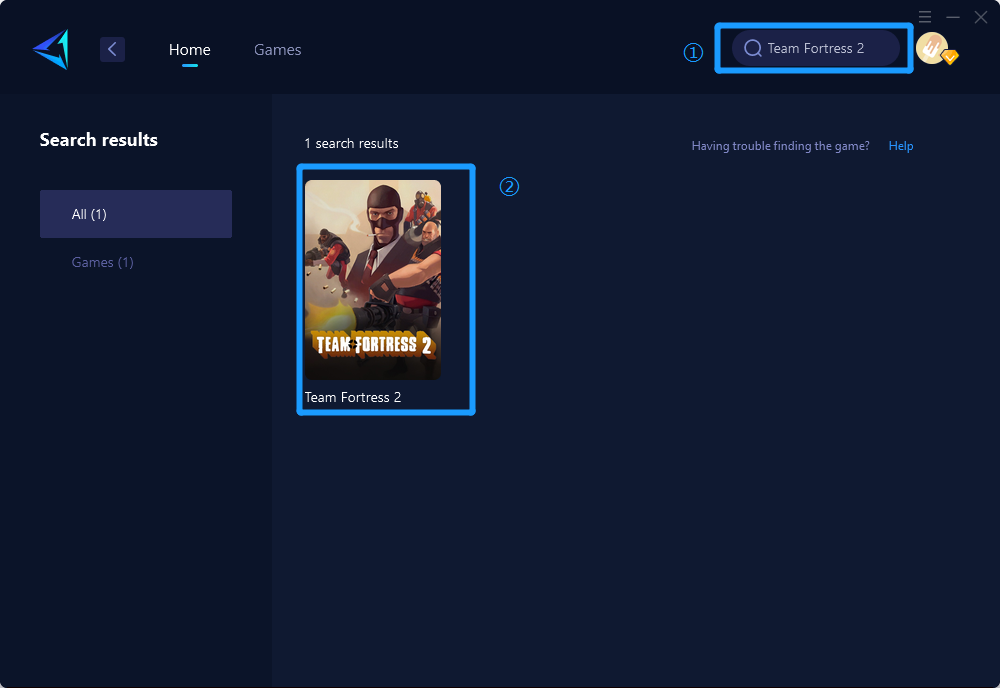
Step 3: Select Game Server and Node.
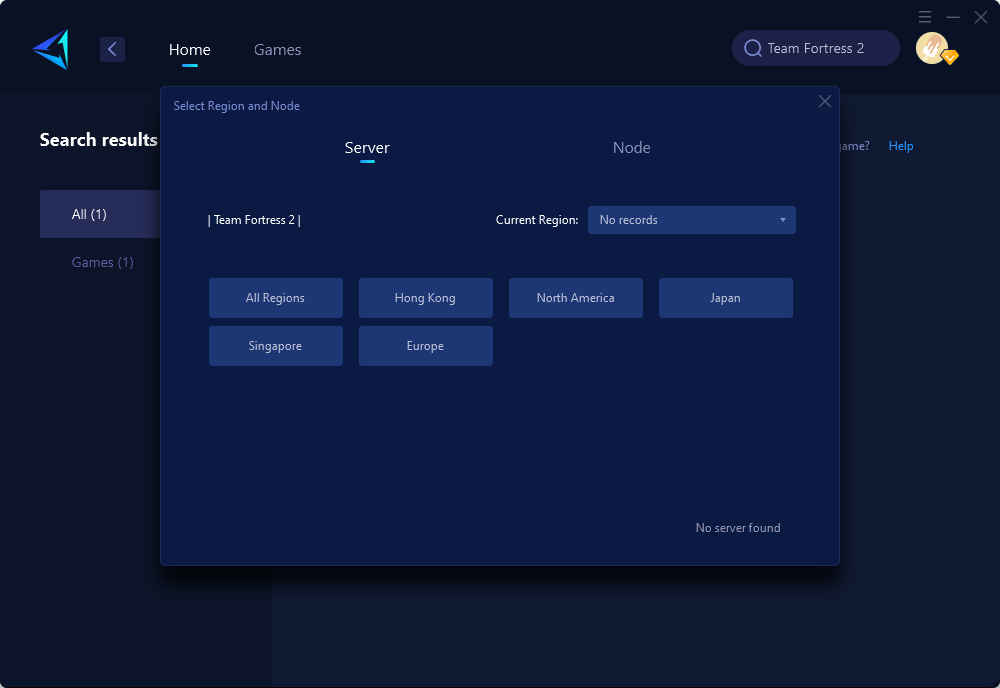
Step 4: Click "Confirm" , and then launch Team Fortress 2.
Conclusion
Team Fortress 2 not updating can be a huge inconvenience for gamers, so we hope that setting the launch options, updating network drivers, refreshing Steam files, or deleting the download cache helps fix this. The most recommended way is utilizing tools like GearUP Booster, it can effectively address network-related obstacles. By taking these steps, players can enhance their overall gaming experience in Team Fortress 2.
About The Author
The End