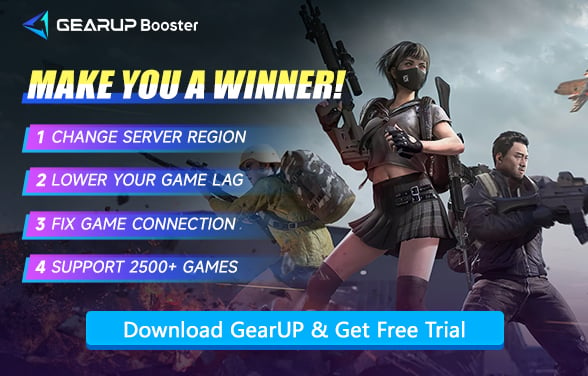How to Fix PUBG Packet Loss
Having a seamless gaming experience is practically a need for PUBG players rather than merely a want. Nobody likes being in the midst of a gun battle and all of a sudden seeing their character leap over the map or bullets momentarily hit nothing. Packet loss—a sneaky network issue that can totally mess up your game flow—usually causes these annoying situations. Knowing what it is and how to handle it will help you to win a fight not because of your abilities but because of technological problems.
What Is Packet Loss and How Does It Look in PUBG?
Packet loss occurs when data traveling from your computer or console to the game server—or vice versa—gets lost, delayed, or never arrives at all. Imagine sending an important message, but some words disappear on the way. In PUBG, this problem often shows up as:
- Characters suddenly teleporting or stuttering on screen
- Bullets not registering immediately, sometimes hitting 1-2 seconds after firing
- Map elements or textures loading late, appearing incomplete, or popping in suddenly
- Teammates’ positions displaying incorrectly
Even if your ping looks fine, you could still notice weird glitches. Ping just tells you how fast data is moving back and forth—it doesn’t guarantee that every single packet actually gets through. On paper, everything might seem okay, but in the game, some of your actions might not register at all.


Causes of Packet Loss and How It Differs from High Ping
Packet loss has several possible causes. Here are the main ones:
- Unstable Local Networks: Wi-Fi signals that are weak, old routers, or inconsistent ISP lines can all contribute. If Wi-Fi is your only option, consider using Wi-Fi 6 for better stability. But even then, issues might pop up randomly.
- Server or Cross-Region Problems: Data doesn’t travel in a straight line. It passes through multiple nodes, routers, and sometimes congested networks. If any of these points have problems, packets can get lost. Playing on a distant server makes this more likely.
- Software or System Conflicts: Firewalls, antivirus programs, or background downloads can silently consume bandwidth or block game data. Even updates or cloud sync processes running in the background can interfere.
Although packet loss and high ping are different, they are often confused. High ping causes delays in your actions because it slows down data transmission time, which in gaming is most noticeable as lag in your movements. Packet loss, on the other hand, refers to the complete loss of your inputs or server updates. High ping delays actions; packet loss can make your actions disappear, glitch, or become unstable.
Solutions for PUBG Packet Loss
Fix Your Network with GearUP
To fix PUBG packet loss, you need to adjust the connection nodes through GearUP, because we cannot manually configure them. GearUP uses intelligent algorithms to match you with the best node and reserves multiple backup routes, allowing quick switching even during sudden network congestion to avoid packet loss caused by connection interruptions. GearUP can also quickly reduce PUBG ping and improve smoothness, solving issues like warping and lag in the game.
Step 1: Click this button to download GearUP.
Step 2: Search for PUBG and select the game.
Step 3: Choose a server—GearUP can help you switch between PUBG servers worldwide.
Step 4: Start the boost. You’ll see detailed optimization info, then you can launch the game.
Adjust In-Game Settings
- Choose the server with the lowest latency, usually the one nearest to your location.
- Lower graphics and rendering settings to reduce CPU/GPU strain, which can indirectly affect data handling.
- Close heavy applications like browsers, downloads, or streaming apps while playing. This keeps both your network and computer focused on the game.
Even small adjustments can make a noticeable difference, though results may vary depending on your setup.
Check System and Software Environment
Your computer or console can also influence data delivery:
- Ensure firewalls or antivirus programs aren’t interfering. Temporarily disabling them during gameplay can help.
- Keep network drivers, hardware firmware, and the game client updated to avoid compatibility issues.
- Restart your router occasionally. Odd as it sounds, sometimes a simple reboot clears hidden network congestion.
These steps don’t guarantee zero problems but can reduce the frequency and severity of lost packets.
FAQ on PUBG Packet Loss
Q1: Which matters more, packet loss or high ping?
A1: Packet loss is usually more disruptive because missing inputs can make the game unplayable. High ping mostly slows your reactions. If you're curious about your ping, you can also test PUBG ping using the web-based testing tool provided by GearUP.
Q2: Can packet loss happen even if ping is normal?
A2: Absolutely. Ping measures travel time but not the completeness of data delivery. You could have perfect ping numbers and still experience glitches.
Q3: Can GearUP completely eliminate packet loss?
A3: Can't be completely eliminated. No tool can guarantee zero packet loss, but GearUP can minimize the packet loss rate to the greatest extent and improve overall connection reliability.
Q4: Do mobile devices and PCs experience packet loss in the same way?
A4: Mostly yes, though mobile devices are more sensitive to Wi-Fi fluctuations and mobile network instability.
Conclusion
A stealth foe in PUBG, packet loss can ruin an otherwise flawless game. Combining GearUP with in-game changes and deft system management can greatly lessen data loss and provide for more seamless matches. Keep in mind that minor changes, such as server selection, graphics changes, or background app management, can greatly improve the stability of your experience. If your connection is good, your shots will show up right, your movements will feel natural, and every action will count. This will give you an advantage over other players who are having trouble with their internet.
About The Author
The End