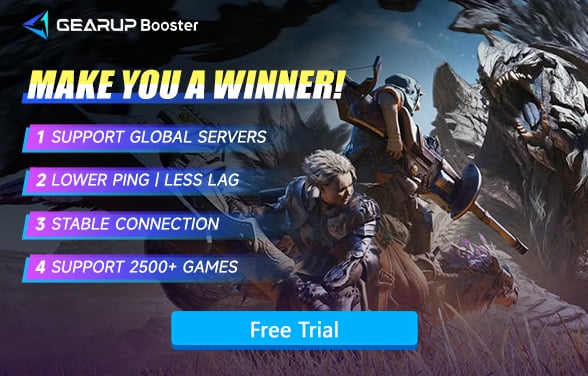How to Fix Unable to Connect to Monster Hunter Wilds Server
Monster Hunter series is one of the most popular game series all over the world. The series latest production Moster Hunter Wilds is launching at Feb.28th. There's nothing worse than getting ready for an epic hunt in Monster Hunter Wilds only to be hit with the "Unable to Connect to Server" error. This issue can prevent you from accessing multiplayer mode, joining friends, or even logging into the game. If you're facing connectivity issues, don't worry—this guide will help you troubleshoot the problem, and we'll show you how GearUP Booster can optimize your connection for a smoother, lag-free Monster Hunter Wilds experience.
Part 1. Why is it Necessary to Connect to Server?
Part 2. What is a Server Connection Error?
Part 3. Why Can't You Connect to Monster Hunter Wilds Servers?
Part 4. How to Fix Monster Hunter Wilds Unable to Connect to Server?
Part 1. Why is it Necessary to Connect to Server?
Monster Hunter Wilds utilizes a new online mode, where you need to connect to Capcom's servers to join a circle lobby when you participate in online games and match with friends or other players. Whether you are joining a circle lobby or joining a private lobby via a lobby ID, connecting to the server is required. This design makes Monster Hunter Wilds more akin to a multiplayer online game.
Part 2. What is a Server Connection Error?
In Monster Hunter Wilds, a server connection error typically appears as an error code. Common error codes include error ea_1869f, error ea_186a6, and error r1187. If you see these codes, it's likely a server connection issue. Next, we'll explore the reasons behind these errors and effective solutions to resolve them.
Part 3. Why Can't You Connect to Monster Hunter Wilds Servers?
- Server Downtime – The game servers may be undergoing maintenance or facing temporary outages.
- Unstable Internet Connection – Weak or fluctuating internet speeds can cause disconnections.
- High Ping and Packet Loss – Delayed data transmission affects real-time gameplay.
- ISP Throttling – Your Internet Service Provider (ISP) may limit gaming traffic during peak hours.
- Network Configuration Issues – NAT restrictions or firewall settings might block server access.
Part 4. How to Fix Monster Hunter Wilds Unable to Connect to Server?
Before attempting the following methods, be sure to first check the Monster Hunter Wilds server status. You can find detailed information through social media, forums, or official announcements from Capcom. If the servers are undergoing maintenance, you'll need to wait until the maintenance is complete before trying to enter the game. If the servers are operating normally, then it is likely that you're experiencing a connection issue, in which case you can proceed with the following methods.
1. Use GearUP Booster
Whether you are logging in for the first time or trying to rejoin an intense co-op hunt, GearUP Booster, as a professional gaming VPN, ensures a fast, stable, and uninterrupted connection to the Monster Hunter Wilds servers. With over 7,500 global nodes, GearUP Booster can always find the nearest node to connect you to the game servers, no matter where you are. This minimizes Monster Hunter Wilds lag and packet loss rates, ensuring optimal network performance during multiplayer hunts. The process is highly automated, eliminating the need for players to perform complex network configurations.
In addition, even if you encounter server downtime issues, GearUP Booster can help you change the server region for Monster Hunter Wilds and maintain a stable connection, so you won't have to worry about being unable to play the game.


Steps to fix Monster Hunter Wilds connection errors:
Step 1: Download GearUP Booster with following button (free trial) .
Step 2: Search for Monster Hunter Wild.
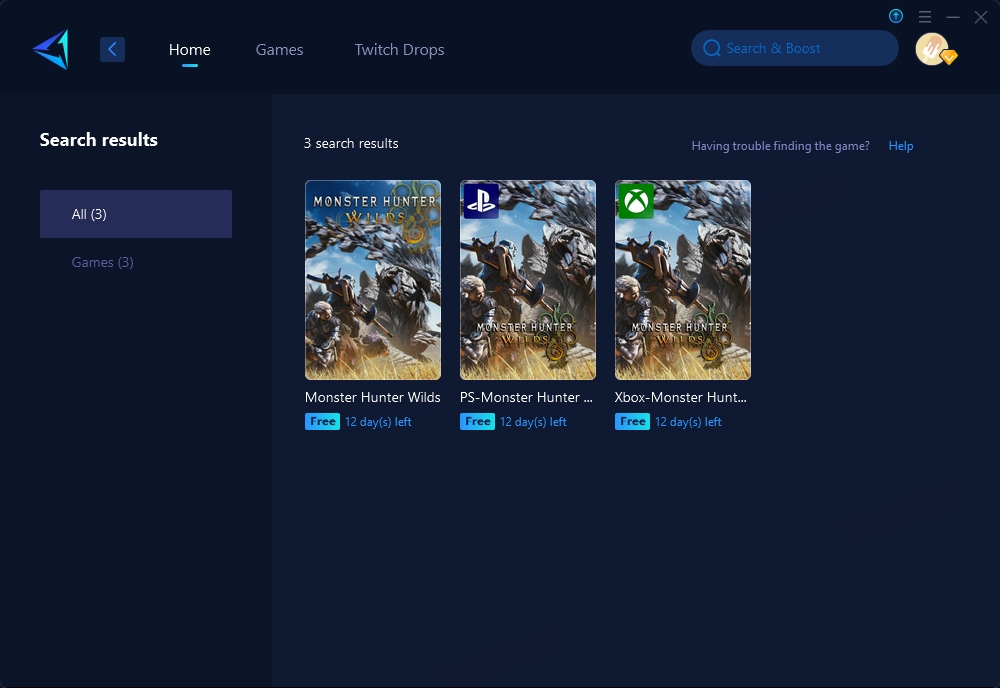
Step 3: Select "Auto," and GearUP Booster will automatically connect you to the best route.
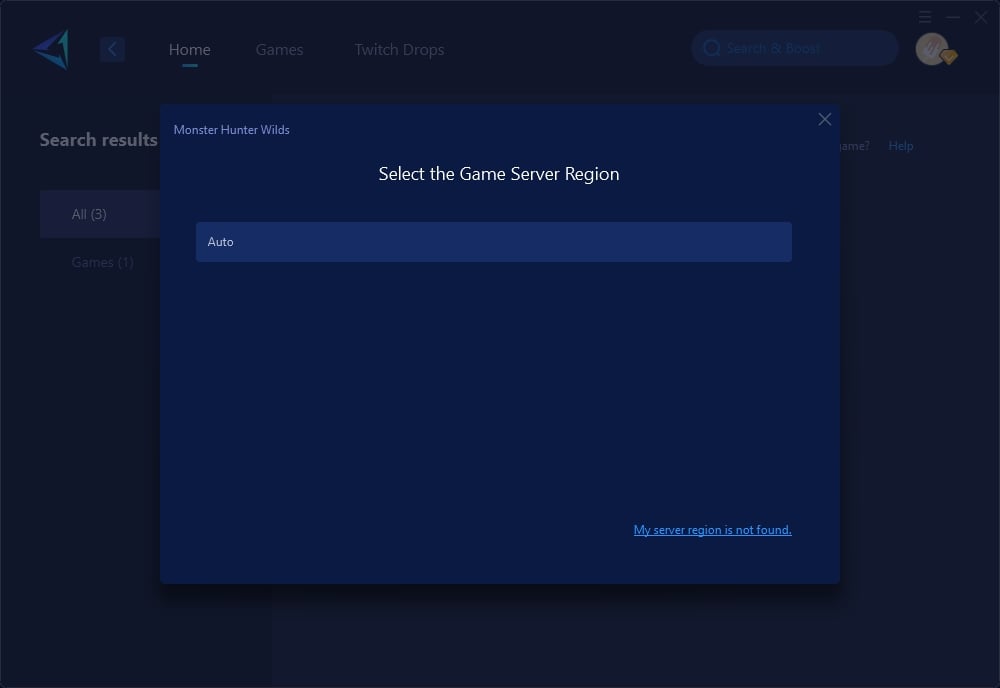
Step 4: Confirm your network information and optimization effects, then launch Monster Hunter Wild.
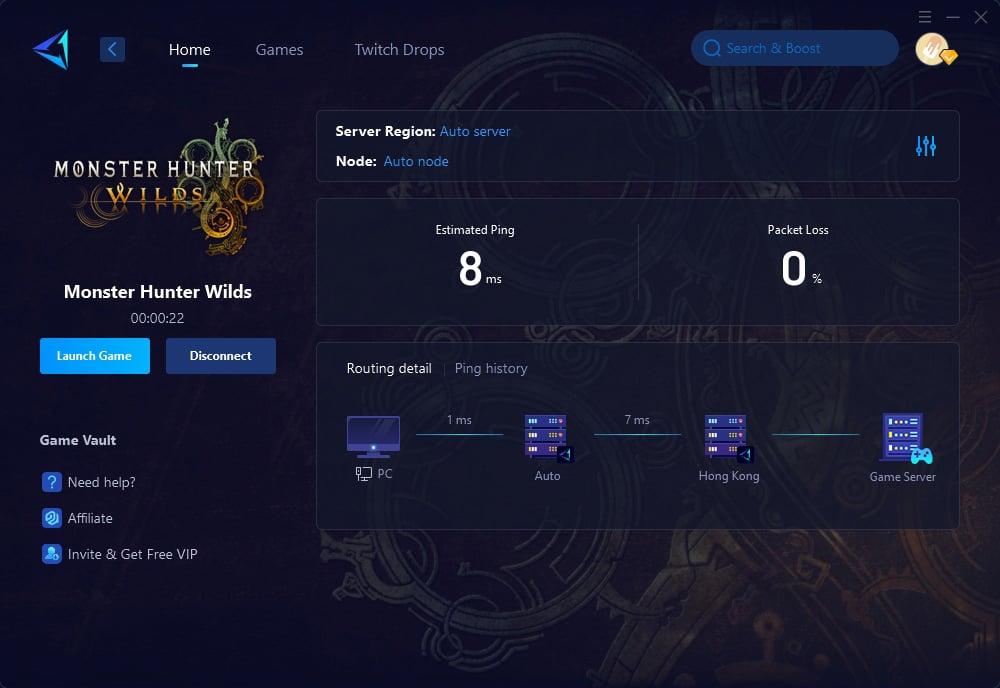
2. Restart Your Router and Device
A simple yet effective method to resolve connectivity issues is to restart your router and device. Begin by turning off your router, waiting for about 10-15 seconds, and then turning it back on. This process helps clear any temporary glitches or network congestion that might be affecting your connection. After rebooting your router, restart your gaming device as well to ensure a fresh connection to the network.
3. Use a Wired Connection
Switching from a wireless to a wired connection can significantly improve your network stability and speed. By using an Ethernet cable to connect your device directly to the router, you reduce the chances of interference that can occur with Wi-Fi signals. This setup provides a more consistent and faster data transfer rate, which is crucial for a seamless gaming experience in Monster Hunter Wilds.
4. Disable Your Firewall or Allow Monster Hunter Wilds
Sometimes, your firewall settings might be blocking the game's connection. To ensure smooth connectivity, follow these steps to allow Monster Hunter Wilds through the Windows Firewall:
- Open the Control Panel on your Windows PC.
- Click on "Windows Defender Firewall."
- Select "Allow an app or feature through Windows Defender Firewall" from the menu on the left.
- Click on the "Change settings" button to enable modifications.
- Scroll through the list of applications to find "Monster Hunter Wilds."
- Ensure that both the "Private" and "Public" checkboxes are selected for the game.
- Click "OK" to save your changes.
Conclusion
It's so annoying when you are jumping into a brand-new game but facing an unable to connect server problem. Luckily, with the right troubleshooting steps and GearUP Booster, you can solve the problem quickly.
About The Author
The End