How to Fix Modern Warfare 3 Stuttering?
Many gamers have encountered stuttering issues in COD20, known as Modern Warfare 3, which hinders their ability to play effectively. This problem impacts the outcome of matches and can be incredibly frustrating. Not to worry, this blog will introduce several effective methods to help resolve Modern Warfare 3 stuttering issues and improve your gaming experience.
Why Modern Warfare 3 Stuttering
Modern Warfare 3 stuttering can be attributed to various factors, including:
- Network fluctuations leading to delays in data transmission.
- Damaged game files, potentially causing interruptions during gameplay.
- Accumulated cache or unnecessary data from Steam settings, which may impact the game's performance.
How to Fix Modern Warfare 3 stuttering
Method 1
One surprising cause of Modern Warfare 3 stuttering is network issues. Fluctuating network connections can disrupt data transmission in the game, leading to frustrating lag. In this regard, GearUP Booster offers a solution with its intelligent data transmission protocol and smart routing technology designed to bypass congested networks associated with Modern Warfare 3. This tool simplifies the optimization process, making it accessible even for novice players. Enjoy an intelligent gaming experience by selecting servers and nodes while GearUP automatically optimizes your network.
Advantages of GearUP Booster:
- Support for multiple exclusive network optimization technologies.
- Compatible with all gaming platforms.
- Offers a free trial.
- Supports thousands of games.
- User-friendly interface.
Step 1: Download and install GearUP Booster.
Step 2: Search for COD20.
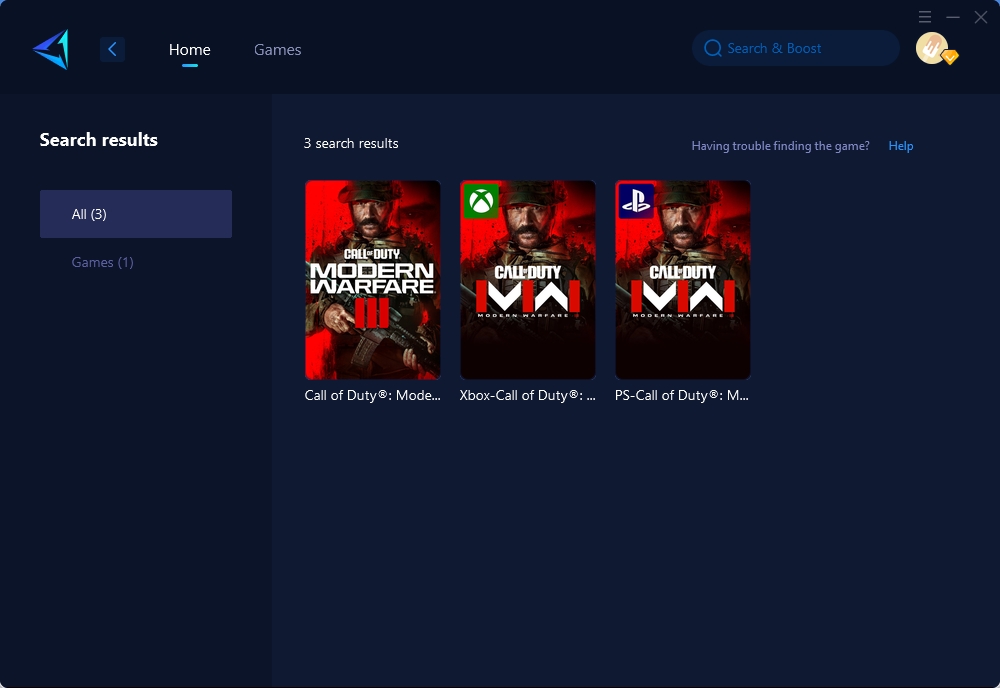
Step 3: Select the desired server and node.
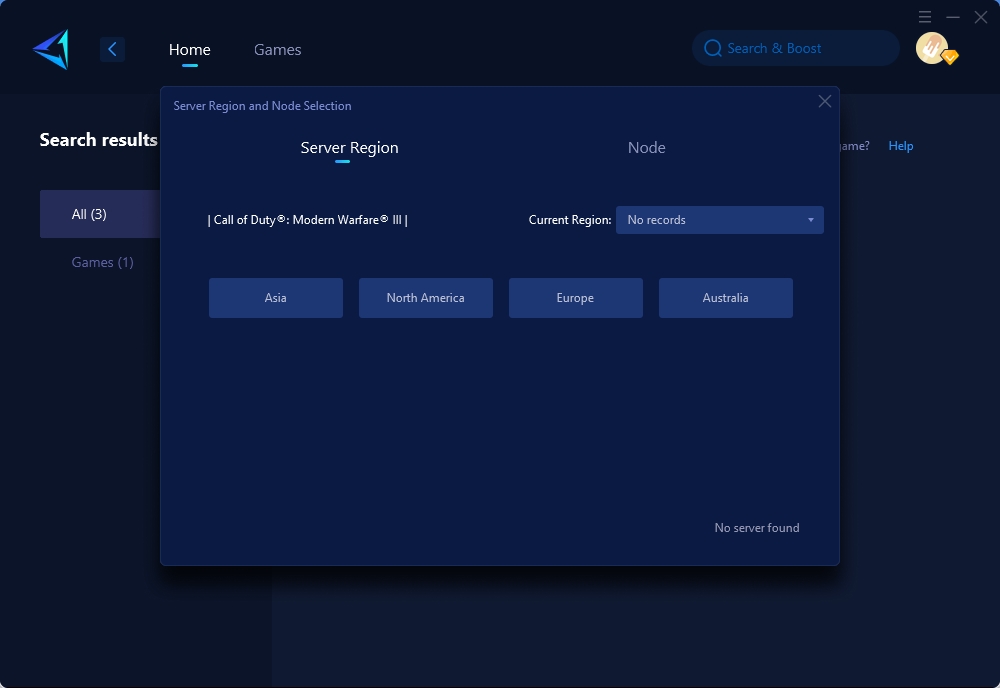
Step 4: Click confirm first, and then launch the game.
Method 2. Verify the integrity of game files on Steam.
If you launch Modern Warfare 3 through Steam, try this helpful method for resolving stuttering issues:
- Step 1: Restart your computer and launch Steam.
- Step 2: Right-click on the game in the Library section and select Properties.
- Step 3: Choose the Local files tab and click Verify integrity of game files… button.
- Step 4: Steam will verify the game's files – this process may take several minutes.
- Step 5: Restart Modern Warfare 3 and check if the issue persists.
This method may take time but can significantly improve your gaming experience.
Method 3. Change your Steam settings to clear cache:
- Step 1: Click on Steam at the top left corner and select Settings.
- Step 2: Go to Web Browser settings and delete web browser data.
- Step 3: Proceed to Downloads settings and clear the download cache.
After following these steps, Steam will automatically restart. Log back in and restart Modern Warfare - you should notice reduced stuttering and potentially increased FPS.
In conclusion, resolving Modern Warfare 3 stuttering is crucial for an optimal gaming experience. By addressing network issues, verifying game file integrity, and clearing Steam cache as outlined in these methods, players can enjoy smoother gameplay while achieving better performance in COD20 – ultimately enhancing their overall enjoyment of the game.
About The Author
The End
