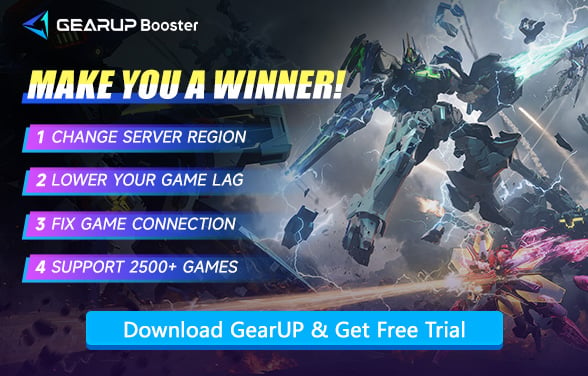Fix Mecha BREAK Crashing Issues Quickly
Since its public testing phase, Mecha BREAK has drawn attention for its high-octane mech combat and cinematic visuals. But as the player base surged, many users began reporting a serious issue—frequent crashing. Whether it's during intense battles, after switching modes, or simply launching the game, players have experienced everything from soft crashes to full system blue screens. So what's causing the problem, and more importantly, how can you fix it?
- Why Does Mecha BREAK Crash?
- Common Crash Symptoms
- 3 Ways to Reduce Crashes in Mecha BREAK
- Don't Ignore BREAK Connection Issues
- FAQs
Why Does Mecha BREAK Crash?
The biggest culprit behind Mecha BREAK crashing is hardware and driver compatibility. The game's powerful graphical settings, particularly when set to "high precision," place enormous pressure on the GPU. Users running older or unstable driver versions may see crashes after just a few minutes of gameplay. In other cases, DirectX 12 may conflict with certain hardware setups, triggering sudden shutdowns or freezes.
Another common issue is interference from antivirus or security software. Mecha BREAK's executable files can sometimes be falsely flagged, leading to blocked launches or mid-session terminations. Some users also manually added aggressive startup parameters via Steam, unknowingly damaging the game's load sequence.
Common Crash Symptoms
- Black screen immediately after launch, followed by auto-close
- Freezes when switching mechs or maps
- Full system crash or BSOD during high-load moments
- Game exits to desktop during match loading
- Crash within the first few minutes of a PvP session
If any of these look familiar, you're not alone—and the good news is that there are solid solutions.


3 Ways to Reduce Crashes in Mecha BREAK
1. Optimize Graphics Settings for Better Performance
Lowering graphics settings reduces strain on your CPU and GPU, preventing overheating and crashes while maintaining smooth gameplay.
- Launch Mecha BREAK and go to Settings → Graphics.
- Adjust the following settings for better stability:
- Resolution: Match your monitor's native resolution (lower if needed).
- Texture Quality: Set to Medium or Low.
- Shadows & Effects: Reduce to Medium or Low.
- Anti-Aliasing: Disable or use FXAA/TAA for less GPU load.
- Enable VSync or cap FPS to 60 to prevent screen tearing.
- Save changes and restart the game.
2. Update GPU Drivers for Better Game Compatibility
New driver updates often include optimizations for recent games, fixing crashes and improving performance.
For NVIDIA Users:
- Open GeForce Experience → Drivers → Check for Updates.
- Download and install the latest driver.
- Restart your PC.
For AMD Users:
- Open AMD Adrenalin Software → Check for Updates.
- Install the latest driver and restart.
For Xbox Users:
- Go to Settings → System → Updates.
- Install any pending system updates.
3. Free Up System Resources for Smoother Gameplay
Closing background apps prevents CPU/RAM overload, reducing crashes caused by insufficient resources.
On PC:
- Press Ctrl + Shift + Esc to open Task Manager.
- End unnecessary tasks (e.g., browsers, streaming apps).
- Disable startup apps (optional for long-term improvement).
On Xbox:
- Press the Xbox button → Go to Guide.
- Highlight other running apps → Press Menu (≡) → Quit.
- Restart the console if needed.

Don't Ignore BREAK Connection Issues
In fact, network connectivity can sometimes cause game crashes as well, and this is a point that many players overlook. Since Mecha BREAK does not load all content locally, you may encounter situations where incomplete data loading due to network jitter prevents you from progressing further. GearUP Booster can automatically adjust server nodes for you to improve data transmission and enhance stability. Its services cover the entire globe, providing maximum optimization for every player, especially those with unstable connections—and it requires no network configuration on your part. At the same time, GearUP can effectively reduce Mecha BREAK lag, giving you a smoother gaming experience.
Step 1: Click the button below to download GearUP Booster (free trial).
Step 2: Search for Mecha BREAK.
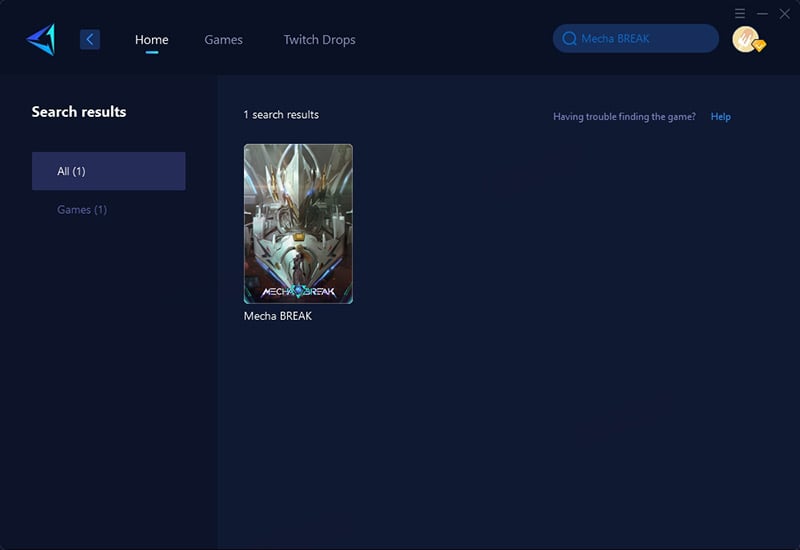
Step 3: Select a server; GearUP Booster can help you change the Mecha BREAK server region.
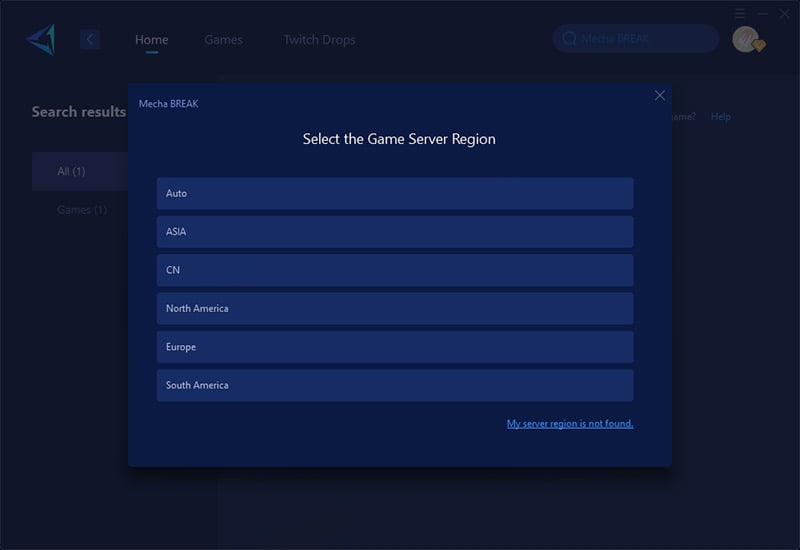
Step 4: Start boosting, then launch your game and enjoy the battle.
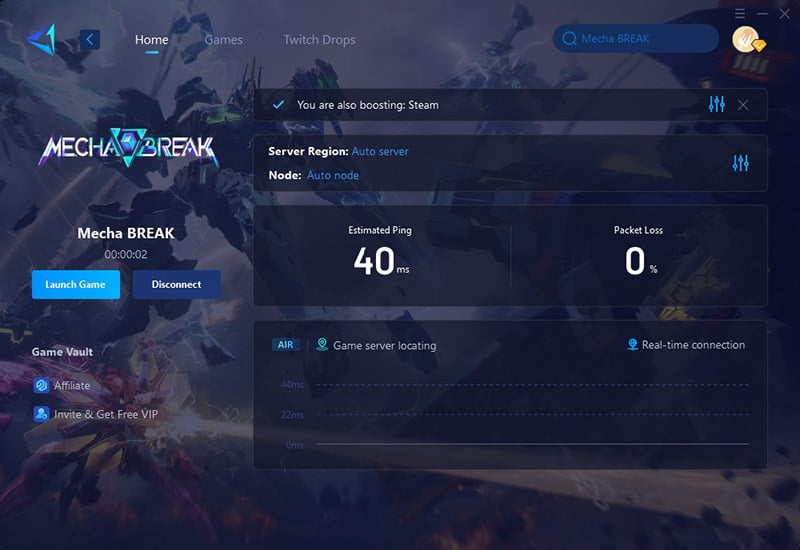
FAQs
1. How to Tell if the Crash is Caused by Hardware or Network?
Network issues don't just cause crashes—more often, you'll experience lag and stuttering in-game. Only severe network problems may lead to a crash.
2. What Are the System Requirements for Mecha BREAK?
We recommend meeting Mecha BREAK's recommended system requirements. The minimum requirements only ensure the game can launch, but both stability and gameplay experience will be poor. You can find detailed specs on the Steam store page or the official website.
3. Can't Launch Mecha BREAK After a Crash?
Frequent crashes may corrupt game files. Use Steam's "Verify Integrity of Game Files" tool to check for issues. If the game still won't start, consider reinstalling it.
Conclision
Crashes may be frustrating, but they're rarely permanent. Whether it's a driver conflict, a rendering issue, or a connectivity drop, there are clear paths to fix the problem. For players looking for a fast, effective, and beginner-friendly solution, the game accelerator GearUP remains the top recommendation. Stabilize your session, stop the crashing, and get back to dominating the mech arena.
About The Author
The End