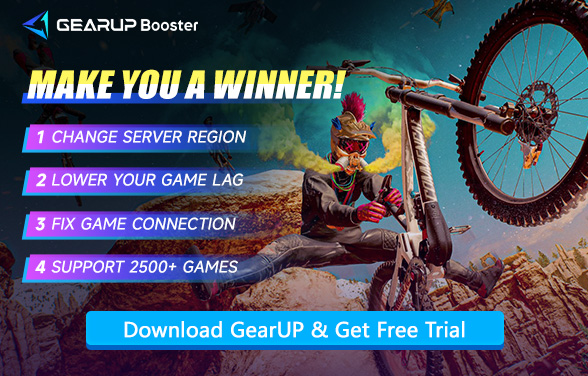How to Fix Lag in Riders Republic
Riders Republic, developed by Ubisoft, delivers a high-octane world of extreme sports where players ride bikes, skis, wingsuits, and more across vast U.S. national parks. But for all its wild energy, lag issues can be a serious buzzkill. Frame drops, input delays, and server connection issues often break the flow, especially during massive multiplayer events like 64-player races. Now, let's explore the solutions to Riders Republic lag.
- What's Behind the Lag in Riders Republic?
- Two Ultimate Solutions to Fix Riders Republic Lag
- Riders Republic Lag FAQs
What's Behind the Lag in Riders Republic?
1. High Ping (Network Latency)
- Slow or unstable internet connection (Wi-Fi, mobile data, or ISP issues).
- Long distance from game servers, causing delays in data transmission.
- Network congestion (too many devices using bandwidth at the same time).
2. Hardware Limitations
- Weak CPU/GPU – The game may struggle if your PC or console can't handle high graphics settings.
- Insufficient RAM – Lag spikes can occur if the system runs out of memory.
- Overheating – Thermal throttling reduces performance, leading to stutters.
3. Server-Side Issues
- Ubisoft server problems (downtime, maintenance, or overloaded servers).
- High player traffic during peak hours, increasing server response time.
4. Software & Background Processes
- Outdated drivers (especially GPU and network drivers).
- Background apps consuming resources (downloads, streaming, antivirus scans).
- Game bugs or poor optimization (may require patches from developers).
5. Storage & Game Settings
- Slow HDD (instead of SSD) – Longer loading times and texture pop-ins.
- Too high graphics settings – If your hardware can't keep up, it causes FPS drops.
It's not hard to see that the causes of Riders Republic lag mainly fall into two categories: network issues and hardware performance.
Two Ultimate Solutions to Fix Riders Republic Lag
1. Fix Your Network Connection
In most cases, your game lag is caused by abnormal network connections. ISPs generally do not provide optimal nodes (due to cost considerations), while game accelerator like GearUP can automatically match nodes based on the server you connect to after diagnosing the network conditions. This ensures the most efficient/optimal route for stable data transmission, thereby reducing Riders Republic lag—especially when you are connecting across regions, the effect is even more noticeable.
Step 1: Click the button below to download GearUP Booster (free trial available).
Step 2: Search for Riders Republic.
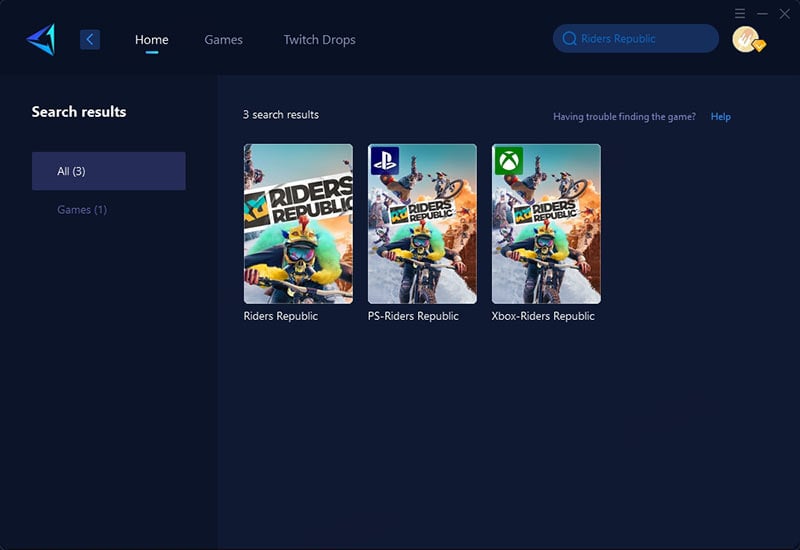
Step 3: Select a server and choose Auto. GearUP Booster will automatically connect you to the optimal route.
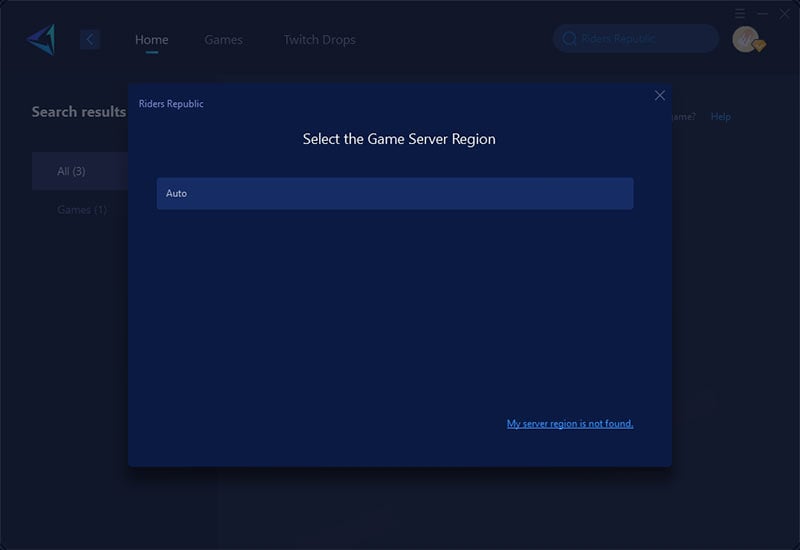
Step 4: Check your Riders Republic ping and packet loss rate, then launch the game.
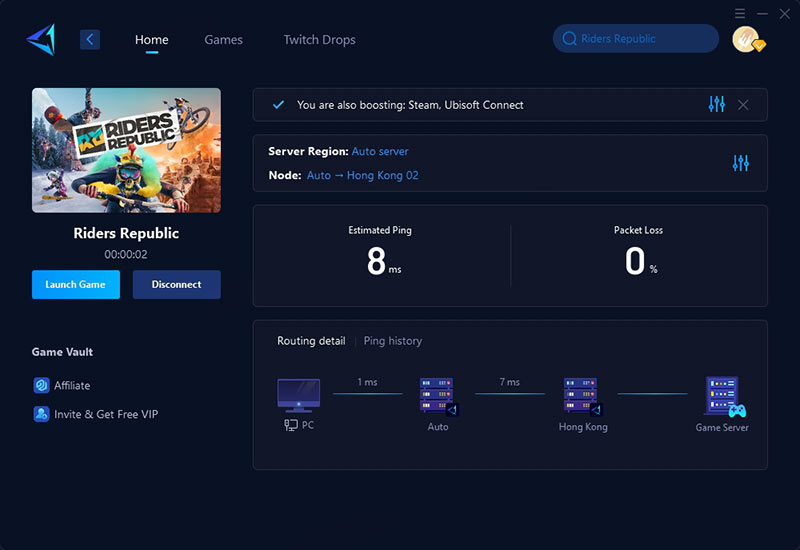
2. Optimize Hardware & Game Settings
If network issues aren't the main cause of your lag, upgrading hardware and adjusting in-game settings can significantly improve performance. Here's how:
Upgrade Hardware for Better Performance
- GPU/CPU: A more powerful graphics card (e.g., NVIDIA RTX 3060+/AMD RX 6700+) and a modern CPU (e.g., Intel i5-12400F/Ryzen 5 5600X) can handle higher settings smoothly.
- RAM: 16GB or more (DDR4/DDR5) prevents stuttering from memory bottlenecks.
- Storage: Install the game on an SSD (NVMe preferred) to reduce loading times and texture pop-ins.
- Cooling: Ensure proper cooling (airflow/liquid) to avoid thermal throttling during long sessions.
Optimize In-Game Settings
- Graphics Preset: Start with Medium/High (avoid Ultra if FPS drops).
- Lower Shadows, Ambient Occlusion, and Anti-Aliasing (heavy GPU load).
- Disable Motion Blur & Depth of Field (minimal visual impact, boosts FPS).
- Reduce View Distance slightly if open-world stutters occur.
- Resolution: Play at 1080p (or use DLSS/FSR if supported) for better framerates.
System & Driver Tweaks
- Update GPU drivers (NVIDIA/AMD) and enable Game Mode in Windows.
- Close background apps (e.g., browsers, streaming software) to free up resources.
- Set high-performance power plan in Windows settings.
When to Use This Solution?
- If lag persists even with a stable internet connection.
- If your hardware is below the recommended specs for Riders Republic.

Riders Republic Lag FAQs
1. Why do I still experience lag despite having fast internet speed?
High bandwidth (speed) does not guarantee low latency. Games require minimal data transfer but are highly sensitive to network stability and transmission routes. Even with fast internet, factors like packet loss, distant servers, or congested nodes can cause lag. For example, connecting to overseas servers may introduce routing inefficiencies, resulting in inconsistent ping despite high download speeds.
2. How to distinguish between network lag and hardware lag?
Network Lag Symptoms:
- Ping spikes or packet loss (visible via tools like ping or tracert).
- Lag occurs only in online modes, while offline gameplay is smooth.
- Issues worsen during peak hours or when sharing bandwidth.
Hardware Lag Symptoms:
- Low FPS (check via in-game performance metrics).
- Stuttering persists even in offline modes.
- GPU/CPU usage maxes out (monitor via Task Manager or tools like MSI Afterburner).
3. What is the ideal ping for Riders Republic?
- <50ms: Excellent (competitive play, seamless responsiveness).
- 50–100ms: Acceptable (minor delays but playable).
- >150ms: Problematic (noticeable input lag, avoid for real-time sports modes).
Final Thoughts
Lag doesn't have to stand in the way of your next big stunt in Riders Republic. Whether you're tweaking your settings or using professional-grade boosters, there's always a path to smoother rides. For the quickest and safest option, GearUP Booster delivers low-ping, high-speed performance with zero hassle—so you can get back to doing what you love: riding wild and free.
About The Author
The End