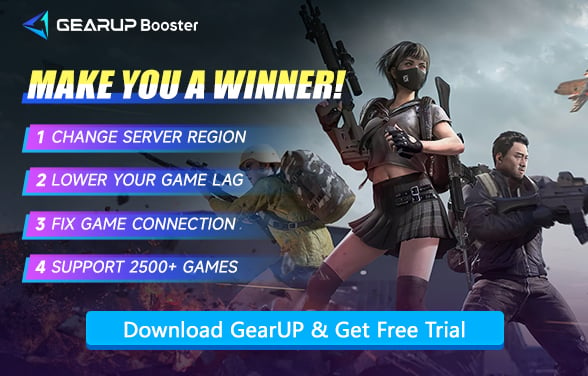Lag in PUBG: 6 Effective Solutions You Can Try
There’s nothing worse in PUBG than losing a fight not because of your aim, but because your screen froze mid-battle. You press fire, but your gun doesn’t react. A second later, you’re staring at the lobby wondering what just happened. That frustrating moment—when your connection betrays you—is what every player dreads.
What Exactly Is Lag in PUBG?
In simple terms, lag is the delay between your action and the game’s response. When you move, shoot, or switch weapons, your input has to travel to the game server and back. If that round trip takes too long, you’ll feel a pause or stutter on screen.
In PUBG, this shows up as your character teleporting across the map, bullets landing late, or worse—dying before you even see the enemy. It’s not always about poor internet speed; many small factors can build up and create that annoying slowdown.
Why Does PUBG Get So Choppy?
Lag in PUBG can come from several directions, not just your Wi-Fi.
- Graphics settings too high – Running ultra textures or shadows can push your GPU to its limit, dropping frame rates.
- Network instability – The farther you are from a server, the longer your signal travels, which means higher ping and delayed responses.
- Background apps – Programs downloading updates or streaming in the background will steal valuable bandwidth.
- Hardware limitations – Old drivers, fragmented storage, or low memory can all lead to sudden slowdowns.
The good news? You don’t need a brand-new PC to make PUBG smooth again. You just need the right adjustments.


Recommended PUBG Lag Fixes
To make your PUBG experience smoother, follow these adjustments. You don't need to do them all, but combining a few will give you better results.
1. Improve Your Internet Connection
The internet is the #1 source of most PUBG lag issues. Here's how to make it better:
- Use a wired Ethernet connection instead of Wi-Fi
- Restart your modem/router before long sessions
- Avoid peak hours if you're on a shared connection
- Stop streaming and downloads in the background
2. Fix PUBG Server Connection
Most of the time, your unstable connection to PUBG servers is the key reason for lag. Try using a game accelerator like GearUP—it requires no manual network setup. Its multi-route technology enables real-time automatic diagnosis and server node switching, improving stability and reducing ping. It's ideal for most players unfamiliar with networking.
Step 1: Download GearUP.
Step 2: Launch the program, search for PUBG.
Step 3: Select the game Server.
Step 4: Click to boost, in the boosting interface, you can further select specific server nodes, and then you can launch PUBG.
3. Optimize Game Settings
Even the best connection won’t help if your game settings are overkill. Open PUBG’s settings menu and adjust a few key areas:
- Graphics: Set Shadows, Post-Processing, and Anti-Aliasing to “Medium” or “Low.”
- Resolution: Match it with your monitor’s native setting—don’t push it higher.
- Vertical Sync: Turn it off to reduce input delay.
- Frame Rate Cap: Limit your FPS to 60 or 144 depending on your monitor.
These tweaks don’t ruin visual quality but remove unnecessary strain from your GPU, giving you steadier performance.
4. Close Unnecessary Background Applications
You might be surprised by how much performance background apps can drain from your system. To minimize lag spikes—especially during critical in-game moments—start by turning off Discord overlays, pausing automatic updates from Windows or Steam, and closing unnecessary browser tabs. Additionally, check Task Manager to terminate high-memory processes. These steps free up valuable RAM and CPU resources, ensuring smoother gameplay when it matters most.
5. Choose the Right Server Region
PUBG automatically chooses a server for you, but it's not always the closest. The closer the server, the lower the lag. Simple as that.
- Go to Settings > Matchmaking Region
- Manually select the region closest to your actual location
- Avoid connecting to servers across continents, even if they're more active
If you're unsure which server to choose, you can first test PUBG ping. We recommend selecting the server with the lowest ping.
6. Keep Your Drivers and System Updated
Outdated drivers can cause performance drops and conflict with PUBG's engine.
- Update your graphics card drivers regularly (NVIDIA or AMD)
- Run Windows Update to ensure system stability
- Use software like CCleaner to clean up temporary files
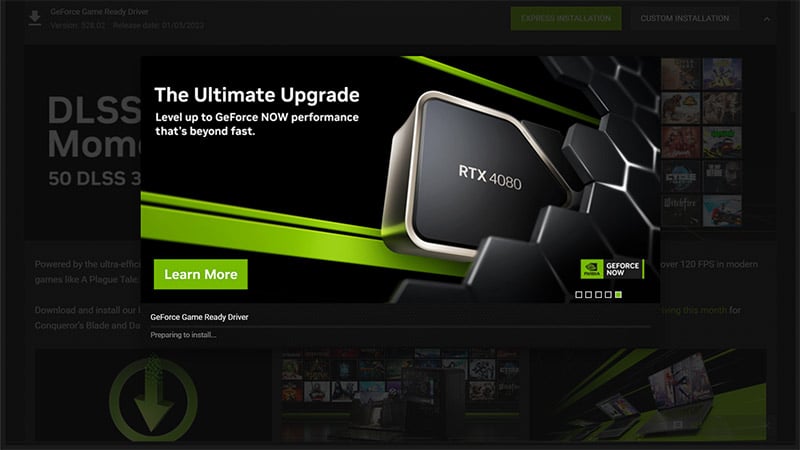
Check Your System Requirements
Although hardware issues are not the primary cause of lag in our discussion, they still cannot be ignored. Insufficient system specs can lead to noticeable PUBG frame drops, stuttering, or even black screens—sometimes mimicking network failures, making them hard to distinguish. Therefore, ensure your system meets PUBG's minimum requirements, preferably the recommended ones:
PUBG System Requirements
| Component | Minimum Requirements | Recommended Requirements |
|---|---|---|
| OS | 64-bit Windows 10 | 64-bit Windows 10 |
| Processor | Intel Core i5-4430 / AMD FX-6300 | Intel Core i5-6600K / AMD Ryzen 5 1600 |
| Memory | 8 GB RAM | 16 GB RAM |
| Graphics | NVIDIA GeForce GTX 960 2GB / AMD Radeon R7 370 2GB | NVIDIA GeForce GTX 1060 3GB / AMD Radeon RX 580 4GB |
| DirectX | Version 11 | Version 11 |
| Network | Broadband Internet connection | Broadband Internet connection |
| Storage | 40 GB available space | 50 GB available space |
FAQ about PUBG Lag
Q1: My FPS is high, but the game still feels delayed. Why?
That’s likely a network issue rather than a graphics problem. Using a network optimizer like GearUP or switching to a closer region can smooth it out.
Q2: I’m already on the Asian server, yet my ping stays high. What now?
PUBG sometimes auto-routes you to subop timal nodes. A smart routing tool can lock your connection to the most efficient server.
Q3: Can using a booster get me banned?
No. This kind of optimizer doesn’t alter game data—it only stabilizes your connection route—so it’s completely safe.
Q4: Does Wi-Fi really make lag worse?
Yes. Wireless signals fluctuate with distance and interference. Plugging in a LAN cable gives you steadier latency and fewer drops.
Final Thoughts: You Can Beat Lag
PUBG demands instant reactions and precision. When lag hits, that crucial edge disappears. But here's the real takeaway: you absolutely can fix this problem. Solutions exist, from tweaking your in-game settings to significantly upgrading your connection performance with GearUP Booster. These are practical steps to slash lag and get back to buttery-smooth action in PUBG. Don't let frustrating high ping cost you those hard-earned chicken dinners. Take charge. Optimize your setup thoroughly. Then jump confidently back into the battles of Erangel, Miramar, or Vikendi.
About The Author
The End