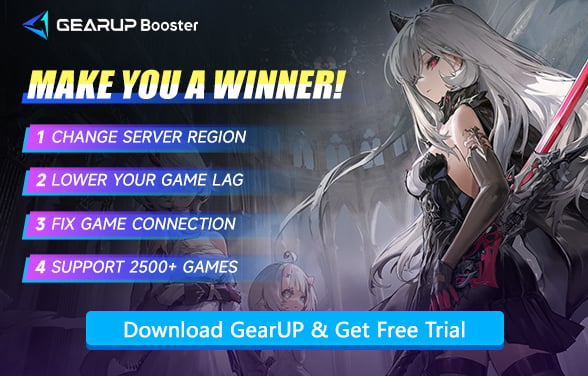Duet Night Abyss Lag Fix Guide: No More Stutters
Duet Night Abyss is an open-world RPG developed by Pan Studio. It immerses players in intense combat and captivating storytelling. However, imagine this: you jump into this game, ready to slash through enemies in style, then the game starts lagging right in the middle of a fight. Frame drops, stutters, delay… it’s enough to make anyone rage-quit.
The good news? Those issues mentioned can be solved by some simple solutions. In this article, we’ll break down what’s actually causing problems in your game and how to fix them quickly.
Why Does Duet Night Abyss Lag or Stutter?
Lag and stutter can come from many directions, but in most cases, the causes fall into a few clear categories. Let’s take a closer look.
Server and Network Issues
When the servers are packed or your connection isn’t steady, lag is almost inevitable. During peak hours, everyone’s trying to log in or queue up at once, putting extra strain on the servers.
If you are playing in a different region server, cross-region matchmaking will make things even worse, because your data has to travel farther.
Hardware Struggles
The official PC minimum requirements for Duet Night Abyss are:
- Windows 7 64-bit
- Intel Core i5 (9th Gen) / AMD Ryzen 5 2600X
- 16GB of RAM
- GeForce GTX 1060 / AMD Radeon RX 580 graphics card
- 32GB of storage.
If your setup falls below these specs, your device will struggle to keep up, because textures take longer to load and everything starts feeling sluggish.
Background Apps & Overheating
Other programs consuming resources or overheating hardware degrades PC performance, which affects game experience. When RAM is insufficient, the computer will also automatically close newly opened programs.


How to Fix Lags In Duet Night Abyss?
According to the possible causes that we mentioned above, here are some simple solutions to your problems:
Use GearUP to Boost Your Game
When facing Duet Night Abyss lag, your first consideration should be using GearUP to optimize your network. This is because connection node and routing failures are often the primary causes of lag.
GearUP can diagnose and adjust connection nodes in real-time—like finding the best route among many options while maintaining multiple backups. This ensures:
- Maximum latency reduction
- Minimized network jitter impact
- Consistently stable connections
Step 1: Click this button to download GearUP.
Step 2: Search for Duet Night Abyss.
Step 3: Select a server—GearUP lets you connect to Duet Night Abyss servers worldwide.
Step 4: Start boosting. Check if your ping is stable, then launch the game.
If you play Duet Night Abyss on mobile, you can choose GearUP Mobile. Its dual-channel technology balances WiFi and mobile data traffic, prioritizing the most stable connection and low ping to enhance your gaming experience.
GearUP Mobile provides one-tap acceleration, works on any phone, and is available anytime, anywhere.
Upgrade or Maintain Your Hardware
Improving hardware performance is the most direct way to resolve hardware lag. Duet Night Abyss does not have high system requirements, but if your PC still falls short, we recommend prioritizing upgrades to:
- Graphics Card (GPU)
- RAM (Memory)
- CPU (Processor)
Additionally, maintaining proper cooling ensures optimal hardware performance. We suggest monitoring your device’s temperature, checking the thermal paste condition on your CPU and GPU, and cleaning dust inside the case as needed.
Keep Drivers and Game Updated
Your GPU drivers and game client should always be up to date. Developers release updates to improve compatibility, fix bugs, and optimize performance. By keeping everything current, you ensure the game runs efficiently and avoids unnecessary strain on your system, especially during intensive battle scenes.
Close Background Apps
If you are a mobile version player, then you need to pay more attention to this issue. Even though background apps are running in a low-consumption mode, they still consume device performance. More importantly, they may be using network bandwidth, which can cause lag in Duet Night Abyss.
- Social Media - Facebook, Instagram, TikTok
- Streaming Services - YouTube, Netflix, Spotify
- Cloud Sync Tools - Google Drive, iCloud, Dropbox
- Messaging Apps - WhatsApp, Discord, Messenger
- System-Intensive Apps - Camera apps, Antivirus scans
In-game Settings
Sometimes in-game graphics are not matching your PC’s performance. Try to lower the graphics settings like shadows, lights etc. in the game setting menu.
- Graphics Quality → Lower to "Medium" or "Low" (biggest FPS boost).
- Resolution → Reduce (e.g., 1080p → 720p) if GPU is struggling.
- Shadows & Effects → Disable or set to "Low" (demanding on hardware).
- VSync → Turn off to reduce input delay (may cause screen tearing).
Common Q&A about Duet Night Abyss Lag
1.My FPS is stable, but input feels delayed. What can I do?
That’s likely network latency, not performance lag. Try switching to a wired connection, using 5GHz Wi-Fi, or running GearUP to minimize ping delay.
2.Does lowering graphics really help?
Yes. Visual effects such as shadows and anti-aliasing consume a lot of processing power. Reducing them can greatly improve frame rate without affecting your overall experience too much.
Conclusion
Duet Night Abyss lag is not a difficult problem to solve. The causes fall into two main categories: hardware performance and network connection.
- Hardware issues can be improved by upgrading your device or adjusting settings.
- Network issues require GearUP to optimize connection nodes.
The good news? GearUP offers a simple yet effective solution—automatically stabilizing your connection and reducing latency without interrupting your gameplay.
About The Author
The End