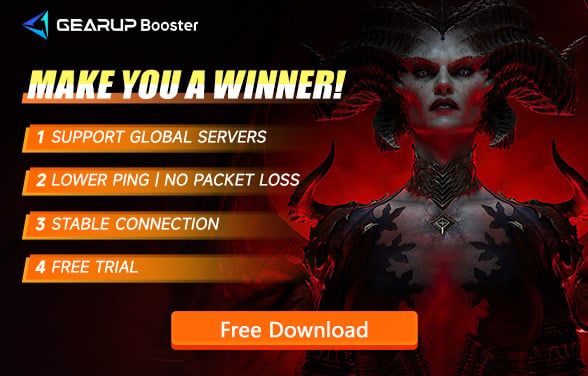Fix Diablo 4 Co-op Lag with GearUP Booster
The online co-op mode of Diablo 4 has always been among the most popular features for players, offering many unexpected joys when playing with friends. Although the game supports up to 4 players in co-op, the varying internet conditions of each player can inevitably lead to some experiencing lag issues, which have a significant negative impact in an action RPG like Diablo 4. Therefore, in this blog post, we will discuss how to solve the lag issues in Diablo 4's online co-op mode.
Why Diablo 4 Co-op Latency Is So High?
High latency or lag in Diablo 4's online co-op can stem from several factors, each impacting the smoothness and responsiveness of the gameplay. Here are some common reasons for high latency:
- Internet Connection Speed: A slow or unstable internet connection can cause significant lag. Online gaming, especially in co-op mode, requires a stable and fast internet connection to transmit data quickly between players and servers.
- Server Location: The physical distance between the player's device and the game server can affect latency. Players located far from the server they are connected to will experience higher ping times, leading to lag.
- Network Congestion: High traffic on a player's network or the ISP's network can lead to congestion, slowing down data transfer. This is especially common during peak usage hours.
- Background Applications: Running bandwidth-intensive applications in the background (e.g., streaming services, downloads, or cloud backups) can consume network resources, reducing the available bandwidth for gaming and causing lag.
The Best Way to Slove Diablo 4 Co-op Lag
Objectively speaking, high latency in Diablo 4's co-op mode is inevitable, but we have an effective solution: GearUP Booster. Its intelligent algorithm dynamically adapts the best network route for you, stabilizing connections to servers and other players, significantly reducing ping and latency, minimizing packet loss, and providing defenses against network congestion and peak fluctuations. This is extremely important in Diablo 4. Achieving this optimized effect requires no complex operations. A few simple selections from you can enable a one-click boost, making it very straightforward and user-friendly.
Advantages:
- Supports all Blizzard games.
- Free trial available.
- Features multiple exclusive technologies.
- Does not consume computer performance.
- Effectively resolves network issues.
Step 1: Download and install GearUP Booster.
Step 2: Launch the program, search Diablo IV.
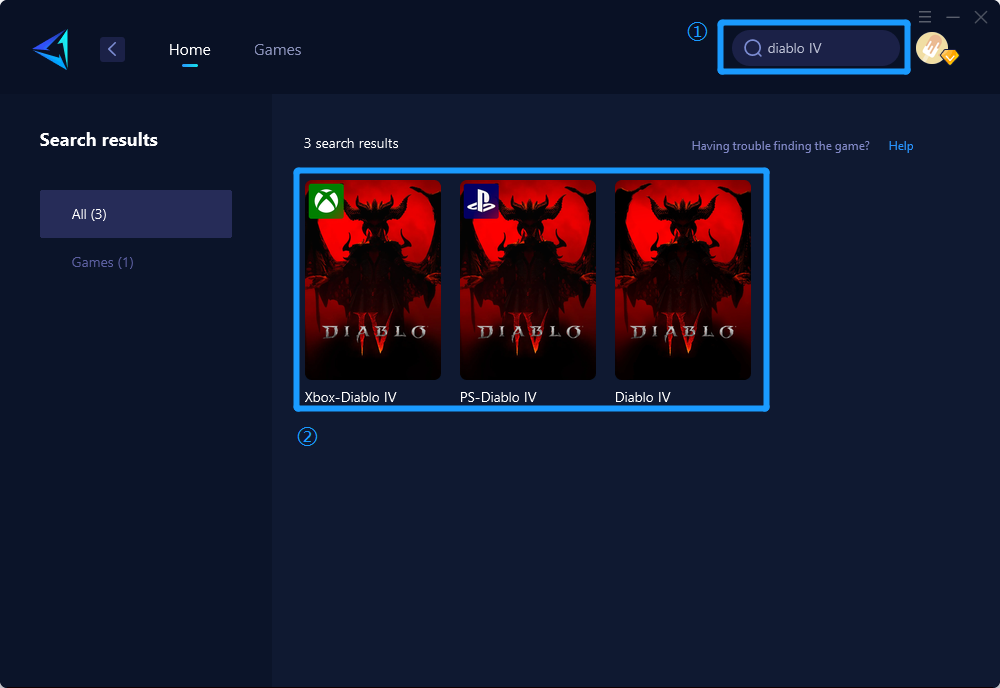
Step 3: Select Server and Node.
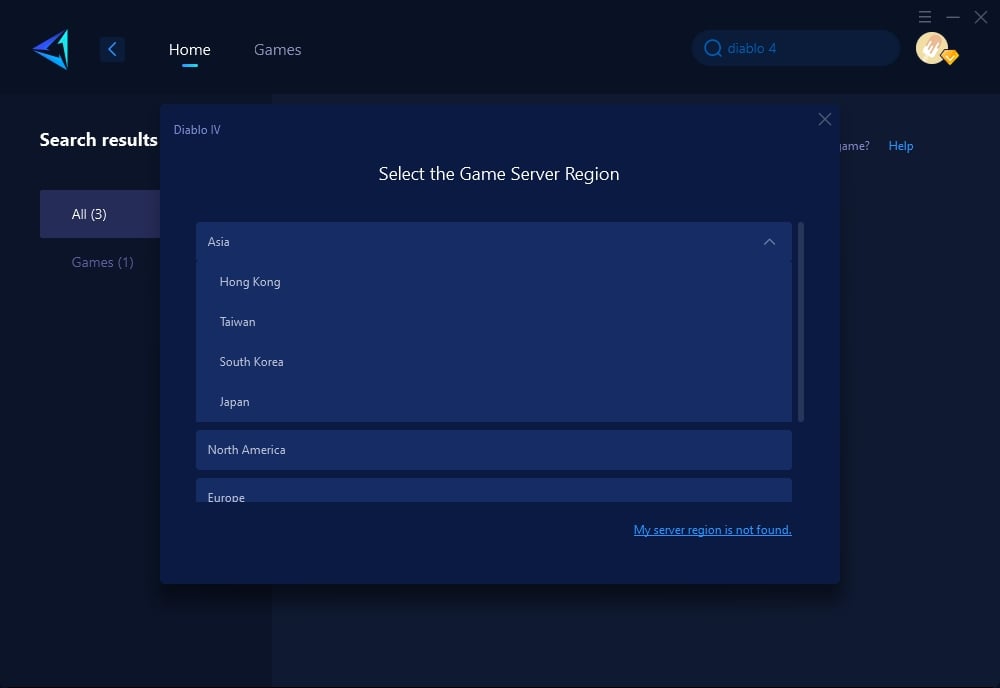
If you are playing the console version, we can also boost the game through PC Share Mode, the following are the guides:
Other Methods You Can Try
1. Update Network Drivers
Steps:
- Check for Updates: Go to the Device Manager on your computer. Under "Network adapters", find your network device, right-click it, and select "Update driver".
- Search Automatically: Choose the option to search automatically for updated driver software. If there's an update available, let the system download and install it.
- Restart Your Computer: After updating the drivers, restart your computer to ensure all changes take effect properly. This can help improve network performance and reduce latency.
2. Configure Router Settings for Gaming
Steps:
- Access Your Router: Log into your router's admin panel by entering its IP address into a web browser. You might need to consult your router's manual for specific login information.
- Enable QoS (Quality of Service): Look for QoS settings in the router's menu. Enable QoS and prioritize gaming traffic. This tells your router to prioritize data packets from games (like Diablo 4) over other types of traffic.
- Update Router Firmware: Check for any available updates for your router's firmware. Firmware updates often include performance improvements and bug fixes that can help reduce latency.
- Restart the Router: After making changes, restart your router to apply the new settings. This step is crucial for the changes to take effect.
Conclusion
While there are other ways to improve network connectivity for Diablo 4, such as adjusting game settings or upgrading your internet plan, they can be complicated or time-consuming. GearUP Booster is a simple and effective solution that can help players solve network issues quickly and easily. Other methods, such as restarting your router or closing background applications, may help in some cases, but they are not as reliable as GearUP Booster.
GearUP Booster is designed specifically for gamers and is optimized to provide the best possible network performance for online gaming. The software is constantly updated to ensure compatibility with the latest games and platforms, so players can always enjoy the best possible gaming experience.
About The Author
The End