How to Fix CS2 Can't Connect to Official Server
Counter-Strike 2 (CS2) is one of the most popular and exciting online multiplayer first-person shooter games in the world. Millions of players enjoy the thrill and challenge of competing with other players in various modes and maps. However, since the game was updated recently, some players have encountered a frustrating problem: they can't connect to the official server and get the message 'Failed to reach any official servers'. If you are one of them, don't worry. In this article, we will help you find and fix this issue.
What Causes CS2 Connect to Official Server Issue
There are many possible reasons why you can't connect to the official server in CS2. It could be a server issue, or it could be a problem with your local network. Either reason, it affects your gaming experience and prevents you from enjoying the game. Some of the effects of network issues on gaming are:
- High latency or ping: This means the time it takes for your data to travel from your device to the server and back is too long, which causes delays and lags in the game.
- Packet loss: This means some of the data packets that are sent or received are lost or corrupted, which causes glitches and errors in the game.
- Network congestion: This means the network is overloaded with too much traffic, which causes slowdowns and interruptions in the game.
How to Fix CS2 Can't Connect to Official Server Issue
The first thing you should do is check the status of the game's server. You can find out the latest information from social media or official announcements. If there is a server outage or maintenance, you just have to wait until it is resolved.
If the server is working fine, then you need to dig deeper into your local network issues. Since network issues are very complex, most players don't have professional network knowledge. Does that mean you can't fix this problem? Actually, you can try GearUP Booster, a professional game network optimization software.
It is an intelligent and automatic tool that can optimize your connection route based on the server you choose. Everything is done automatically after you make your choice. Even if you are a network newbie, you can easily optimize your network. Many CS:GO players have given positive feedback on it. Besides, it has many advantages:
- Effectively solve CS2's latency, packet loss, and network congestion issues.
- Support thousands of games, not just CS2.
- Free trial for , subscription-based payment.
- Exclusive adaptive intelligent routing technology.
- Years of accumulated game boost experience.
How to Use GearUP Booster
If you want to know how to use GearUP Booster to optimize CS2 can't connect to official server issue, please follow these steps:
Step 1.Click the button below to download GearUP Booster.
Step 2.Search for CS:GO or CS2 to locate the game. Please note that CS2 is an upgraded version of CS:GO, so both games utilize the same acceleration options.
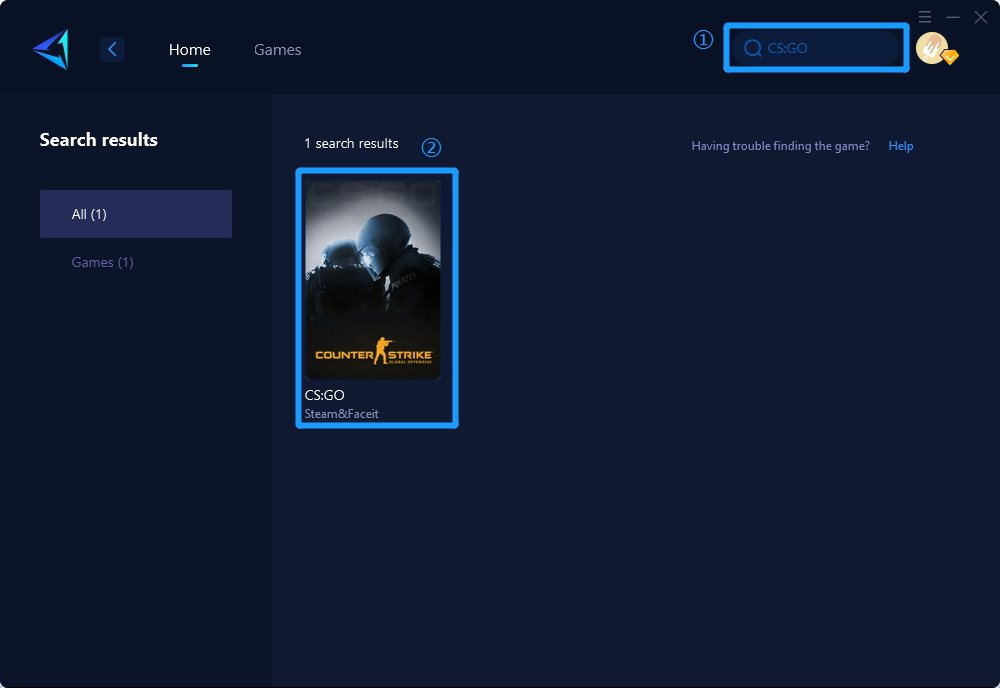
Step 3.Select your desired server and node.
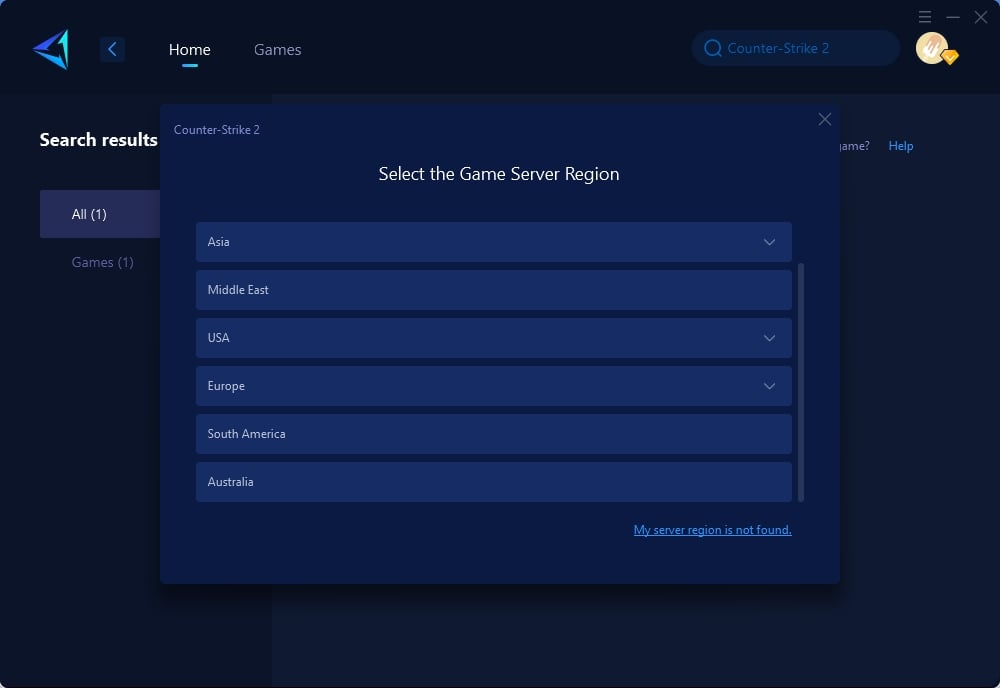
Step 4.Click "Confirm," and GearUP will optimize your network for you.
Other solutions
Solution 1: Verify Game Files Integrity
Purpose: This method ensures that all your game files are complete and up-to-date, as missing or corrupted files can prevent you from connecting to servers.
Steps:
- Open Steam and navigate to your library.
- Right-click on CS2 and select "Properties."
- Go to the "Local Files" tab and click on "Verify Integrity of Game Files."
- Steam will begin checking your game files and will automatically download and replace any missing or corrupted files.
- Restart CS2 and attempt to connect to a server again.
Solution 2: Check Your Firewall and Antivirus Settings
Purpose: Sometimes, firewall or antivirus settings might block your game from accessing the internet, which prevents server connections.
Steps:
- Open your Firewall settings from the control panel.
- Look for a list of applications with internet access permissions. Add CS2 to this list or confirm it's already allowed.
- Repeat a similar process for your antivirus software. You may need to open your antivirus application and add an exception for CS2.
- Restart your PC, launch CS2, and try connecting to a server again.
Solution 3: Change Your DNS Servers
Purpose: A slow or unresponsive DNS server can cause connection issues. Switching to a more reliable DNS server might help.
Steps:
- Open Control Panel and navigate to "Network and Internet" > "Network and Sharing Center" > "Change adapter settings."
- Right-click your active network connection (usually Wi-Fi or Ethernet) and select "Properties."
- Select "Internet Protocol Version 4 (TCP/IPv4)" and click on "Properties."
- Choose the option to "Use the following DNS server addresses."
- Enter a preferred DNS server. Google’s DNS (Preferred: 8.8.8.8, Alternate: 8.8.4.4) is a reliable choice.
- Click "OK" to save your settings, then restart your PC.
- Launch CS2 and check if the server connection issue is resolved.
Conclusion
CS2 can't connect to official server issue is a common and annoying problem that many players face. However, with the help of GearUP Booster, you can easily fix it and improve your gaming performance. GearUP Booster is a reliable and effective game network optimization software that can help you solve various network issues and support many games. You can download it for free and try it for . If you like it, you can subscribe to it and enjoy its full features. Don't let network issues ruin your gaming fun. Try GearUP Booster today and see the difference.
About The Author
The End

