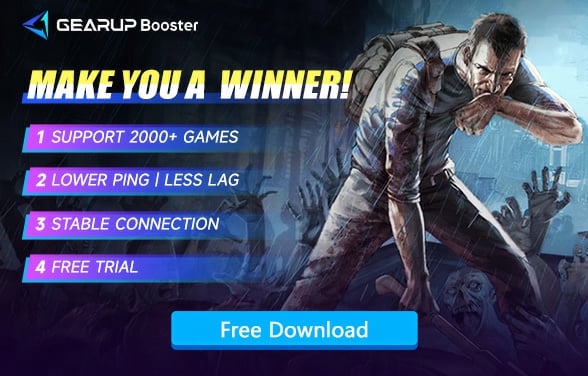How to Solve the Crashing Issue in Project Zomboid?
Project Zomboid, a beloved zombie survival game, has earned its reputation among players as "the toughest survival simulator" due to its logical yet challenging game dynamics. Recently, many players have been seeking solutions to the game crashing upon launch. This article aims to address and provide solutions for the Project Zomboid crashing issue.
Why Does Project Zomboid Crash?
Players spend a lot of time outdoors battling zombies to survive, needing to scavenge for tools and resources. A crash during gameplay not only leaves the character vulnerable but also results in the loss of progress and resources gathered during that session. Several factors can lead to Project Zomboid crashing, including:
- Unstable network environment
- Insufficient background memory
- Outdated graphics card drivers
- Insufficient virtual memory
Fixing the Crashing Issue in Project Zomboid
1.Use a Network Optimization Tool – GearUP Booster
GearUP Booster, a game optimizer designed to reduce latency, prevent packet loss, and stabilize network connections, could be your best solution if you encounter crashing issues in Project Zomboid. What sets GearUP Booster apart is its unique adaptive smart routing technology, which calculates the fastest path for data packet transfer, reducing packet loss and avoiding network congestion for a smoother gaming experience.
Benefits include:
- Free trial period
- Secure data transfer
- Global boosting points
- User-friendly operation
- 24/7 customer support team
Step 1: Download GearUP Booster.
Step 2: Search for Project Zomboid.
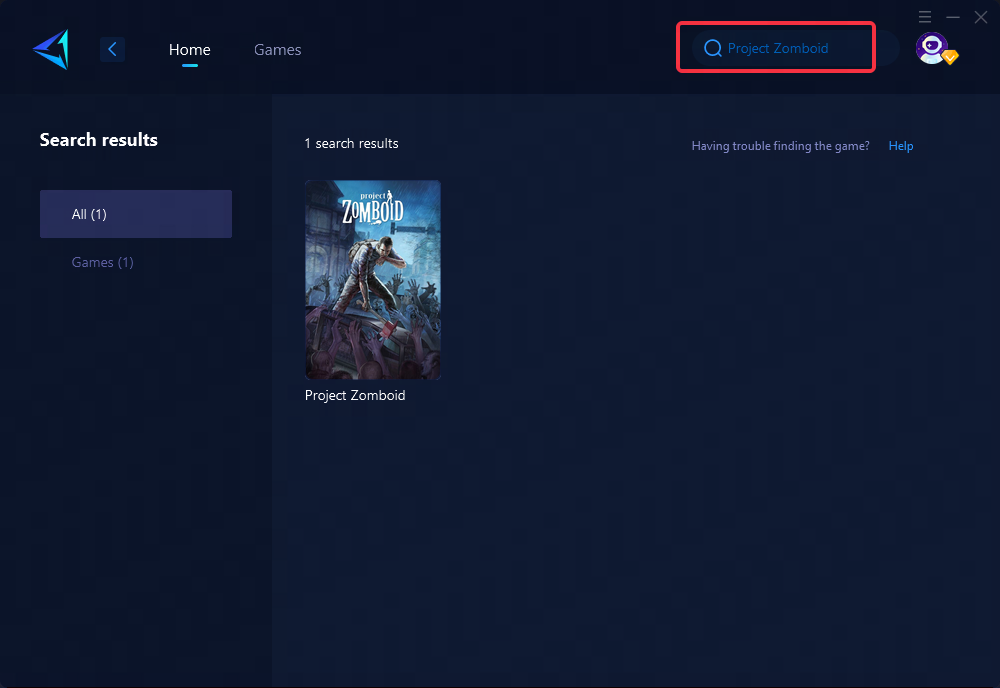
Step 3: Select a server and node, or you can use the automatic node selection feature.
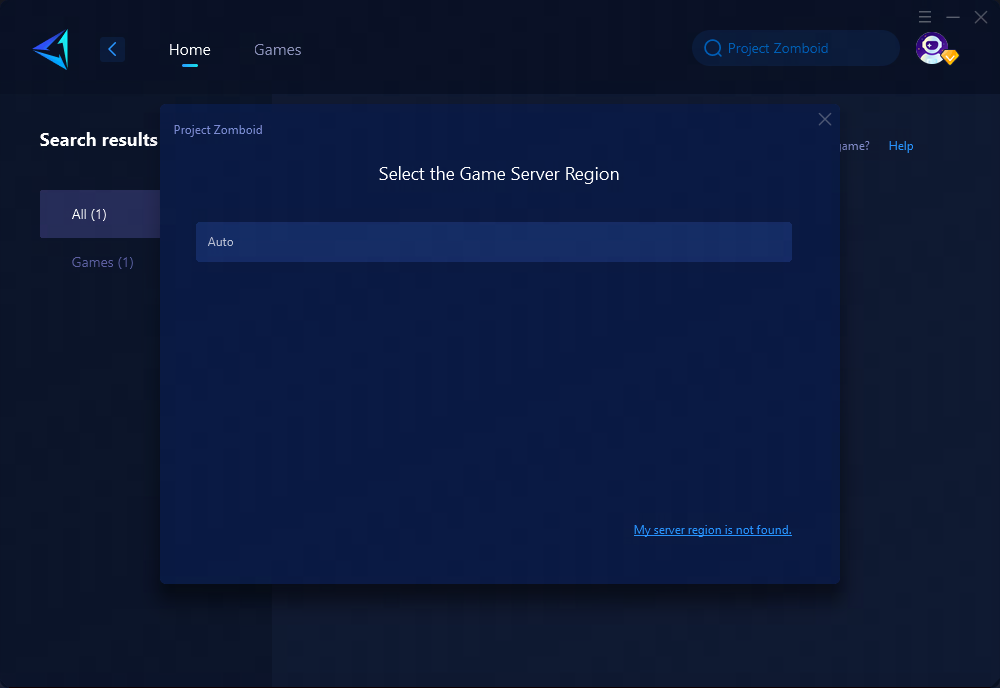
Step 4: Confirm the boost and then launch the game.
2.Close Other Processes
Running multiple programs can heavily tax your system's memory and CPU performance. Before launching the game, try closing unrelated software and starting the game as an administrator from the local files.
3.Update Your Graphics Card Driver
Inability to launch or unresponsiveness post-launch might be due to outdated graphics card drivers. For instance, NVIDIA graphics card users can visit the NVIDIA official website to download the latest driver by manually selecting their graphics card model, series, operating system, and language.
4. Enhance Your Virtual Memory
Insufficient virtual memory, unable to support the running game, can be remedied by increasing it, thus potentially speeding up your computer's response time. To enhance virtual memory:
Navigate to This PC -> Properties -> Advanced System Settings -> Performance -> Settings -> Advanced -> Virtual memory -> Change. Select Automatically manage paging file size for all drives.
Conclusion
Project Zomboid's crashing issues can dampen the gaming experience but can be effectively managed by taking the right measures. Whether it’s optimizing your network connection with GearUP Booster, closing redundant processes, updating your graphics card driver, or enhancing your virtual memory, these steps will markedly improve your gaming experience. Patience and a proactive approach towards troubleshooting can bring you back to enjoying the unforgiving world of Project Zomboid without interruptions.
About The Author
The End