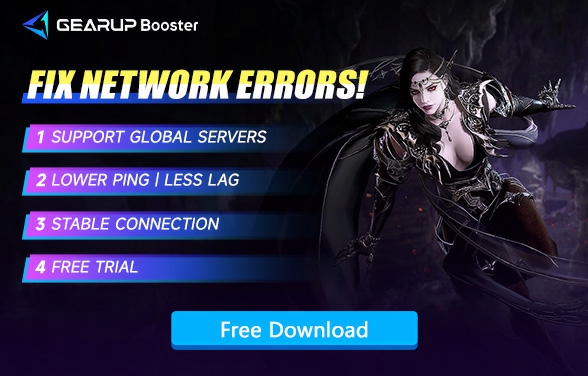How to Fix Crashing Issues in MIR4?
MIR4, a globally recognized MMORPG that revives the legendary worldview with a massive war involving over five hundred million players, poses the ultimate question: will you dominate or submit in the face of power? As a continuation of the cherished legend series, MIR4 holds a special place in many players’ hearts, reigniting the fervent passion of their youth with its captivating gameplay. However, an issue that has frustrated many within the community is the game's tendency to crash. Let’s delve into some solutions that can help mitigate this problem and enhance your gaming experience.
Why Does MIR4 Crash and How Can It Be Fixed?
Encountering crashes either while queuing to enter the game or upon startup can make playing MIR4 a challenging endeavor. Several factors contribute to these crashes, but here are some viable solutions:
1.Local Network or Game Server Network Issues
Solution: Use GearUP Booster.
Given the geographical distance between MIR4 servers and players, network discrepancies are likely to occur, leading to game crashes. GearUP Booster, designed to tackle such network issues, optimizes game network connectivity and resolves MIR4’s crashing, lagging, and stuttering issues. Its adaptive intelligent routing technology dynamically selects the best traffic transmission path, ensuring optimal pathfinding and broad game compatibility for a stable gaming experience.
Advantages of GearUP Booster for fixing MIR4 crashes include:
- Free trial.
- 24/7 online customer support.
- Global network coverage.
- Reduction in game packet loss.
- Supports thousands of games.
Step 1.Click the button below to download GearUP Booster.
Step 2.Search for MIR4.
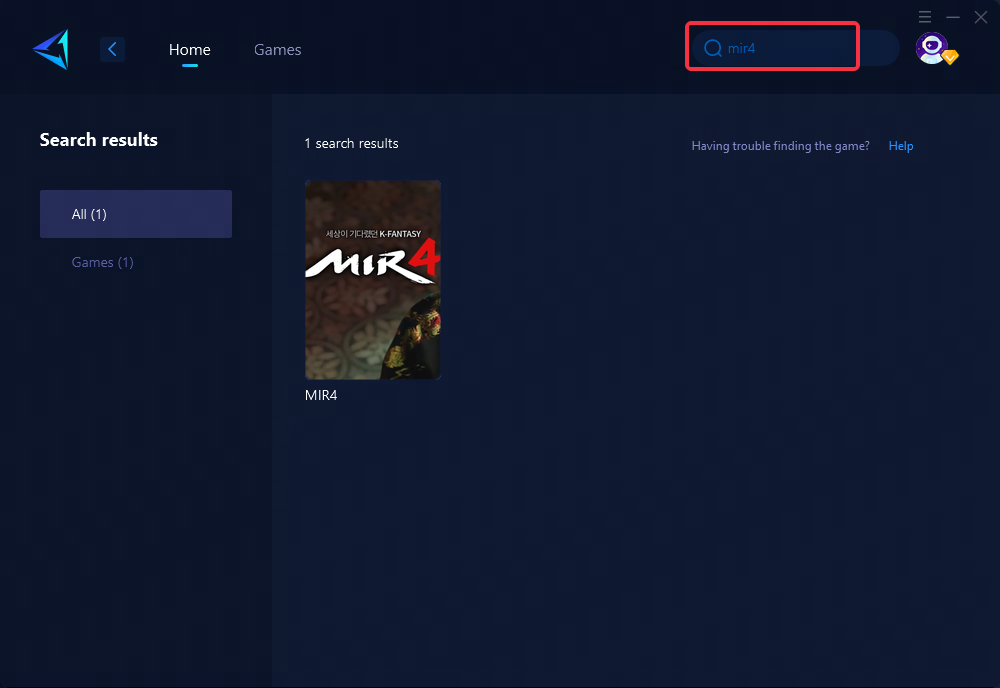
Step 3.Select your desired server and node.
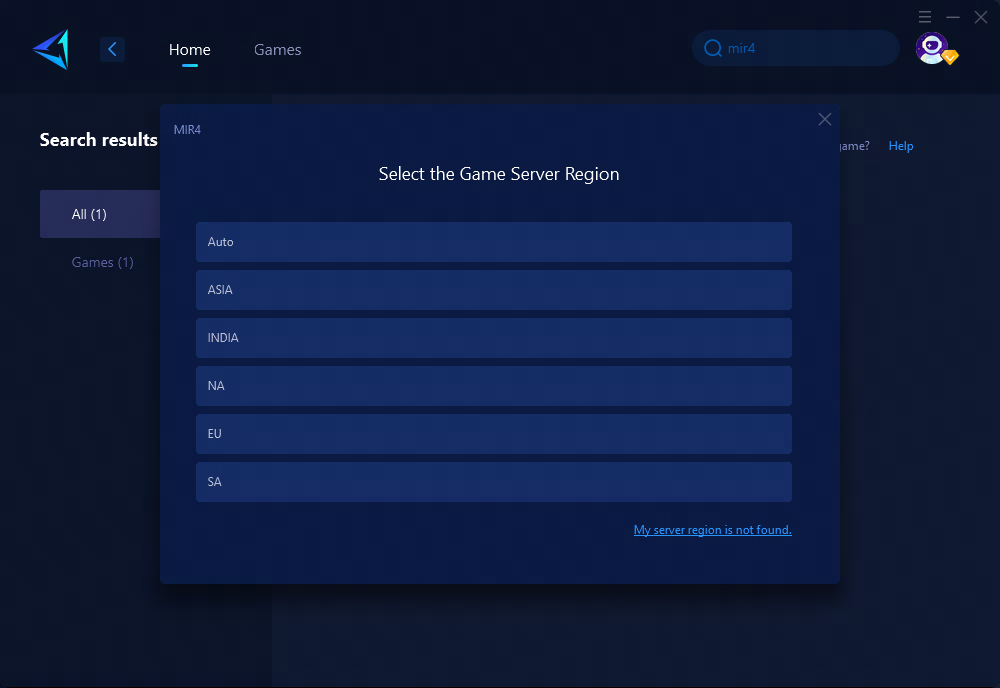
Step 4.Click "Confirm" and you can start the game.
2.Missing Game Files Leading to Crashes
Solution: Check the Integrity of Local Files.
- Crashes might occur due to missing local files. To check the integrity of your game files on Steam.
- Right-click MIR4 in your Steam Library and select 'Properties.'
- Go to 'Local Files' and click on 'Verify integrity of game files.
- The system will automatically download missing files. If it indicates "File verification failed, will reacquire," it's advisable to verify the integrity again.
- A message stating "All files successfully validated" means your local files are now complete.
3.Outdated Graphics Driver
Solution: Update Your Graphics Driver.
An outdated or incompatible graphics driver can prevent MIR4 from running smoothly. Ensuring that your graphics drivers are up-to-date is crucial. Visit your graphics card’s official website to download and update to the latest driver version.
4.Insufficient Device Performance
Solution: High game requirements might lead to crashes if your computer or mobile device is underpowered or lacks sufficient memory. The solution is to close unnecessary software to free up memory space or consider upgrading your device’s specifications.
Conclusion
MIR4 crashes can stem from various issues, from network problems and missing files to outdated drivers and insufficient device performance. By implementing the above solutions, such as utilizing GearUP Booster for network optimization, verifying game files’ integrity, updating graphics drivers, and enhancing device performance, players can significantly reduce crashes. These measures will not only solve the crashing issues but also ensure a smoother and more enjoyable gaming experience in the expansive world of MIR4.
About The Author
The End