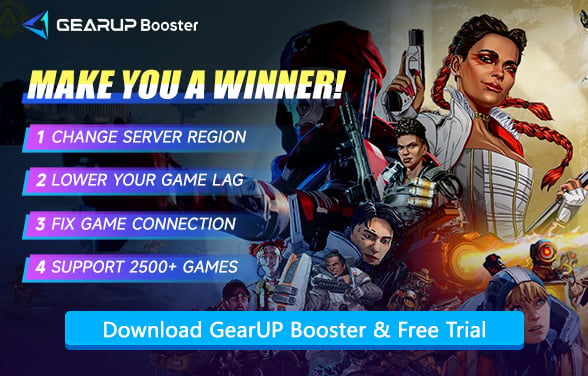How to Fix Error Code 100 in Apex Legends
Apex Legends delivers fast-paced battle royale action, but technical hiccups like Error Code 100 can disrupt your gameplay. Whether you're locked out of matches, facing login failures, or battling sudden disconnections, this error is a common roadblock for players. The good news? This walkthrough covers what triggers Error Code 100 and actionable steps to resolve it so you can get back into the arena.
- What Is Apex Legends Error Code 100?
- What Happens When You Get Error Code 100?
- How to Fix Apex Legends Error Code 100?
What Is Apex Legends Error Code 100?
Error Code 100 signals a failed connection between your game and EA's servers. Key culprits include:
- Server Problems – The issue could be with EA's servers. If they're down or under maintenance, you'll see this error.
- Damaged Game Data – Updates or installations gone wrong may corrupt critical files.
- Unstable Internet – Spotty Wi-Fi, strict firewall settings, or router glitches often trigger this error.
- Account Glitches – Temporary bans or authentication failures with your EA account can also be the root cause.
Let's explore how this error impacts your gaming experience.
What Happens When You Get Error Code 100?
This isn't just a minor annoyance—it actively blocks your progress. Players report:
- Login Failures – Being stuck at the startup screen despite repeated attempts.
- Mid-Game Crashes – Sudden disconnections during matches, often with no rejoin option.
- Matchmaking Loops – Endless lobby waits without entering a game.
- Unplayable Lag – Rubberbanding, delayed actions, or frozen screens even after joining a match.
Ready to tackle these issues? Below are proven solutions to restore your connection.


How to Fix Apex Legends Error Code 100?
Let's dive into actionable fixes. Follow these steps systematically:
1. Confirm Apex Legends Server Availability
Always rule out server-side issues first:
- Check EA's official status page for real-time updates.
- Browse Apex Legends subreddit or the @PlayApex X (Twitter) feed for outage reports.
- Use third-party trackers like Downdetector to spot regional/server-specific problems.
If servers are operational, proceed to the next solution.
2. Reboot Your Network Hardware
Refresh your connection with a classic power cycle:
- Unplug modem and router from power sources.
- Wait 45-60 seconds (critical for full cache clearance).
- Reconnect devices and relaunch Apex Legends.
If connectivity issues persist, optimize your network configuration.
3. Use A Game VPN
For network-related issues, we highly recommend using GearUP Booster to resolve Error Code 100. This gaming-optimized VPN solution automatically diagnoses connection problems and optimizes routing paths through AI-powered analysis and intelligent node switching - all without requiring any manual network configuration from players.
What makes GearUP Booster special is its ability to maximize connection stability and security while minimizing user intervention. It's also an expert at reducing Apex Legends ping, thanks to its adaptive smart routing technology that effortlessly handles various network fluctuations and failures. Simply launch your game and play - GearUP Booster handles all the technical complexities in the background, ensuring you enjoy the smoothest possible gaming experience.


Step 1: Click this button to download Apex Legends and get a free trial.
Step 2: Search for Apex Legends.
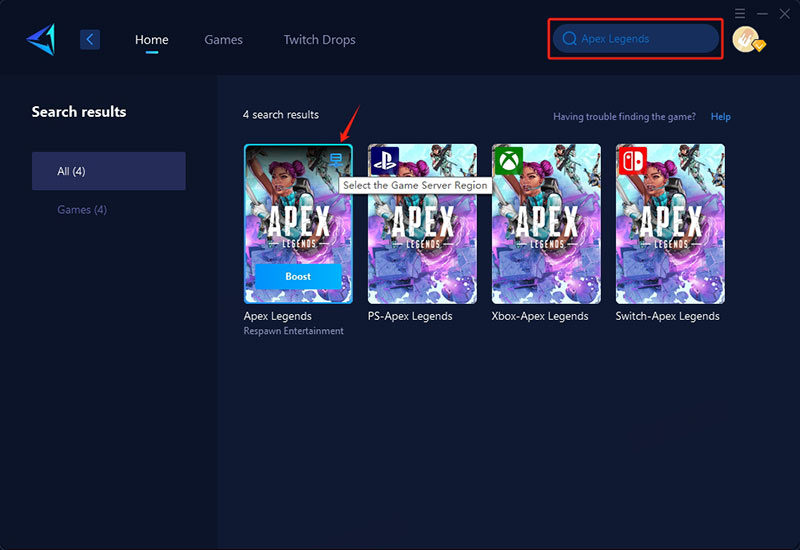
Step 3: Select a server—GearUP Booster can help you change the server region for Apex Legends.
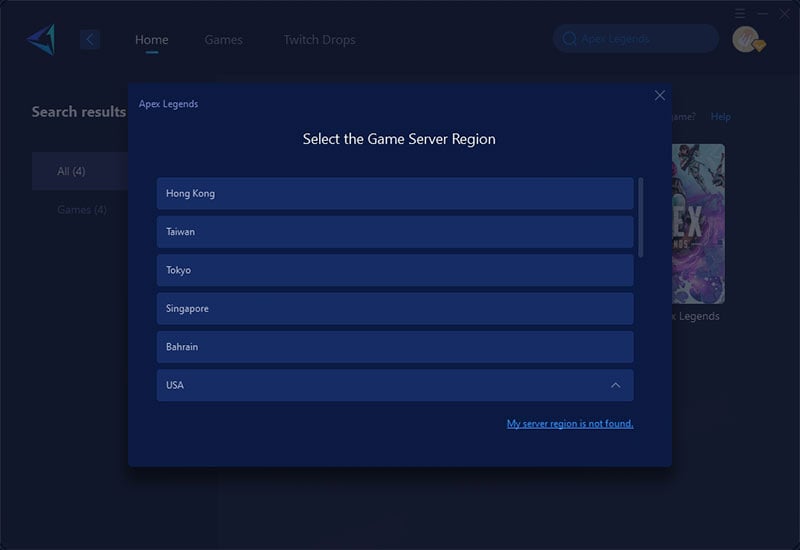
Step 4: Start boosting, launch the game, and you'll see detailed network optimization results, including your ping and packet loss rate.
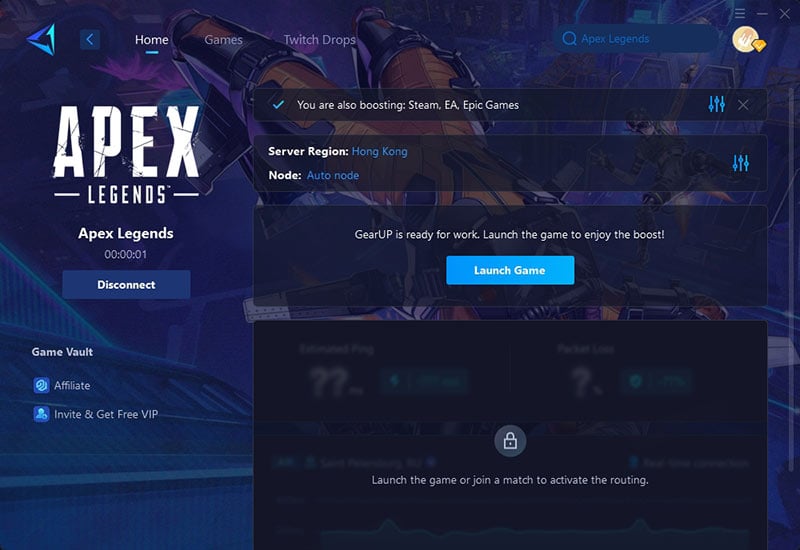
4. Validate Game File Integrity
Corrupted installations often trigger Error Code 100. Here's how to repair:
Steam Users:
- Open Steam > Library > Right-click Apex Legends.
- Select Properties > Local Files > Verify File Integrity.
EA App/Origin Users:
- Navigate to Game Library > Right-click Apex Legends.
- Choose Repair and await completion.
5. Grant Admin Privileges
Windows permissions can interfere with server communication:
- Right-click the Apex Legends shortcut/EXE file.
- Select Run as Administrator.
- To automate this:
- Right-click > Properties > Compatibility.
- Check Run as Administrator under Settings.
6. Temporarily Suspend Security Software
Overprotective firewalls often block game traffic:
- Disable Windows Defender via Security Center.
- Turn off third-party antivirus (Norton, McAfee, etc.).
- Create firewall exceptions for Apex Legends if the error resolves.
7. Clean Reinstall Apex Legends
Nuclear option for persistent corruption:
- Uninstall through Steam/EA App.
- Restart your PC (clears residual registry entries).
- Download a fresh copy from official platforms.
Final Thoughts
Error Code 100 in Apex Legends often stems from server hiccups or local connection glitches. First, check EA's server status via their official page or Downdetector. If servers are stable, reboot your router or use GearUP Booster to optimize traffic. Verify game files on Steam/EA App for corruption, run the game as admin, and temporarily disable firewalls. If all else fails, reinstall Apex Legends. Most players resolve it within minutes—so don't let this error steal your Champion streak!
About The Author
The End