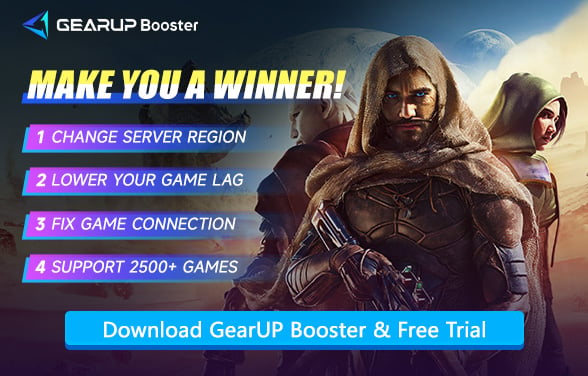Can't Connect to Dune: Awakening Servers? Here's How to Fix It
Dune: Awakening has officially launched, and players worldwide have joined this vast world to compete, survive, and establish their own imperial factions. However, some players have encountered server connection issues—they get disconnected from the server either during login or gameplay. In reality, this isn't necessarily due to server downtime; it could also be caused by problems with your network connection. Let's explore the reasons behind Dune: Awakening's server connection errors and effective solutions.
- How Server Connection Issues Manifest?
- Why Can't I Connect to the Dune: Awakening Server?
- How to Fix Dune: Awakening Server Connection Issues?
- Dune: Awakening Server Locations
How Server Connection Issues Manifest?
Connection problems in Dune: Awakening are happening to a significant portion of players—especially during peak hours, early-access surges, or when connecting from regions farther from the official servers. Here's how the symptoms usually show up:
- Stuck at "Connecting to server…" screen for over a minute.
- Error messages like Server timed out, Unable to reach game servers, or Login failed – network error.
- Rubber-banding or being kicked out after loading into the world.
- Infinite loading loops when attempting to join a zone or transition between hubs like the Ring Oasis or Deep Desert.
- Server list fails to populate, showing "No servers available" even when online.
Sometimes it's on Funcom’s side—server overloads, patch issues, or maintenance. But in most persistent cases, the culprit lies somewhere between your PC and the game servers.


Why Can't I Connect to the Dune: Awakening Server?
Connection problems can come from multiple sources, including:
- Regional routing delays – Your ISP may not have an optimal path to Funcom’s servers, especially if you're in Asia or South America.
- NAT-type restrictions or closed ports – Causing failed handshakes during login.
- Background apps or security software – Like firewalls or antivirus blocking game connections.
- Packet loss or inconsistent latency – Leading to handshake failures or forced disconnects.
- Server congestion – Common during beta tests or global events, affecting players randomly.
If you're in a region where the game servers aren't physically close, or your connection goes through unstable nodes, you're more likely to get connection failures—even if your internet works fine for browsing or streaming.
How to Fix Dune: Awakening Server Connection Issues?
1. Try GearUP Booster
GearUP Booster is a game-specific VPN that can automatically diagnose and switch nodes to resolve connection issues in Dune: Awakening. This is because ISP-provided nodes are relatively fixed and not optimal, while GearUP Booster owns over 7,500 dedicated nodes worldwide. It matches the best route based on your selected server and switches in real-time to shield you from network jitter. When you encounter server connection problems, it ensures stable data transmission and provides a quick solution. At the same time, GearUP Booster can effectively reduce Dune: Awakening lag, improve game smoothness, and provide you with a better experience.
Step 1: Click this button to download GearUP Booster.
Step 2: Search for Dune: Awakening.
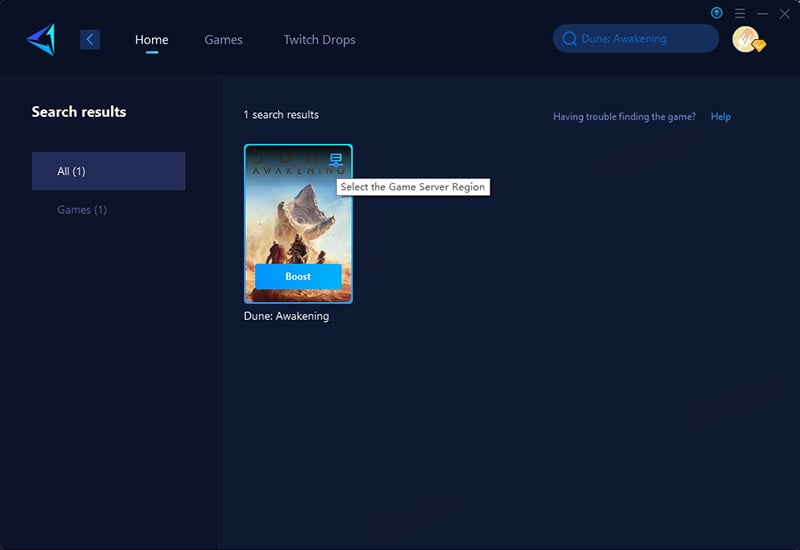
Step 3: Select a server - you can choose any server worldwide, and GearUP Booster will connect you.
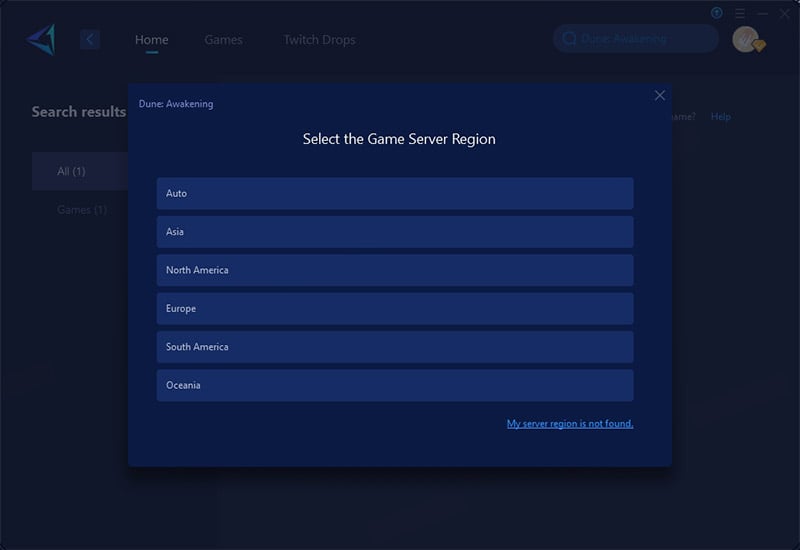
Step 4: Start boosting - you'll see your ping and packet loss rate, then launch the game.
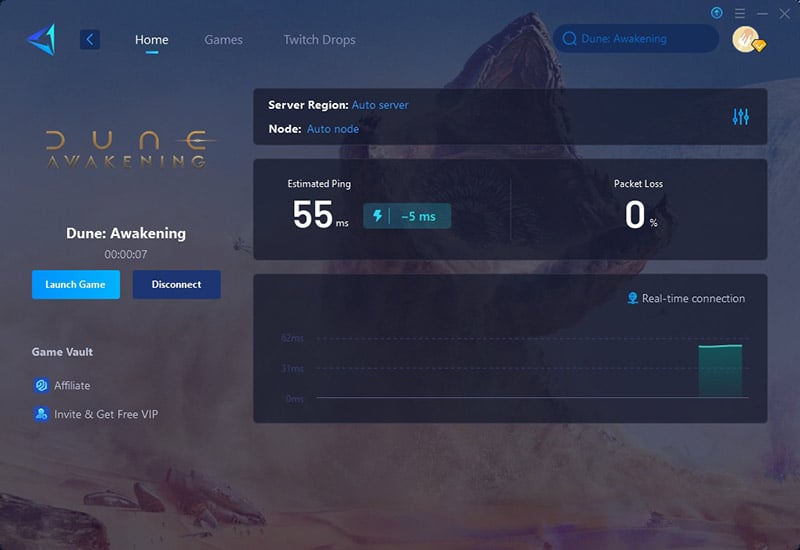
2. Check Your Internet Connection
Many server connection failures are caused by unstable or weak internet signals. Verifying your connection ensures the issue isn't on your end.
- Restart your router/modem – Unplug it for 30 seconds, then plug it back in.
- Run a speed test – Use websites like Speedtest.net to check for low speeds or high latency.
- Switch to a wired connection – If using Wi-Fi, connect via Ethernet for a more stable signal.
- Disable bandwidth-heavy apps – Close downloads, streams, or other devices hogging bandwidth.
3. Change Your DNS Server
Your ISP's default DNS may be slow or unreliable, causing connection issues. Switching to a faster DNS (like Google or Cloudflare) can reduce latency and improve server connectivity.
Open Network Settings: Press Win + R, type ncpa.cpl, and press Enter. Right-click your connection > Properties.
Modify DNS Settings
- Select Internet Protocol Version 4 (TCP/IPv4) (Windows).
- Replace existing DNS with:
- Google DNS: 8.8.8.8 (Primary) and 8.8.4.4 (Secondary)
- Cloudflare DNS: 1.1.1.1 (Primary) and 1.0.0.1 (Secondary)
Apply Changes & Restart
- Save settings and restart your computer.
- Launch Dune: Awakening to test the connection.
4. Verify Server Status and Game Files
The issue might be server-side (maintenance/outage) or corrupted game files causing connection errors.
- Check Dune: Awakening server status – Visit the official X/Twitter or status page.
- Scan and repair game files: Right-click the game > Properties > Local Files > Verify Integrity.
- Disable firewall/antivirus temporarily – These can block the game's connection.
- Reinstall the game – If all else fails, a fresh install may resolve corrupted data.
Dune: Awakening Server Locations
Dune: Awakening has deployed seven global server locations to ensure lower ping for online gameplay:
- West Coast US
- Central US
- East Coast US
- South America
- Europe
- Asia
- Australia
Conclusion
Dune: Awakening has deployed servers worldwide to ensure online stability. However, due to various reasons, you may still encounter connection issues. Please first verify that your local network environment is functioning properly and attempt solutions such as using the game VPN GearUP Booster.
About The Author
The End