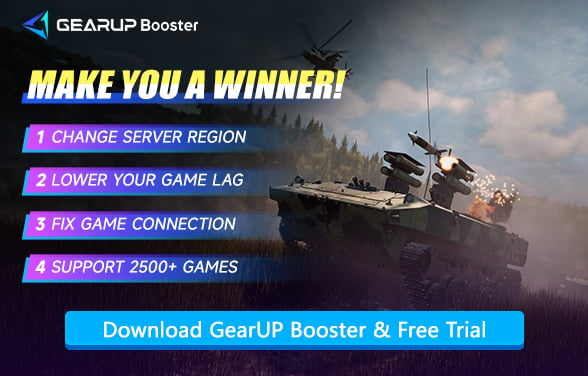How to Fix Broken Arrow Lag Issue - Full Guides
Broken Arrow—a large-scale real-time modern warfare strategy game developed by Russian studio Steel Balalaika—has gained a massive following among players. Its intricate combined-arms gameplay and tactical combat deliver an immersive experience for strategy enthusiasts, while the multiplayer mode offers even more dynamism and fun. However, multiplayer also comes with some frustrations, as certain players suffer from severe lag during online matches, resulting in input delays and failed tactical execution. This article will analyze the root causes of Broken Arrow lag and provide actionable solutions.
- Common Problems in Broken Arrow
- Why Does Broken Arrow Have Lag?
- Don't Fear the Lag – Solving It Isn't Hard
- What's the Difference Between Network Lag and Hardware Lag?
Common Problems in Broken Arrow
Given its large-scale, unit-heavy battlefield design, Broken Arrow demands a stable and fast network connection. Players frequently encounter problems such as unit control delays, stuttering visuals, slow resource downloads, and match disconnects. Among these, lag stands out — especially during peak hours or when connecting to distant servers, where command input and unit response can feel painfully out of sync, ruining well-laid strategies. Besides lag, occasional disconnections, server errors, or long matchmaking wait times also trouble players and are often tied to unstable networks.


Why Does Broken Arrow Have Lag?
Lag in Broken Arrow primarily stems from four critical factors:
- Heavy Data Load: Each battle requires real-time synchronization of hundreds of units, generating massive data traffic. Insufficient upload/download bandwidth leads to packet loss or delays.
- Distant Game Servers: Physical distance between players and servers forces connections through multiple network nodes, compounding latency—especially for intercontinental matches.
- Local Network Congestion: Home network issues like overloaded routers, background downloads (e.g., streaming or updates), or multiple connected devices competing for bandwidth directly degrade performance.
- Inadequate Hardware: Outdated CPUs/GPUs struggle with the game's detailed unit calculations and rendering, while slow RAM or HDDs exacerbate loading delays during intense battles.
When these factors combine—particularly during large-scale multiplayer clashes—players experience frustrating input delays that can disrupt tactical execution at critical moments.
Don't Fear the Lag – Solving It Isn't Hard
1. Confirm Your System Requirements
Before troubleshooting network issues, first verify that your system meets Broken Arrow's hardware requirements. Performance lag often stems from insufficient specs rather than connection problems.
Minimum Requirements
- OS: Windows 10 x64
- Processor: Intel Core i7-6700 / AMD Ryzen 3 2200G
- RAM: 8 GB
- GPU: NVIDIA GTX 1650 (4GB) / AMD RX 570 (4GB)
- Storage: 85 GB available space
Recommended Specs
- OS: Windows 10 x64
- Processor: Intel i9-9900K / AMD Ryzen 7 5800X3D
- RAM: 16 GB
- GPU: NVIDIA RTX 3080 (10GB) / AMD RX 6800 XT (16GB)
- Storage: 85 GB available space
2. Use GearUP Booster
After confirming the system configuration, we use GearUP Booster to fix the game lag. Choosing it is because the server's connection problems (public network part) we cannot make adjustments to. ISPs due to cost considerations usually don't provide optimal nodes for the entire route, while GearUP Booster globally has over 7500 server nodes can switch anytime, completely according to your actual network environment and server freely choose. Its intelligent multi-line algorithm simplifies all configuration processes, only needing 20 seconds can easily complete optimization, both security and stability considered, can easily reduce Broken Arrow Lag, especially when you cross-region connect.
Step 1: Click this button to download GearUP Booster.
Step 2: Search for Broken Arrow.
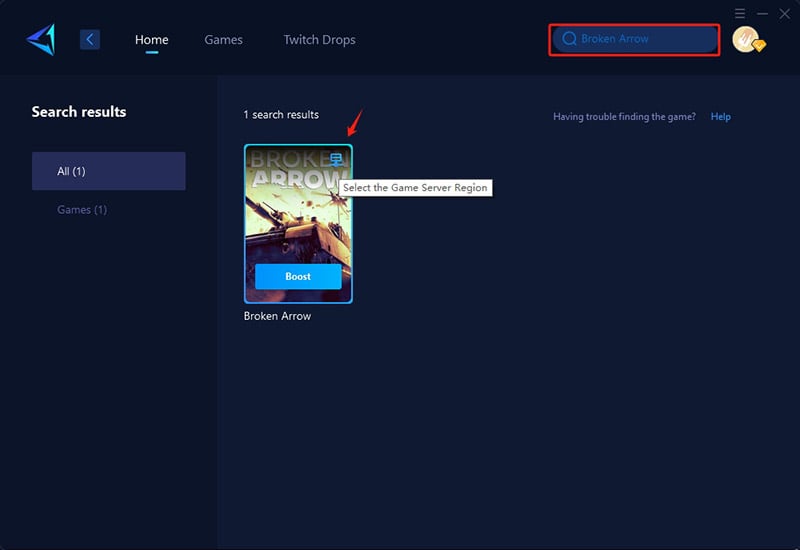
Step 3: Select a server. If you choose "Auto," GearUP Booster will automatically connect you to the best server. You can also change the server region anytime through it.
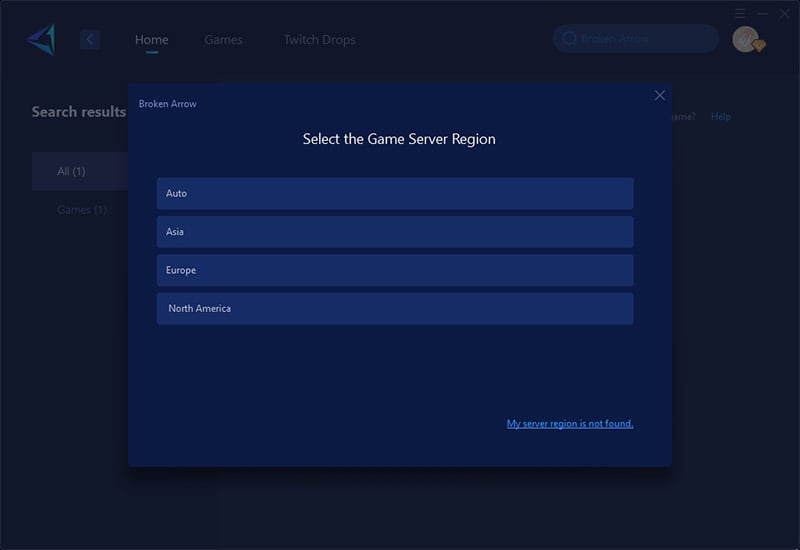
Step 4: Check your network status - you can see real-time ping, packet loss rate, and other information. Then you can launch the game.
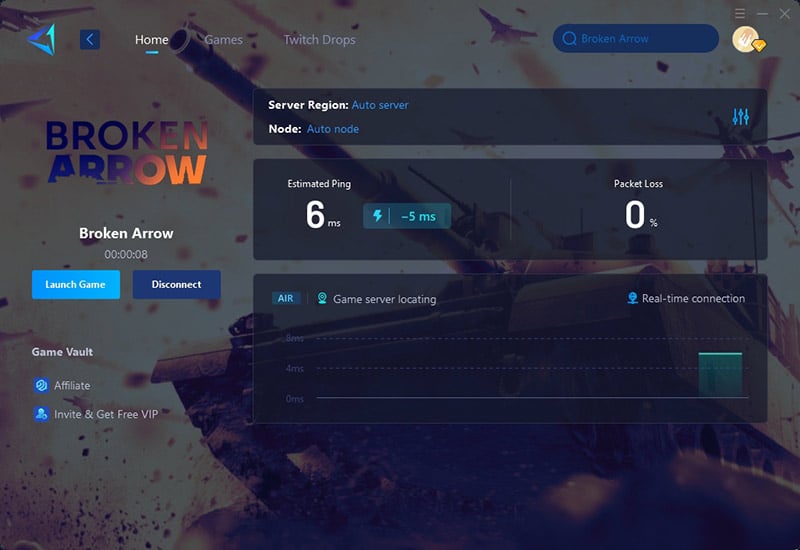
3. Optimize Your Network with a Wired Connection
Wi-Fi can cause unstable ping and packet loss due to interference. A wired Ethernet connection provides lower latency and more consistent speeds.
- Connect via Ethernet cable – Plug your PC/console directly into your router.
- Disable Wi-Fi – Go to Network Settings and turn off wireless connections.
- Restart your router – Unplug it for 30 seconds, then reconnect.
- Test your connection – Use speedtest.net to check ping and stability.
4. Adjust In-Game Graphics & Network Settings
High graphics settings can overload your GPU/CPU, while improper network settings may increase lag.
- Lower graphics settings – Set Textures, Shadows, and Effects to Medium/Low.
- Enable "Network Smoothing" – Found in Broken Arrow's Settings > Network.
- Cap FPS at 60 or 120 – Prevents sudden frame drops.
- Close background apps – Use Task Manager (Ctrl+Shift+Esc) to end unnecessary processes.
What's the Difference Between Network Lag and Hardware Lag?
Many players get confused because network lag and hardware lag can sometimes look the same in games. Here’s how to spot which is which:
1. Network Lag (Internet Problem)
What it looks like:
- Your character teleports or moves weirdly ("rubberbanding").
- Actions (shooting) happen late (e.g., you press a key, but nothing happens for a second).
- Other players freeze or move strangely (but your game still runs smoothly).
Sometimes, network lag can also make the game stutter or freeze for a moment, which feels like a hardware issue.
2. Hardware Lag (PC Performance Problem)
What it looks like:
- The whole game runs slowly (low FPS, like a slideshow).
- Graphics look choppy even when just moving around.
- Takes forever to load maps or textures.
If your PC is really struggling, it might also delay inputs (like network lag), but the main difference is that everything is slow, not just online actions.
Summary
If you are suffering from lag while playing Broken Arrow, first check your system configuration, then use game VPN GearUP Booster to optimize your connection and improve game smoothness. Identifying the problem isn't difficult to solve. We hope you can get the best experience on the battlefield.
About The Author
The End