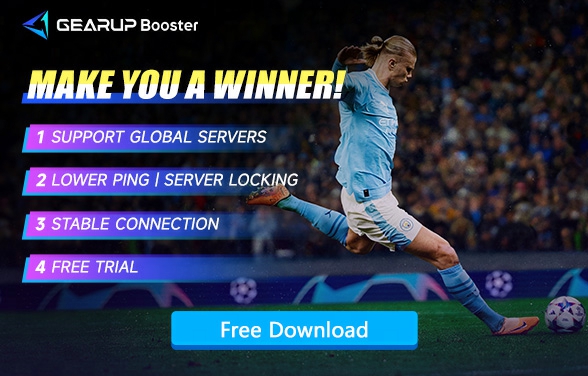How to Fix FC 24 Can't Connect to EA Servers
Despite EA FC 24 ending its collaboration with FIFA, it hasn't affected the players' enthusiasm for the game, which remains one of the best football games in the world. The new engine technology also enhances the gaming experience. Speaking of football games, the fun of online competition definitely surpasses playing against AI. However, to enjoy smooth online matches, you first need to resolve the issue of FC 24 not being able to connect to EA servers.
No one wants to be disconnected at a critical winning moment, just as no player wants to lose a match. So in this blog post, we will teach you how to seize the winning moments and how to solve the disconnection issues with FC 24 and the servers.
Why Can't FC 24 Connect to the Servers
Before addressing the connection issues with FC 24, we need to understand them. Being unable to connect to the servers doesn’t only occur when you log into the game; it more often happens during your matches, possibly at a crucial moment when you're about to score or when you're launching a brilliant counter-attack. If you want to understand why you can't connect to the EA servers, you should consider the following possibilities:
- Network Issues: The most common cause is usually related to your internet connection. Slow or unstable internet can prevent your game from establishing a stable connection with the servers.
- Server Maintenance or Downtime: Sometimes, the EA servers themselves might be down for maintenance or could be experiencing unexpected technical issues.
- Firewall or Security Settings: Your computer’s firewall or security software might be blocking the connection to EA servers.
- Outdated Game Version: If your game is not updated to the latest version, it might fail to connect to the servers which are running the most recent update.
- Corrupted Game Files: Sometimes, corrupted or missing game files can cause connection issues.
How to Connect FC 24 to EA Servers
Method 1: Check EA FC 24 Server Status
Before addressing network issues with FC 24, you can first check the latest server status on EA's official website. If there is a server outage, you can choose to wait for the server to be repaired or switch to a different server.
Method 2: Use FC 24 Game Booster
If you want to quickly resolve server connection issues with FC 24, choosing the dedicated game booster - GearUP Booster, would be the best method. It doesn't require you to spend any effort learning professional network knowledge. Just a few simple steps can allow you to obtain the best network connection route through its intelligent algorithm. No matter which server you want to connect to, it can provide precise and stable service.
More importantly, GearUP Booster offers country/region-level server locking capabilities. You can match and lock players from specific regions according to your preferences, achieving the best ping and experience.
Step 1: Download and install GearUP Booster.
Step 2: Search for EA Sports FC.
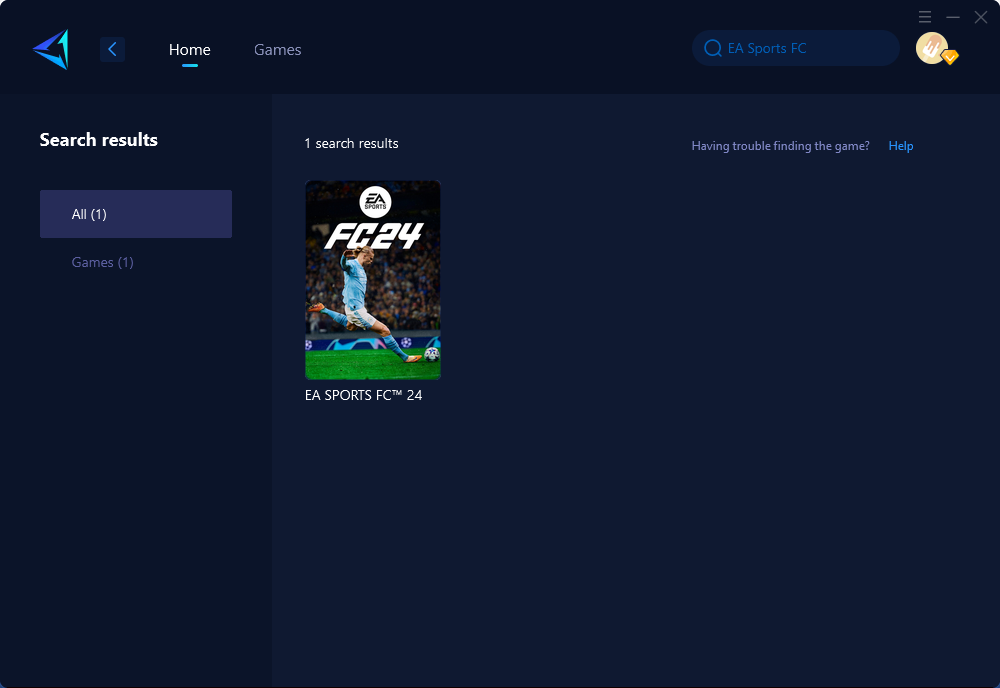
Step 3: Select the desired server and node.
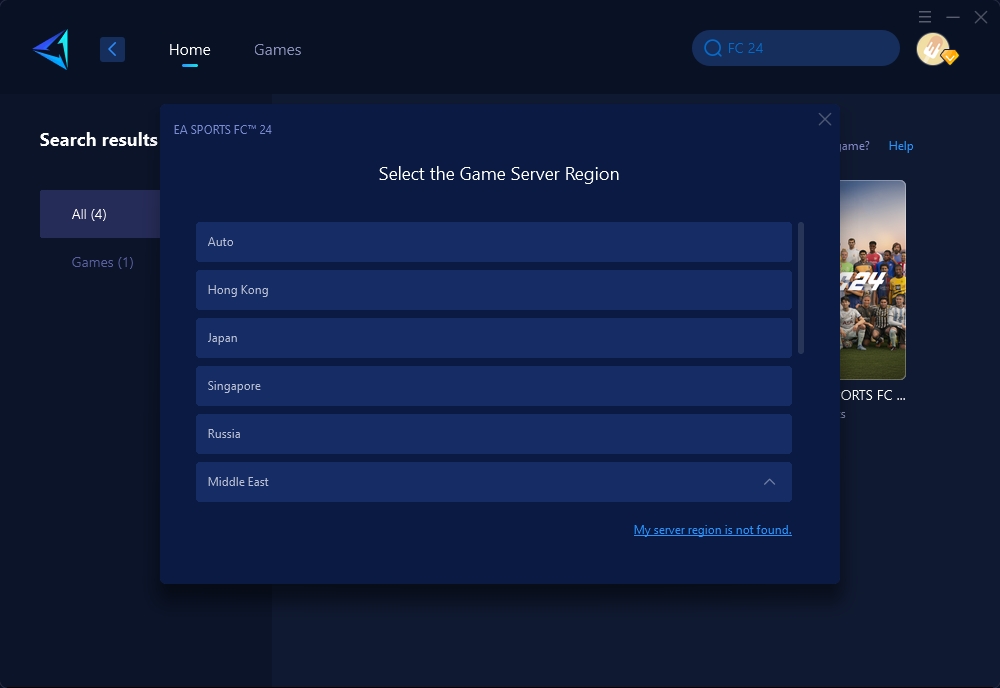
Step 4: Click the server, and GearUP Booster will automatically boost. And then you can launch the game.
But what if you want to solve server connection issues on a console as well? Besides optimizing your console using the GearUP Booster client, you can also try the hardware product HYPEREV, which has the same functionality but is simpler to use. It only requires a single Ethernet connection and can be controlled via a mobile app, allowing for one-click optimization. HYPEREV and GearUP Booster share the same technology base, so you can also achieve server locking, reduce ping and latency, and if needed, use it as a WiFi extender.
To learn how to use this hardware, you can refer to the video below and click the button to purchase.
Other Methods You Can Try
Method 1: Enable access for FC 24 in the Firewall
To resolve the "can't connect to EA servers" error, follow these steps to whitelist EA Sports FC 24 in the firewall:
- Open the Start Menu and type "Windows Security," then press Enter.
- Navigate to Firewall & network protection in the Windows Security app (for Windows 11).
- Click on "Allow an app through the Firewall."
- Choose "Change settings."
- Select the boxes next to "Private" and "Public" for EA Sports FC 24.
- Save the settings.
- Restart your computer.
Note: If you have any third-party antivirus software, you'll also need to whitelist FC 24 there as well.
Method 2: Connect to the platform account
To check if your platform account is connected to your EA account, follow these steps:
- Open a browser and sign in to your EA account.
- Go to the account settings.
- Click on the "Connections" tab.
- Check if your platform account is listed and connected.
If it is not connected, you may need to reinstall the game to access the option to connect it.
Conclusion
This article discusses the issue of inability to connect to EA servers in EA Sports FC 24 and how to resolve it using GearUP Booster. Connection problems can arise due to factors like network connectivity issues, server downtime, or console/PC issues. GearUP Booster can effectively tackle these issues as it prioritizes gaming traffic, reduces latency, stabilizes connection, and prevents packet loss. With its user-friendly interface, gamers can optimize their network settings easily.
About The Author
The End