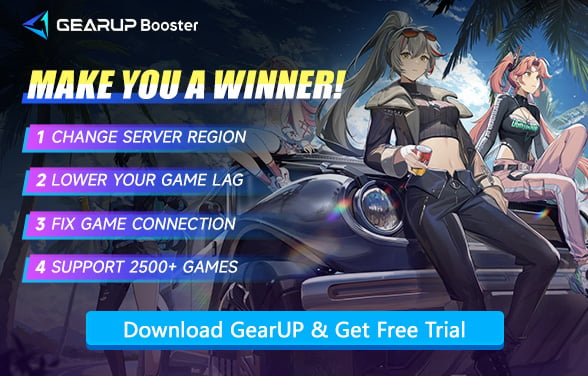Fixing Server Connection Issues in Fate Trigger
Fate Trigger is an upcoming anime-style tactical shooter developed by Tencent's Saroasis Studios, built on Unreal Engine 5. The game invites players into a fast-paced, visually rich world of floating islands, where "Awakeners" engage in skill-driven firefights, vehicle-based skirmishes, and dynamic map shifts. Blending hero shooter mechanics with real-time strategy, it draws inspiration from titles like Apex Legends, Valorant, and Overwatch, while adding a distinct art direction and world-building.
However, competitive games inevitably face network issues. In Fate Trigger, connection failures have become a persistent problem troubling many players. Now, let's examine the causes of connection failures and explore potential solutions.
Why Does Fate Trigger Keep Disconnecting?
- Poor Internet Connection – Unstable or weak Wi-Fi/signal, high packet loss, or ISP issues can disrupt connectivity.
- Server Maintenance/Downtime – The game servers might be undergoing updates or experiencing technical difficulties.
- Firewall/Antivirus Blocking – Security software may mistakenly block Fate Trigger's connection to game servers.
- Outdated Game Version – Running an older version of the game can cause compatibility issues with the servers.
- High Network Latency (Ping) – If your ping is too high, the server may time out or reject your connection.
In reality, most server connection issues are caused by your network failures. Long-distance data transmission becomes unstable when encountering network jitter.


What to Do If You Can't Connect to Fate Trigger?
1. Check Fate Trigger Server Status
Sometimes the problem isn't on your end—the game servers might be down for maintenance or experiencing outages.
- Visit the official Fate Trigger server status page or social media (Twitter/X, Discord).
- Check third-party sites like Downdetector for outage reports.
- If servers are down, wait for an official update.
2. Restart Your Network
A simple router/modem reboot can resolve temporary connection glitches.
- Turn off your router/modem and wait 30 seconds.
- Restart your PC/console and reconnect to the internet.
- Launch Fate Trigger and test the connection again.
3. Disable Firewall/Antivirus (Temporarily)
Security software may block Fate Trigger's connection to servers.
- Go to Windows Security > Firewall & Network Protection > Allow an app through firewall.
- Add Fate Trigger.exe to the allowed list.
4. Use The Game Accelerator
If none of the above methods resolved your issue, it indicates a server routing problem. Typically, ISPs don't provide optimal nodes (due to cost constraints), forcing your traffic through inefficient paths. Here's where GearUP can help: This game booster diagnoses your network in real-time, suggests the best nodes for stable connections, and reduces Fate Trigger lag. Crucially, GearUP requires no manual network configuration—eliminating error risks while delivering one-click acceleration for maximum efficiency.
Step 1: Click this button to download GearUP.
Step 2: Search for Fate Trigger in the app.
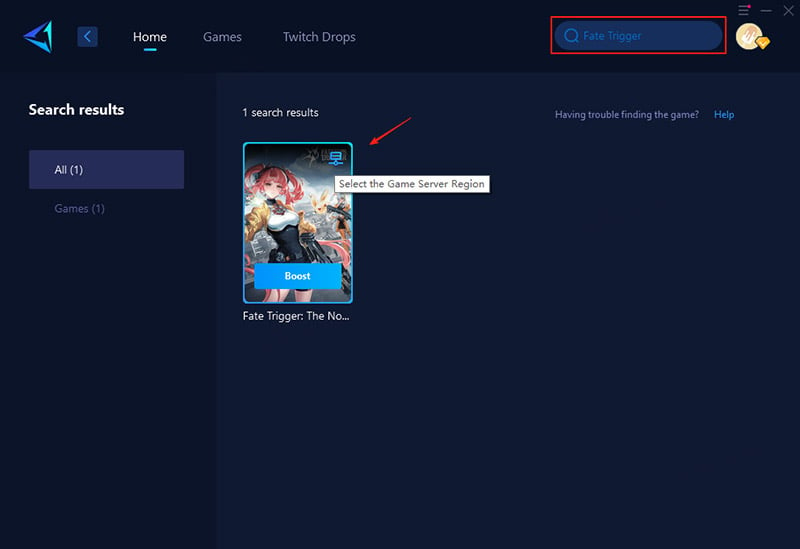
Step 3: Select a server—GearUP lets you switch and connect to global servers for optimal performance.
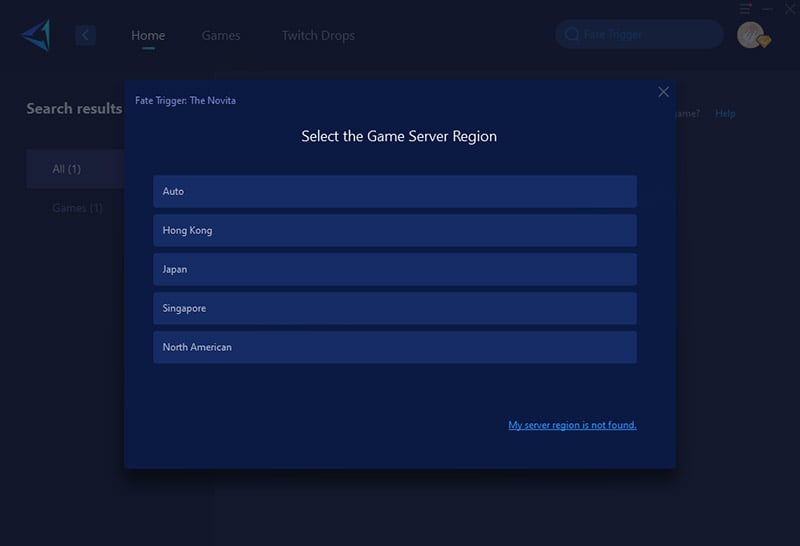
Step 4: Start the Boost process. You'll see real-time network optimization details. Then, launch the game and jump into your match!
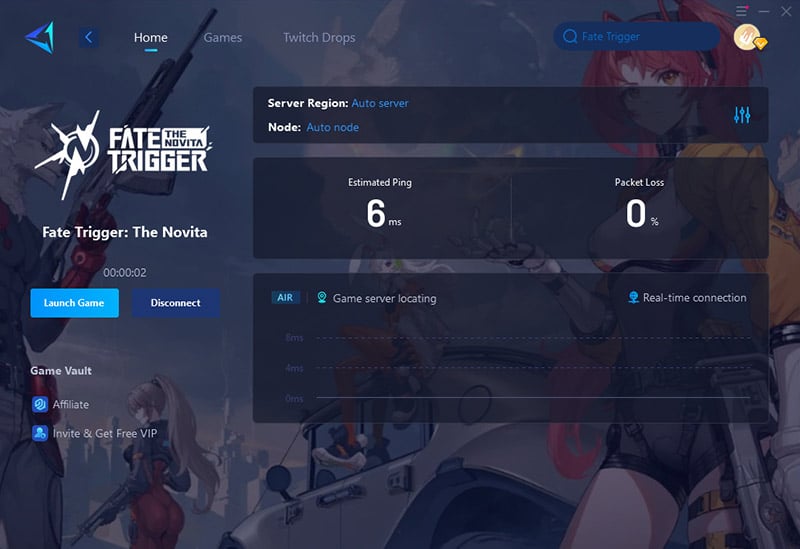
Fate Trigger Server Locations
Currently, Fate Trigger has servers in Hong Kong, Japan, Singapore, and North America. We recommend choosing the server closest to your location. As the game continues to grow, more servers may be added. GearUP can help you test real-time ping values, allowing you to select the best server for optimal performance.
Conclusion
If you are a fan of anime-themed games, Fate Trigger is truly a title worth experiencing. However, there's no need to be troubled by server connection issues—using the Fate Trigger game booster can quickly resolve them. We hope you enjoy a smooth gaming experience.
About The Author
The End