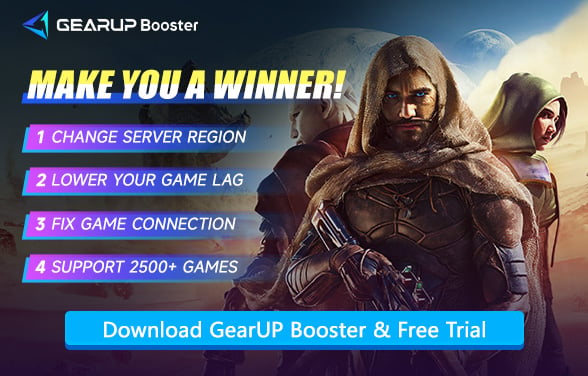Best PC Settings for Dune Awakening: Full Guides
Dune: Awakening is undoubtedly driving fans worldwide wild with excitement. Its vast world and rich gameplay faithfully recreate the grand scenes from the original work, attracting countless players. However, if you want the best experience, we recommend paying attention to the game's graphics settings. The right settings can maximize your PC's performance and immerse you in the adventure. This article will provide the optimal settings for Dune: Awakening, hoping to help you out.
- Optimizing Settings is Key
- System Requirements for Dune: Awakening
- Best Display Settings for Dune: Awakening
- Network Issues Can Also Cause Lag
Optimizing Settings is Key
Both graphically and computationally, Dune: Awakening presents a massive challenge. Like many modern MMOs, the game runs persistent online instances with the presence of other players, terrain deformation, complex lighting, and large-scale AI behavior. With unoptimized settings, even high-spec PCs may suffer:
- Frame drops during combat or large events
- Stuttering when entering new areas
- Input lag, especially in PvP
- Overheating or power draw issues on laptops and older desktops
However, improper or too aggressive settings may simulate the effects of a bad Internet—making it difficult to tell which end is faulty: your rig or your connection. An aggressive optimization of in-game settings would balance quality of image with performance to guarantee smooth and immersive experiences regardless of hardware tier.
System Requirements for Dune: Awakening
Before optimizing, it helps to know the baseline requirements.
Minimum Requirements:
- OS: Windows 10 (64-bit)
- CPU: Intel Core i5-7400 or AMD Ryzen 3 1200
- RAM: 16 GB
- GPU: GTX 1060 (6 GB) or Radeon RX 5600 XT
- Storage: 60 GB SSD
- Target: 1080p at 30 FPS
Recommended Requirements:
- CPU: Intel Core i7-10700K or Ryzen 5 5600X
- GPU: RTX 3070 or Radeon 6700 XT
- Storage: 75 GB SSD
- Target: 1440p at 60 FPS
But even on recommended specs, using the wrong settings can tank performance.


Best Display Settings for Dune: Awakening
1. Resolution
- Recommended: Native monitor resolution (1080p or 1440p)
- For better FPS on older GPUs: Drop to 1600x900 or use DLSS/FSR
2. Display Mode
- Set to Fullscreen
- Provides better resource allocation compared to Borderless or Windowed
3. V-Sync
- Off if your FPS is stable and your monitor supports variable refresh rate
- On to prevent screen tearing if you're seeing jitter
4. Frame Rate Limit
- Match your monitor's refresh rate (60Hz, 75Hz, 144Hz)
- On lower-end systems: cap at 60 FPS for smoother performance
5. DLSS / FSR
- Enable DLSS (if using NVIDIA RTX card) on Balanced or Performance
- Enable FSR for AMD cards
- Both provide a big FPS boost without much visual loss
6. Motion Blur
- Set to Off for clarity in combat and camera movement
7. Field of View (FOV)
- Set to around 90–100; wider FOVs help with awareness in PvP but cost FPS
8. Anti-Aliasing
- Use TAA if DLSS is off; avoid FXAA as it blurs textures
Network Issues Can Also Cause Lag
While applying the above settings, don't forget to check your network connection. Although Dune: Awakening doesn't have stringent network requirements, jitter and packet loss can still cause stutters—even making you suspect incorrect PC settings. If you encounter connectivity issues, try a game accelerator like GearUP(Originally GearUP Booster). It offers customized, fully automated boosting, precisely diagnosing network problems and switching nodes to reduce ping, effectively enhancing Dune: Awakening's smoothness.
Step 1: Click this button to download GearUP Booster.
Step 2: Search for Dune: Awakening.
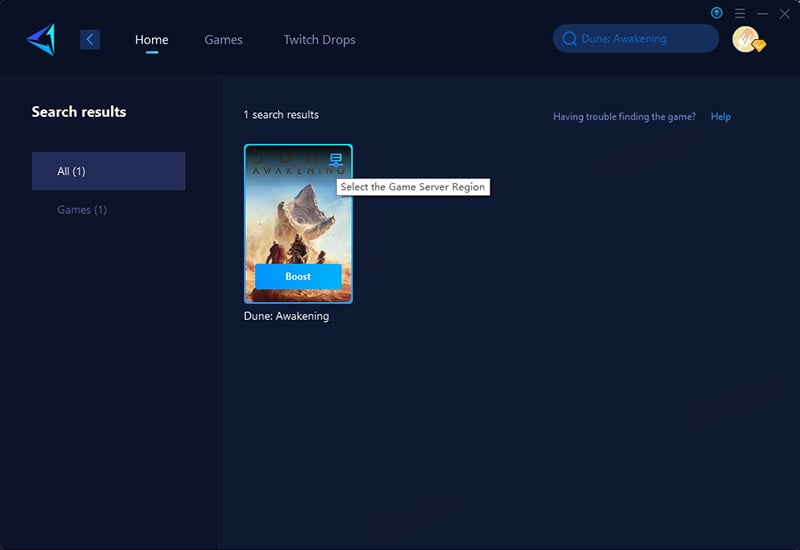
Step 3: Select a server - you can choose any server worldwide, and GearUP Booster will connect you.
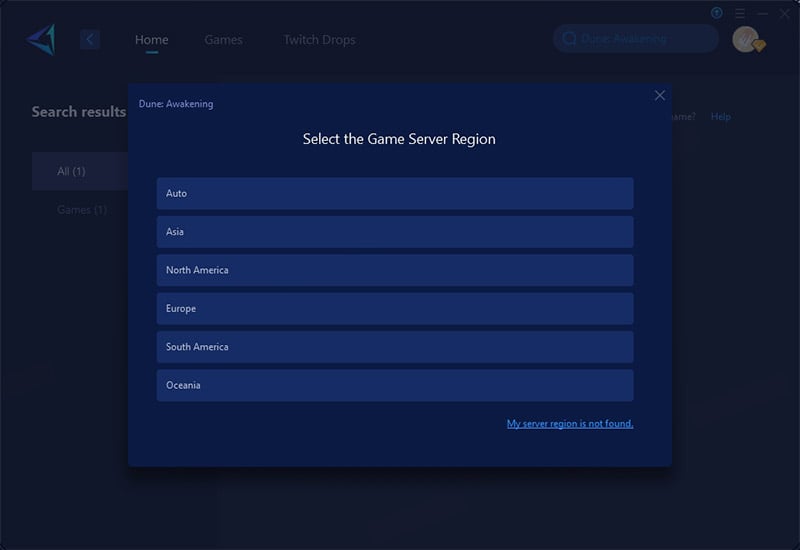
Step 4: Start boosting - you'll see your ping and packet loss rate, then launch the game.
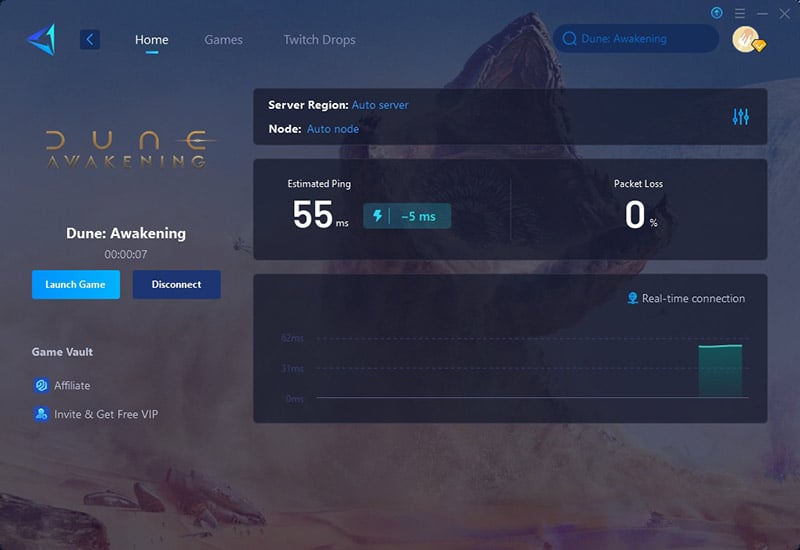
Conclusion
If you encounter issues like frame drops, black screens, or stuttering while playing Dune: Awakening, first check whether your PC specs and graphics settings are appropriate, then verify if there are any network connection problems. In most cases, these are the primary culprits. By following the recommendations in this article, you should be able to resolve these issues quickly.
About The Author
The End