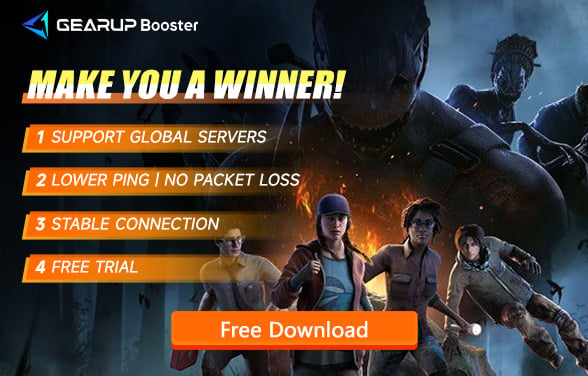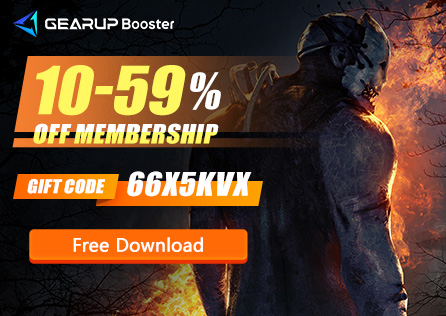How to Change Servers in Dead by Daylight?
Dead by Daylight, the asymmetrical online multiplayer survival horror game, has captured the hearts of players worldwide with its intense, adrenaline-pumping gameplay. The thrill of the chase, whether as a survivor or a killer, has led to a global player base, supported by numerous servers deployed by the developers. However, for various reasons, players may find themselves needing to change servers, which can result in connection issues or significant lag. This article will share how to change servers in Dead by Daylight and secure a more stable server connection.
Why Change Servers in Dead by Daylight
Players might need to switch servers in Dead by Daylight due to server congestion, downtime, network fluctuations, or to play with friends in different regions. Changing servers offers several benefits, including:
- Improved Connection Stability: Choosing a server closer to your geographical location can reduce ping and improve game response times.
- Better Gaming Experience: Avoiding congested or malfunctioning servers can lead to smoother gameplay without frustrating interruptions.
- Cross-Region Play: Changing servers allows you to join friends from different parts of the world for an enjoyable multiplayer experience.
How to Quickly Change Servers in Dead by Daylight
While there are various methods to change servers, using GearUP Booster offers a straightforward and convenient solution. It supports connections to servers worldwide and utilizes an exclusive data transfer algorithm to ensure the stability of your server connection. This prevents frequent disconnections, further reduces in-game lag, and minimizes packet loss, significantly enhancing the game’s fluidity. GearUP Booster is user-friendly, allowing you to boost your connection with just a few clicks, and dynamically adjusts your network during gameplay to handle sudden fluctuations seamlessly. Additionally, GearUP Booster's features are compliant with regulations, so there's no need to worry about any data security issues.
Follow these steps to quickly download and try GearUP Booster:
Step 1: Download GearUP Booster
Step 2: Search for Naraka.
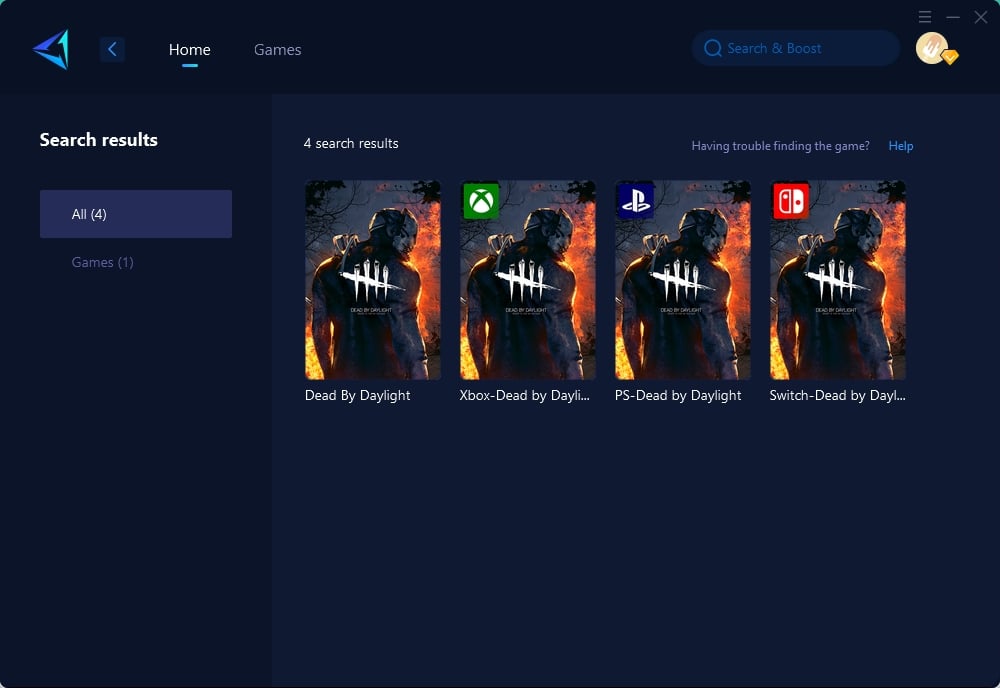
Step 3: Select Server and Node.
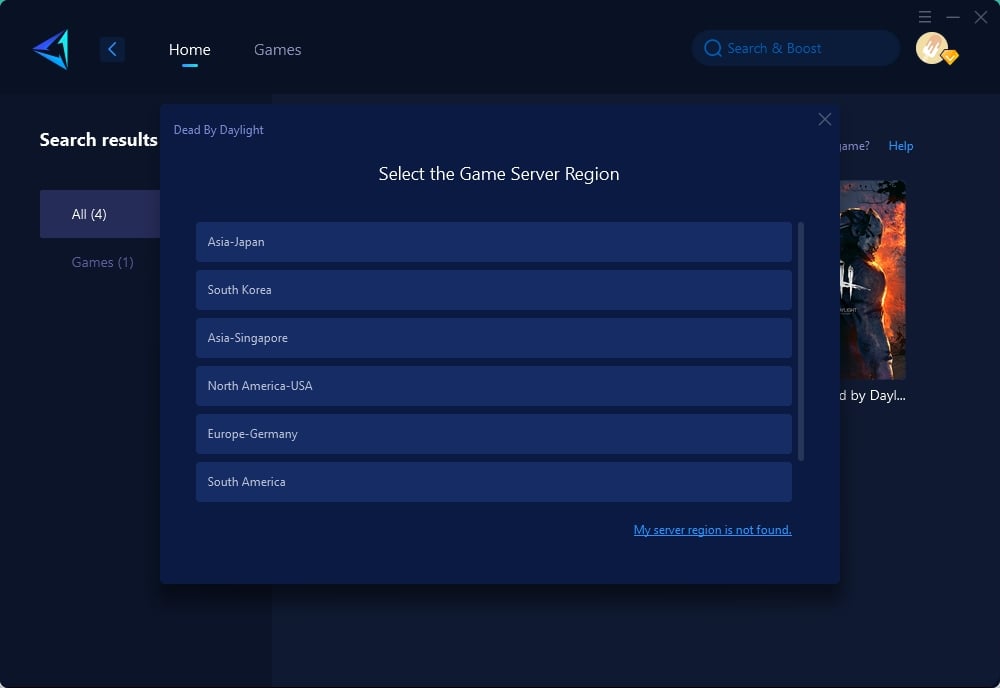
Step 4: Click to boost, and then launch your game.
Other Methods for Changing Servers
One of the most common methods for PC players who own Dead by Daylight on Steam is to change the Steam download region. This can sometimes influence which game server you're connected to. Please note, these methods can vary in effectiveness and may not be officially supported by the game developers. Always proceed with caution and consider the game's terms of service to avoid any potential issues.
- Open Steam and navigate to Settings: Click on "Steam" in the top-left corner of the client, and select "Settings" from the dropdown menu.
- Go to the Downloads tab: Find the "Downloads" section on the left side of the settings window.
- Change your Download Region: Look for the "Download Region" option, and select a region closer to where you want to connect. For example, if you want to play with friends in Europe, you might select a European country as your download region.
- Restart Steam: Close and reopen Steam for the changes to take effect.
- Launch Dead by Daylight: The game may now connect you to a server in the region you selected.
Conclusion
Changing servers in Dead by Daylight can significantly improve your gaming experience by reducing lag and providing more stable connections. Whether you choose to use GearUP Booster for its ease and efficiency or opt for other methods, the ability to switch servers flexibly is invaluable for enjoying the game to its fullest. Remember to always select a server that best suits your geographical location and needs, ensuring you can immerse yourself in Dead by Daylight’s thrilling gameplay without interruption.