How to Show Ping in Content Warning?
Content Warning, a newly released four-player online cooperative exploration game on Steam, has quickly attracted a multitude of players, especially with its 24-hour free claim event at launch. As a team-based game, one of the primary concerns for players is the network condition, such as ping and packet loss rates. However, many have found it challenging to locate a way to display these network stats within the game. In this article, we will share how to show ping in Content Warning and provide tips on optimizing your network for a smoother gaming experience.
How to Show Ping in Content Warning
Unfortunately, as of now, Content Warning does not support displaying any network status data, including ping, directly in-game. However, players can still test ping and optimize their network status using network optimization tools like GearUP Booster.
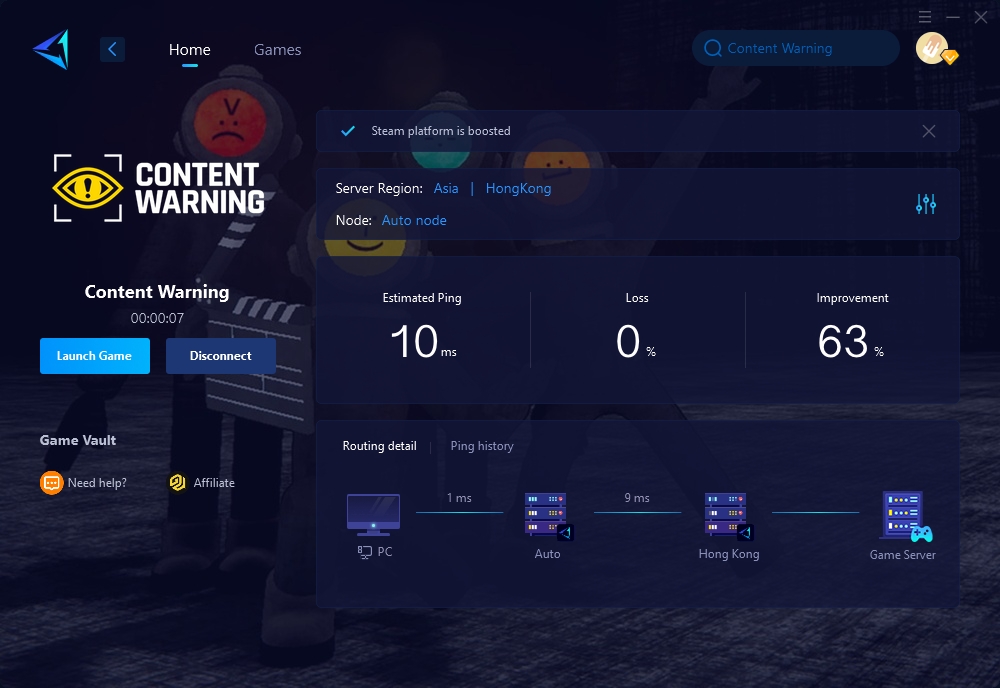
How to Solve High Ping Issues in Content Warning
GearUP Booster is a user-friendly yet highly effective network optimization software that can test the data transmission conditions between the player's device and the servers in real-time, giving you up-to-date ping and packet loss data. Its intelligent algorithm connects to global network nodes to find the best routes to the server, avoiding network congestion and preventing potential peak fluctuations, ensuring a stable and uninterrupted gaming experience.
Using GearUP Booster is incredibly simple. With just a few clicks, you can easily boost your game. Moreover, its network optimization capabilities are entirely in compliance with gaming regulations, posing no data security risks. Follow the steps to download, and you can try it for free.
Advantages:
- Free trial.
- Simple user interface.
- Does not consume computer performance.
- Supports thousands of games.
- Several exclusive technologies.
Step 1.Download and install GearUP Booster.
Step 2.Search for Content Warning.
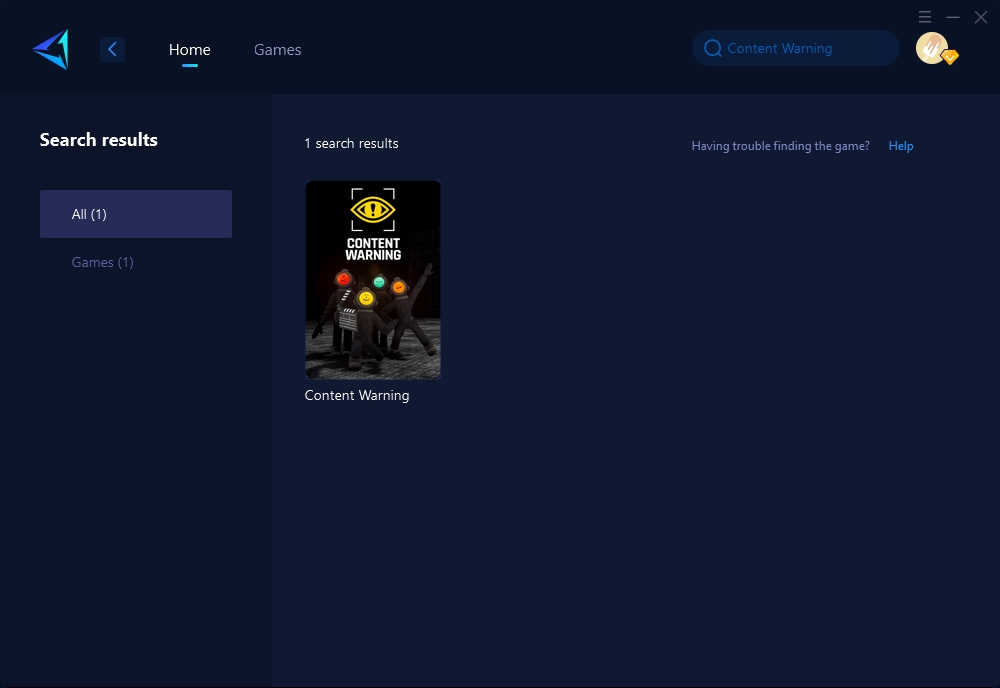
Step 3.Select the server and node.
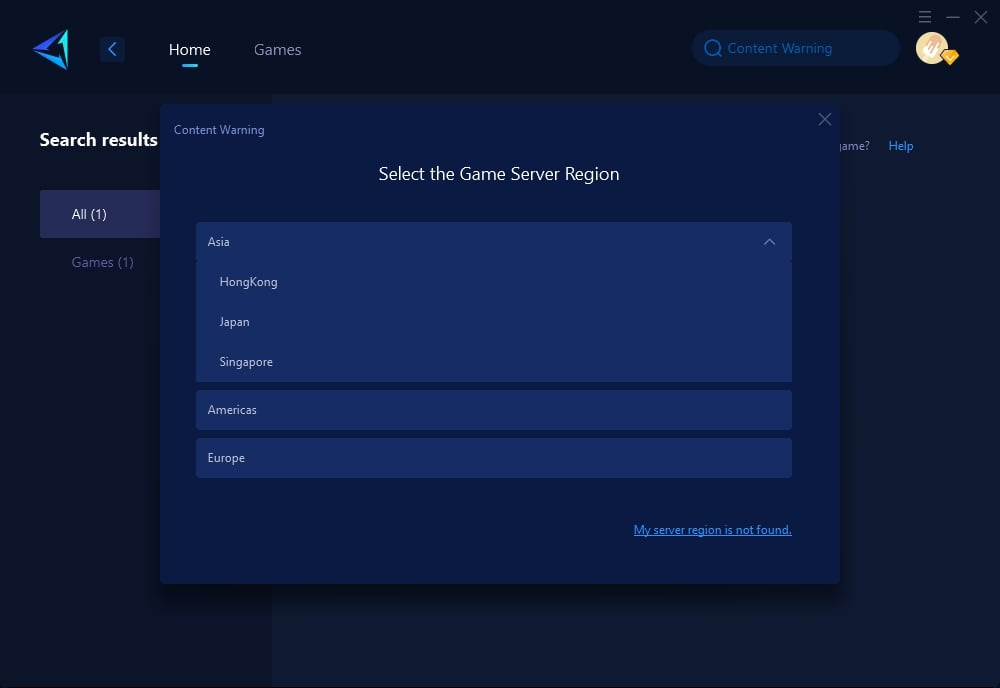
Step 4.Click to boost, and then launch Content Warning.
Conclusion
Despite Content Warning's current limitation in displaying network statistics like ping within the game, players have alternative solutions to manage and enhance their network performance. GearUP Booster stands out as a reliable tool, offering real-time data and optimization to mitigate high ping and ensure a seamless gaming experience. For those looking to conquer the challenges in Content Warning without the frustration of network issues, GearUP Booster provides a straightforward and effective solution.
About The Author
The End
