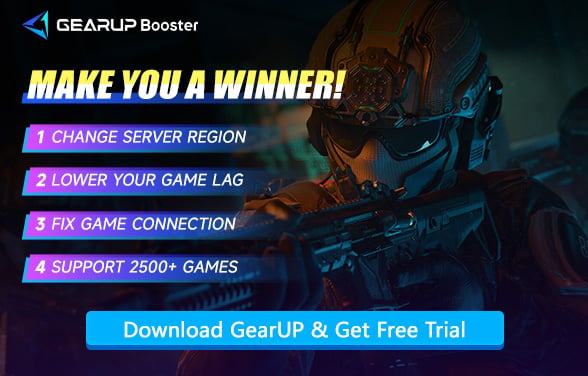How to Fix Loading Screen Issues in Call of Duty Black Ops 7
There’s nothing more frustrating than firing up Call of Duty: Black Ops 7, only to find yourself staring at a never-ending loading screen. Whether you’re trying to jump into a multiplayer match, continue a campaign mission, or join friends in Zombie mode, getting stuck at the loading stage can kill the excitement in seconds. If you’ve been dealing with slow or frozen loading screens, you’re not alone—many players face this issue. The good news is, most of the time, it’s something you can fix.
Why Does Black Ops 7 Get Stuck on Loading Screens?
- Loading screen problems can happen for a number of reasons. One of the most common is a slow or unstable internet connection. Since Black Ops 7 relies heavily on online features—even for some single-player elements—a weak connection can prevent the game from properly communicating with the servers, leaving you waiting longer than expected.
- Another frequent culprit is outdated game files or corrupted data. Over time, game installations can develop errors, especially after frequent updates. This can lead to certain assets failing to load correctly. Hardware limitations might also be a factor—if your storage drive is too slow or nearly full, the game may struggle to load textures and maps in time.
- Background applications eating up system resources can also interfere. Other software, especially those that use network bandwidth or disk access, might conflict with the game’s loading process. Finally, server-side issues—like high traffic or maintenance—can sometimes cause delays, though these are usually temporary.
What Can You Do to Improve Loading Times?
If you are tired of watching the loading bar slowly move across the screen, then let's take a look at the solutions. Generally speaking, we divide the ways to address loading into two types: network optimization and software/hardware fixes:
First is network optimization:
Check Your Internet Connection
A stable connection is crucial. Test your internet speed and consider switching to a wired Ethernet connection if you’re on Wi-Fi. Close bandwidth-heavy apps like streaming services or downloads running in the background.
If you are unsure whether the current connection to the Black Ops 7 server is normal, you can also use the online ping test tool provided by GearUP to test it. It can help you check the real-time ping to global servers.
Use GearUP to Optimize Your Network
However, most of the time, your routing node issues are the main cause of loading delays. You can use GearUP to adjust the connected nodes, achieving stable and low-ping gaming performance. GearUP requires no manual network configuration from players—it automatically optimizes and dynamically adjusts to handle sudden network congestion, improving match stability in Black Ops 7.
Perhaps you might think GearUP is similar to a VPN, but it's actually not. GearUP can precisely optimize for each specific game, because the connection methods and server distributions vary between games, allowing it to achieve the best results. And to accomplish this, you only need the following steps:
Step 1: Click this button to download GearUP.
Step 2: Search for Call of Duty—this option supports optimization for multiple titles in the series, including Black Ops 6, Black Ops 7, and Warzone.
Step 3: Select a server (we recommend choosing the nearest one for best performance).
Step 4: Start the boost, launch your game, and you’ll see real-time ping and other network data.
For console players, you can also opt for GearUP’s gaming router HYPEREV. It features an ultra-simplified design—just one-tap acceleration via the mobile app—while supporting network optimization for two consoles simultaneously. If you’re playing on Xbox or PlayStation in your living room, you can enjoy smooth matches effortlessly without even launching the GearUP PC client.
Then comes hardware optimization:
Verify Game Files
Corrupted or missing game files can cause loading issues. Both Steam and Battle.net have built-in tools to scan and repair game data:
- Steam: Right-click Black Ops 7 > Properties > Installed Files > Verify Integrity of Game Files.
- Battle.net: Select Black Ops 7 > Options > Scan and Repair.
This ensures all necessary files are intact and replaces damaged ones.
Free Up Storage Space
A nearly full drive can slow down loading times.
- SSD Users: Ensure at least 10-15% free space for optimal performance.
- HDD Users: Run defragmentation (Windows: Search "Defragment and Optimize Drives") to improve read speeds.
Delete unnecessary files or move them to an external drive if space is critically low.
Update Drivers and Game Patches
Outdated drivers or game versions can cause compatibility issues.
- GPU Drivers: Update via NVIDIA GeForce Experience or AMD Adrenalin.
- Chipset/Network Drivers: Check your motherboard manufacturer’s website.
- Game Updates: Enable auto-updates or manually check for patches in Steam/Battle.net.
Optimize In-Game Settings
High graphics settings can strain your system during loading. Try:
- Lowering Texture Quality, Shadow Details, and Particle Effects.
- Disabling Ray Tracing or DLSS/FSR if enabled.
- Reducing Render Resolution (e.g., from 100% to 90-95%) for smoother loading.
FAQs about Black Ops 7 Loading Screen Issues
Q1: Can a slow hard drive cause loading issues?
A: Absolutely. Upgrading to an SSD can dramatically improve load times in most games, including Black Ops 7.
Q2: Will reinstalling the game help?
A: It can, especially if file corruption is widespread. But try verifying game files first—it’s faster and often does the trick.
Q3: Does GearUP Game Booster also help with in-game lag?
A: Yes, by optimizing your network connection and reducing packet loss, it can improve overall gameplay smoothness, not just loading times.
Q4: Should I disable antivirus software when gaming?
A: Sometimes real-time scanning can interfere. Try adding the game folder to your antivirus exception list instead of turning it off completely.
Final Thoughts
Getting stuck at the loading screen in Call of Duty: Black Ops 7 is a common annoyance, but it’s usually solvable. Whether the issue lies with your internet, hardware, or software, following these steps can help you get back into the action faster. For those looking for a quick and easy fix, tools like GearUP Game Booster offer a handy way to optimize your system without technical hassle. Now you can spend less time waiting and more time playing.
About The Author
The End