Best Ways to Fix Madden 23 Crashing
Madden 23, a popular video game, often experiences crashing issues which interrupts and affects gamers' playing experience. These frequent crashes are caused by several factors, creating significant inconvenience for the players.
Disable Steam overlay
To prevent crashes caused by the interference of the Steam overlay, you can disable it. The overlay feature allows players to access Steam features while in-game, but it might consume resources and hinder game operations, leading to crashes. To enhance the game's stability and avoid these conflicts, follow these steps:
- Open the Steam client.
- Click on Settings.
- In the new window, navigate to the In-Game tab.
- Uncheck the option Enable the Steam Overlay while in-game.
- Click the OK button to save the changes.
- Close the Settings tab.
By disabling the Steam overlay, you can minimize crashes and enjoy a smoother gaming experience.
Madden NFL 23 System Requirements:
Minimum Requirements:
- Operating System: 64-bit Windows 10
- Processor (AMD): Athlon X4 880K @4GHz or equivalent
- Processor (Intel): Core i3-6100 @3.7GHz or equivalent
- Memory: 8 GB
- Graphics card (AMD): Radeon RX 460 or equivalent
- Graphics card (NVIDIA): GeForce GTX 660 or equivalent
- DirectX: 11 compatible video card or equivalent
- Online Connection Requirements: 512 KBPS or faster Internet connection
- Hard-drive space: 50 GB
Recommended Requirements:
- Operating System: 64-bit Windows 10
- Processor (AMD): FX 8150 @3.6GHz or equivalent
- Processor (Intel): Core i5-3350 @3.40GHz or equivalent
- Memory: 12 GB
- Graphics card (AMD): Radeon R9 270x or equivalent
- Graphics card (NVIDIA): GeForce GTX 680 or equivalent
- DirectX: 11 compatible video card or equivalent
- Online Connection Requirements: Broadband Connection
- Hard-drive space: 50 GB
Update your GPU drivers
To enhance performance and prevent crashes in Madden 23, graphics card manufacturers regularly release optimized drivers. You can visit the manufacturer's website to download the appropriate GPU driver for your Nvidia, AMD, or Intel GPU.
Temporary turn off your antivirus
Antivirus software, while invaluable for system security, may occasionally interfere with game performance by constantly monitoring and scanning system files. This interference can lead to crashes during gameplay. To mitigate this issue, temporarily disabling the antivirus will allow for uninterrupted gameplay and reduce the chances of crashes occurring. However, it is important to re-enable the antivirus once you are done playing to ensure ongoing system protection against potential risks.
Fix Madden 23 keeps crashing Xbox series X
Here are some troubleshooting steps for resolving issues with Madden 23 on your Xbox Series X:
- Restart the game and your Xbox Series X.
- Clear the cache: Go to Settings > System > Console info & updates > Reset console and select "Reset and remove everything".
- Update the game and your Xbox Series X.
- Check for network issues: A slow or unstable internet connection can cause Madden 23 to crash.
- Try uninstalling and reinstalling the game: This can resolve corrupted game files.
- Try playing the game offline: This can help identify if the issue is related to online connectivity.
Run the game as an administrator
Running Madden 23 as an administrator can help resolve crashes caused by insufficient access to necessary system resources. Follow these steps to run the game as an administrator:
- Right-click on the Madden23.exe file.
- Select Properties .
- Go to the Compatibility tab.
- Check the box for Run this program as an administrator .
- Click Apply and then OK .
Improve Madden 23 Network Experience with GearUP Booster
To overcome the network lagging in Madden 23 due to crashes, GearUP Booster can be an efficacious solution. This game optimizer service has been designed to thwart issues like latency, stabilize the network connection, and mitigate packet loss that often results in game crashes. GearUP Booster achieves this by reallocating your network settings and prioritizing bandwidth to guarantee smooth and rapid downloads. By using GearUP Booster, the annoyance of Madden 23 crashing will drastically reduce, creating a more seamless gaming experience.
GearUP Booster offers a plethora of other advantages. It supports over 3 thousand games, making it a versatile tool for every gamer's needs. It's also compatible across all gaming platforms, enabling you to enjoy your favorite games on any device without worrying about performance interruptions. Its user-friendly interface makes GearUP Booster easy to use even for gamers who are not very tech-savvy. Furthermore, GearUP Booster employs an exclusive Adaptive Intelligent Routing technology, specifically designed to reduce packet loss, thus ensuring smoother gameplay.
Step 1: Download GearUP Booster
Step 2: Search Madden NFL 23.
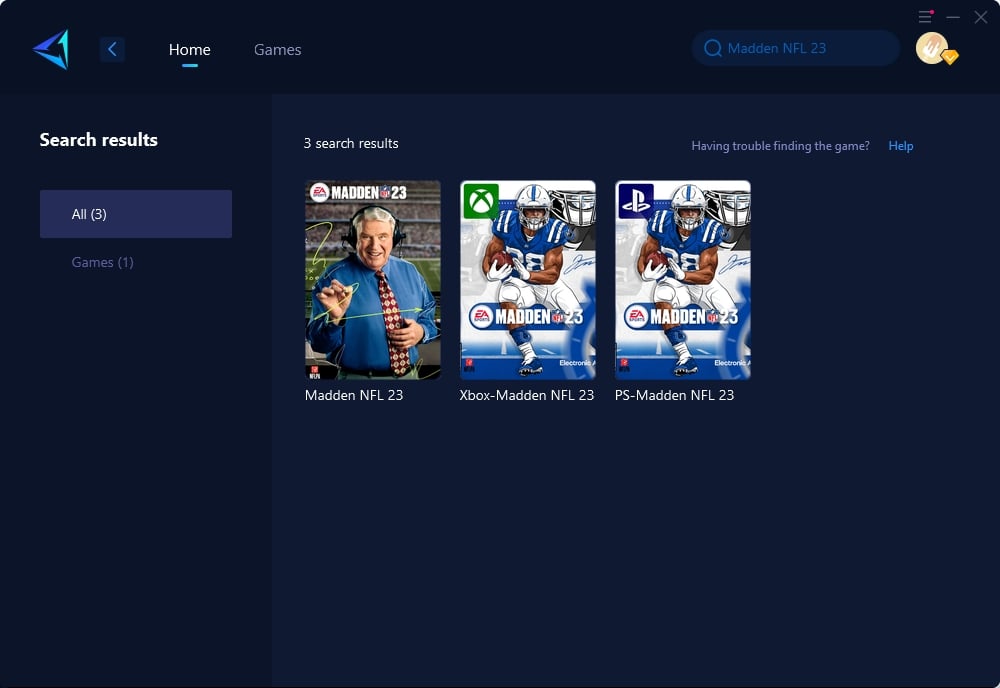
Step 3: Select Server and Node.
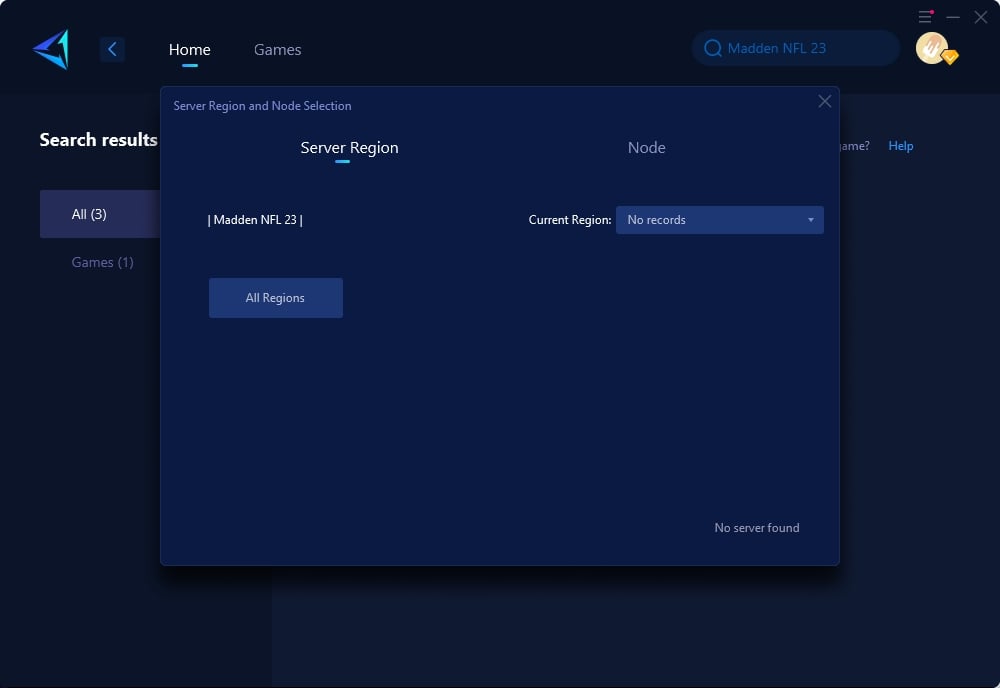
Step 4: Click "Confirm" , obtain the best network connectivity immediately.
Conclusion
About The Author
The End
