Best Way to Fix Apex Legends Update Failed
Apex Legends updates are eagerly anticipated by seasoned players, promising new activities, gameplays, legends, and bug fixes. However, encountering a stalled update or failure is a common frustration. Do not be disheartened! This issue is surmountable. In this blog post, we will introduce several effective methods to tackle this problem.
Why Does My Apex Legends Update Fail?
- Server Congestion: Increased server load can impede the update process.
- Network Malfunctions: Issues within the user's personal network may obstruct the update.
- Firewall Obstructions: Security settings or firewall configurations can block the update from being downloaded or installed.
How to Resolve Apex Legends Update Failed?
Typically, failed updates in Apex Legends are linked to network issues. If no irregularities appear on the server side (which can be checked on the official X platform), resolving personal network problems is essential. When dealing with complex network parameters, manual adjustments are not advised for non-professional players. The use of GearUP Booster proves to be a more convenient and effective choice since this network optimization software can automatically and intelligently match you with the best route to connect to servers, helping you steer clear of network congestion and ultimately minimizing the risk of update failure.
Moreover, GearUP Booster's intelligent algorithm effectively tackles peak network fluctuations to prevent high ping and packet loss issues in this intense competitive game, offering you a smoother gaming experience and enhancing your chances of winning. By downloading and using GearUP now, users can enjoy a free trial.
Advantages:
- Free trial
- Exclusive adaptive intelligent routing technology
- Easy to Use
- Data Safe
- Professional technical support team
Step 1: Download GearUP Booster
Step 2: Search for Apex Legends.
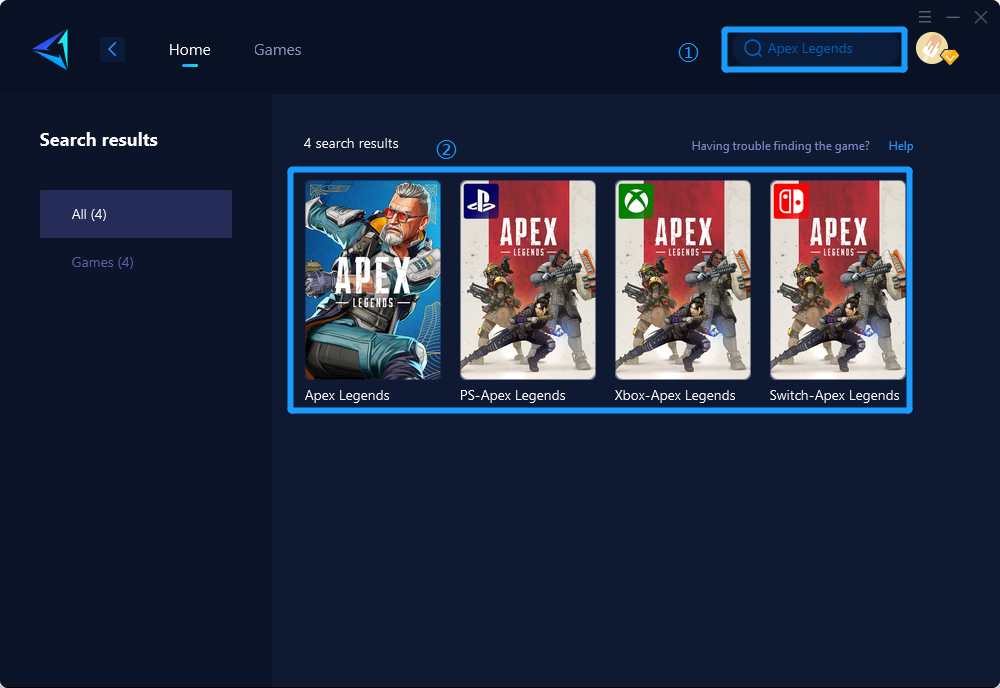
Step 3: Select Game Server and Node.
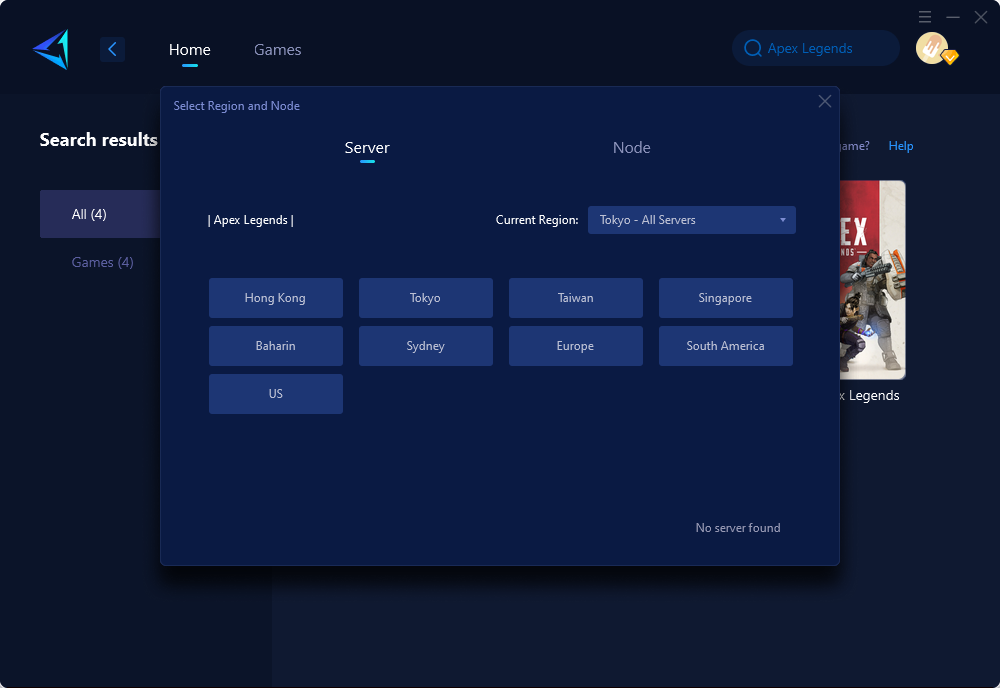
Step 4: Click "Confirm" first, and then launch Apex Legends.
Other Methods to Resolve Apex Legends update failures
Verifying Network Configurations
- Access router settings by typing the gateway IP address into a web browser (e.g., 192.168.1.1).
- Check and ensure that the necessary ports for Apex Legends are open and properly configured for inbound and outbound traffic.
- Examine firewall settings to confirm that they are not blocking the game's update process.
Clearing Cache and Temporary Files
- Navigate to the installation directory of Apex Legends on your computer.
- Locate and delete any temporary files or folders associated with the game, ensuring to keep essential game files intact.
- Clear system cache by utilizing system cleanup tools or manually deleting temporary files.
- Temporarily disable antivirus software during updates to prevent interference with the installation process.
These steps should be performed cautiously, and if uncertainty arises, it is advisable to seek assistance from a qualified professional or the game's official support channels.
In conclusion, resolving Apex Legends update failures requires addressing network issues effectively while considering alternative troubleshooting methods cautiously due to their complexity. Utilizing specialized software such as GearUP Booster proves to be a reliable solution accessible for both amateurs and pros alike in combating update failures efficiently while delivering optimal gaming experiences.
About The Author
The End
