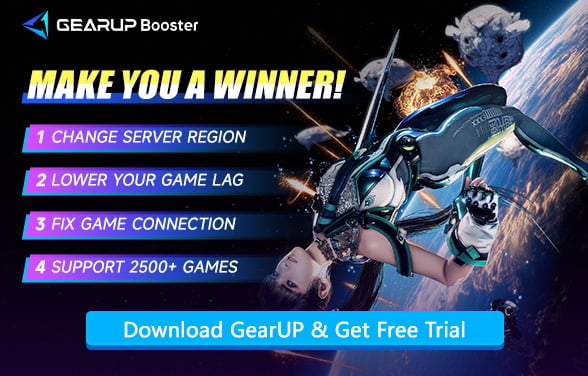Best Settings for Stellar Blade on PC
When Stellar Blade landed on PC, it didn't just arrive—it impressed. With its gorgeous visuals, cinematic combat, and ultra-wide support, the game is a standout in terms of technical execution. But if you're aiming for a smoother experience—especially above 60 FPS—you'll need more than just a powerful GPU. Smart settings choices can unlock far better performance without heavily compromising the game's stunning aesthetics. Here's how to get there.
- Stellar Blade System Requirements Overview
- How to Maximize FPS in Stellar Blade Without Sacrificing Visual Quality?
- Optimization by GPU Tier
- Other Important Tips for a Smoother Experience
Stellar Blade System Requirements Overview
Before tweaking settings, understand what Stellar Blade demands from your hardware. The game is well-optimized but leverages both CPU and GPU power—especially for procedural open-world rendering and high-fidelity character models.
Performance Targets & Recommended Hardware:
1080p @ 60 FPS (Low Settings):
- GPU: GTX 1060 / RX 580
- CPU: i5-7600K / Ryzen 5 1600X
1440p+ (Medium/High Settings, Smooth Play):
- GPU: RTX 2060 SUPER or better
- CPU: i5-8400 / Ryzen 5 3600X
4K @ High Settings (Premium Experience):
- GPU: RTX 3080 / RX 7900 XT or equivalent
Note: Adjust settings based on your hardware to balance visuals and performance. If you're a seasoned single-player gamer, you hardly need to worry about CPU performance—current mainstream CPUs already fully meet Stellar Blade's requirements. Additionally, aim for 16GB or 32GB of RAM and use an SSD for optimal performance.

How to Maximize FPS in Stellar Blade Without Sacrificing Visual Quality?
Achieving the best performance in Stellar Blade requires balancing graphical fidelity and frame rate. Below are the most impactful settings to tweak for optimal results. Key Performance Tweaks:
1. Upscaling (DLSS/FSR)
- NVIDIA GPUs: Enable DLSS (Quality/Balanced mode) for 30–50% better performance, especially at 1440p/4K.
- AMD GPUs: Use FSR 3 for similar gains—disable only if targeting native 1080p.
2. Shadows & Volumetric Fog
- Shadows: Dropping from Very High to Medium can add 10–20 FPS.
- Volumetric Fog: Reducing to Medium/Low significantly improves performance without ruining atmosphere.
3. Clutter Density & View Distance
- Clutter Density: Medium reduces GPU load in dense environments.
- View Distance: 70–80% (instead of 100) maintains visibility while freeing resources.
4. Texture Quality
- 8GB VRAM or less: Use High/Medium textures to avoid stuttering.
- 10GB+ VRAM: Very High is safe and barely affects FPS.
5. Screen Space Reflections & Ambient Occlusion
- Both enhance realism but cost several FPS—lowering to Medium or disabling one improves responsiveness.
6. Disable Post-Processing Effects
Turn off:
- Motion Blur
- Film Grain
- Chromatic Aberration

Optimization by GPU Tier
1. Mid-Range GPUs (RTX 3060 / RX 6700 XT)
- Target: 1440p with DLSS/FSR
- Shadows: Medium
- Clutter: Medium
- Most others: High
- Expected FPS: 60–100+ (smooth with great visuals)
2. High-End GPUs (RTX 4070 / RX 7900 XT)
- Target: Max settings with minor tweaks
- Textures/Lighting/Reflections: Very High
- Volumetrics/Clutter: Slightly reduced
- Expected FPS: 144+ (ultra-smooth gameplay)
3. Ultra-Tier GPUs (RTX 4090)
- Target: Native 4K + DLAA
- Nearly everything maxed
- Volumetrics: Slightly lowered for stability in large battles
- Expected FPS: 100+ (consistently buttery-smooth)
Other Important Tips for a Smoother Experience
1. Install on an SSD
- Faster load times and seamless asset streaming—prevents stuttering in open-world areas.
- If using an HDD, expect longer loads and potential texture pop-in.
2. Enable Resizable BAR & GPU Scheduling
- Resizable BAR (NVIDIA/AMD):
- Unlocks full VRAM access for ~5-10% better performance in some scenes.
- Enable in BIOS if your GPU & CPU support it.
- Hardware-Accelerated GPU Scheduling (Windows):
- Reduces latency and improves frame pacing.
- Turn on in Windows Settings > Display > Graphics Settings.
3. Optimize Windows & Driver Settings
- Power Plan: Set to "High Performance" (Windows Power Options).
- GPU Drivers: Always update to the latest version for:
- Better DLSS/FSR support
- Bug fixes and optimizations for Stellar Blade
4. Disable Background Apps & Overlays
- Discord, Chrome, RGB software, etc., can steal CPU/GPU resources.
- Turn off unnecessary overlays (Steam, GeForce Experience) for extra FPS.
5. Optimizing Mod Usage
While Stellar Blade's PC version supports numerous player-created mods that enhance gameplay experience, it's important to note that not all mods are performance-optimized. Some mods may negatively impact game performance by:
- Increasing VRAM/GPU load (particularly high-resolution texture mods)
- Causing unexpected frame drops or stuttering
- Introducing compatibility issues with game updates
For optimal performance, we recommend:
- Testing mods individually before long-term use
- Monitoring system resources when enabling new mods
- Prioritizing mods with verified performance optimization
Conclusion
Stellar Blade offers a gold-standard PC experience, but unlocking its true performance requires smart settings management. Most players can easily achieve 60–100 FPS without losing the game's cinematic appeal. Use DLSS or FSR, scale back shadows and fog, and tweak clutter settings to match your GPU power. With the right adjustments, you'll get the best of both worlds: breathtaking visuals and fluid combat that feels as good as it looks.
About The Author
The End