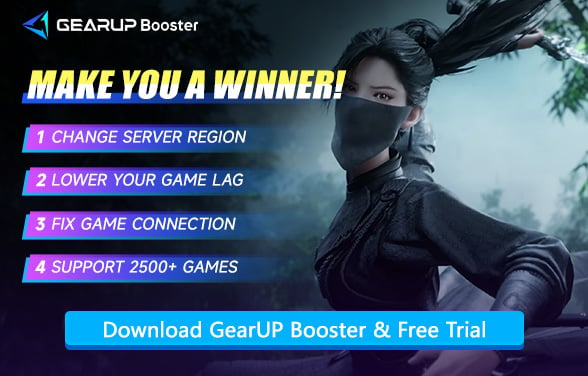What are the Best PC Settings for Where Winds Meet
Where Winds Meet delivers an immersive journey through ancient China, blending breathtaking open-world exploration with intense martial arts combat. While its stunning environments shine, they also demand serious hardware power. To fully experience this vast, dynamic world—without FPS drops, lag, or performance hiccups—optimizing your PC settings is essential. Whether you prioritize buttery-smooth gameplay, maxed-out FPS, or eliminating technical frustrations, the right setup unlocks the game's true potential.
This piece will emphasize why seeking and fine-tuning the PC settings is important, what display settings are best for Where Winds Meet, and treating cases that may hamper gameplay.
- Why Should You Optimize Your Settings?
- Best PC Display Settings for Where Winds Meet
- The System Requirements for Where Winds Meet
- What's the Ideal FPS for Where Winds Meet?
- Don't Forget the Network Lag
Why Should You Optimize Your Settings?
There are a few settings to configure in Where Winds Meet to ensure smooth game play and visual richness. Bad configuration of the settings will make the game suffer from a whole lot of performance problems, such as:
- Low FPS: Stuttery animations lead to disrupted fluidity of the game, making combat feel unresponsive.
- Lag: High graphical settings or inappropriate display options can cause unwanted delays in your actions and disrupt overall responsiveness, primarily during battles.
- Visual Distortions: Too many effects or overloading your system equate to distractions when trying to spot an enemy or interact with something important in the game.
Best PC Display Settings for Where Winds Meet
Focusing on Display Settings is critical for ensuring that you get a balance between visual appeal and high performance. Here are the optimal settings:
- Display Mode: Fullscreen. Where Winds Meet is by default always run in fullscreen mode. This reduces input lag and ensures that the game can use the GPU full power without any distractions from other applications or windows.
- Resolution: Native Resolution. For this, set the game resolution to your monitor's native resolution. This would give you the sharpest visuals and downscale the possibility of scaling issues that could deter the image quality.
- V-Sync: Off. V-Sync is turned off to eliminate input lag and screen tearing. It affords higher frame rates, creating a smoother experience, especially when fighting. Allow the features Nvidia G-Sync or AMD FreeSync to be set for better results if your monitor supports them.
- Frame Rate Cap: Unlimited. If left set to "Unlimited," the frame rate cap ensures that the game can run as smoothly as possible, especially on higher-end systems. Any artificial limitation is dropped to make way for fluidity at maximum.
- Brightness: 50. Keep it at 50 to make sure it remains balanced visually. Very low or very high can mess with the natural appeal of a game's environment and thus become harder to spot enemies or important things.
- Default FOV: 120. A wider FOV usually means you can see more of the environment, which is particularly helpful during exploration. Combat tends to be intense. If the game's performance degrades, consider lowering the FOV slightly.


The System Requirements for Where Winds Meet
Even after tweaking settings, if stuttering persists in Where Winds Meet, your system specs may be the bottleneck. When hardware falls short, no amount of optimization can compensate. For subpar configurations, we strongly recommend upgrading your GPU, memory, and SSD first.
Minimum System Requirements
- CPU: Intel Core i7-9700 or AMD Ryzen 5 3600X
- Graphics Card: NVIDIA GeForce GTX 1060 or AMD Radeon RX 480
- RAM: 16 GB
- OS: Windows 10 64-bit or higher
- Storage: 100 GB available space
Recommended System Requirements
- CPU: Intel Core i7-10700 or AMD Ryzen 7 3700X
- Graphics Card: NVIDIA GeForce RTX 2070 SUPER or AMD Radeon RX 6700 XT
- RAM: 32 GB
- OS: Windows 10 64-bit or Windows 11
- Storage: 100 GB available space
What's the Ideal FPS for Where Winds Meet?
As an action RPG, Where Winds Meet delivers an enjoyable experience at 30-60 FPS. The game's cinematic combat and exploration don't require extremely high frame rates like competitive titles.
- 30 FPS provides a stable, film-like experience suitable for casual play
- 45-60 FPS offers noticeably smoother animations and more responsive controls
- 60+ FPS is only beneficial for high-refresh rate displays
The game's animation system makes lower frame rates more tolerable than in fast-paced action games. Focus on maintaining consistent performance rather than chasing maximum FPS.
Don't Forget the Network Lag
Many players don't realize that network lag can also cause stuttering visuals, which is often mistaken for insufficient settings or hardware. To quickly solve this issue, you can try GearUP Booster. Although Where Winds Meet is a P2P connection-based game, network differences between players can still cause latency. GearUP Booster addresses this by optimizing network nodes to find the best route, enabling fast and stable data transmission to reduce stuttering.
Step 1: Click the button below to download GearUP Booster (free trial available).
Step 2: Search for Where Winds Meet or 燕云十六声, the latter being the Chinese server, as this game has dedicated servers due to being developed in China.
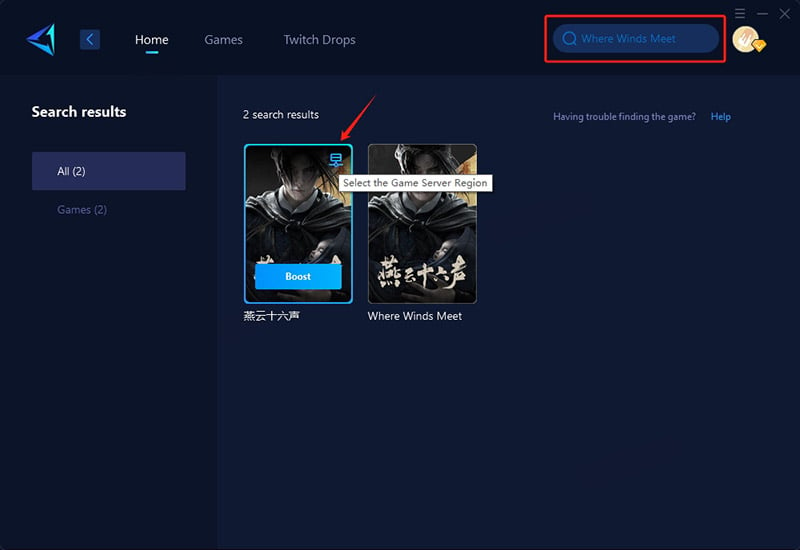
Step 3: Select Auto, and GearUP Booster will automatically connect you to the optimal route.
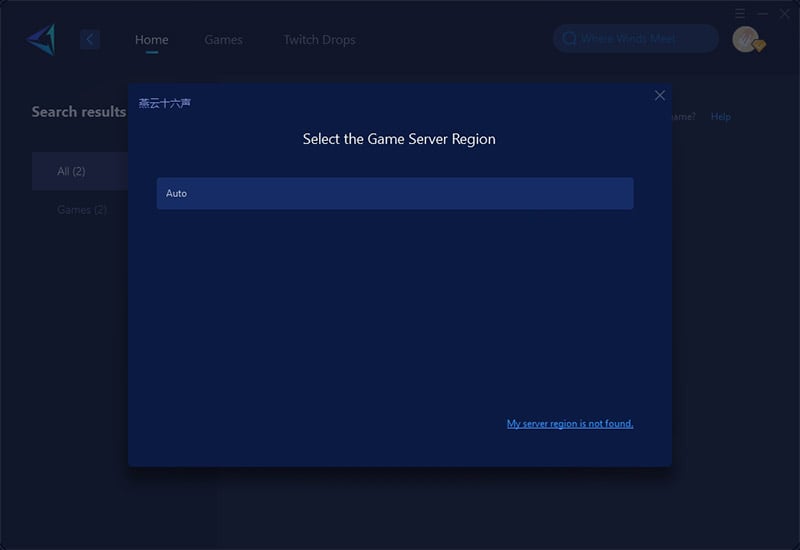
Step 4: Check your ping and packet loss rate, then launch Where Winds Meet to start your adventure.
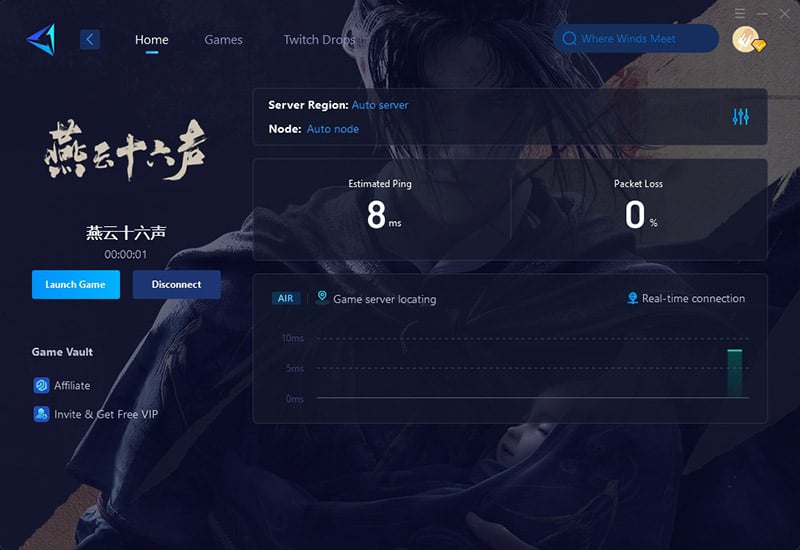
Conclusion
Don't stress over frame drops in Where Winds Meet. First verify your in-game settings and PC specifications meet requirements—this will likely resolve the issue. Of course, network lag in multiplayer mode shouldn't be ignored either. If you want to learn how to reduce lag, try GearUP Booster.
About The Author
The End