Fortnite PC Requirements & Best Setting for Gaming
In Fortnite, the level of FPS (frames per second) and any stuttering can significantly influence the outcome of your matches. During intense battles, a momentary lag can be all it takes for an opponent to gain the upper hand and eliminate you. The key factors that affect FPS and smoothness are your PC's hardware and the game's settings. In this guide, we will share with you the hardware requirements suitable for playing Fortnite and how to adjust your game settings for optimal performance.
Content
Part 1. Fortnite PC Requirements
Part 2. Best PC Setting For Fortnite
Part 3. Fix Fortnite Network Lag
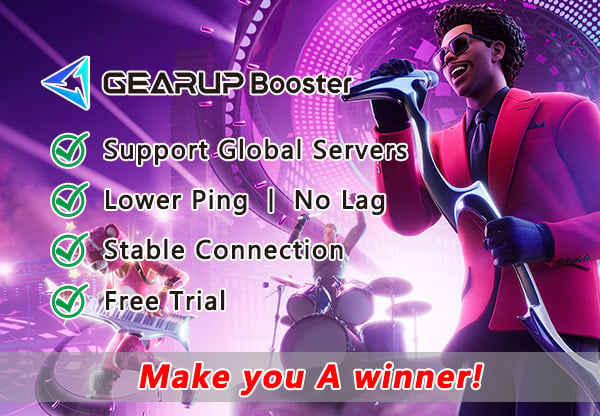
Fortnite PC Requirements
Before diving into the recommended settings, let's first understand the official PC requirements suggested by Fortnite:
Minimum System Requirements:
- Graphics Card: Intel HD 4000 or AMD equivalent on PC, Intel Iris Pro 5200 or equivalent on Mac
- Processor: Core i3-3225 3.3 GHz
- Memory: 4GB RAM
- Operating System: Windows 7/8/10 (64-bit) or Mac OS Mojave 10.14.6
Recommended System Requirements:
- Graphics Card: NVIDIA GTX 960, AMD R9 280, or equivalent DX11 GPU
- Video Memory: 2 GB VRAM
- Processor: Core i5-7300U 3.5 GHz
- Memory: 8 GB RAM
- Operating System: Windows 10 (64-bit)
Epic Quality System Requirements:
- Graphics Card: NVIDIA GTX 1080 or equivalent
- Video Memory: 4 GB VRAM or higher
- Processor: Intel Core i7-8700, AMD Ryzen 7 3700x, or equivalent
- Memory: 16 GB RAM or higher
- Operating System: Windows 10 (64-bit)
Best PC Setting For Fortnite
Now let's move on to the recommended PC settings for Fortnite.
Firstly, for low-end hardware:
Display:
- Window Mode: Fullscreen
- Resolution: e.g.,1920 x1080 (should match your monitor's native display resolution)
- Frame Rate Limit: Unlimited
Graphics Quality:
- 3D Resolution:100%
- View Distance:Epic
- Shadows : Off
- Anti-Aliasing : Off
- Textures : Low
- Effects : Low
- Post-processing : Low
The only setting you should keep on High or Epic is View Distance since spotting players, builds, and loot at a distance is crucial in the game.
If your PC struggles with View Distance set to Epic, consider lowering it.
Advanced Graphics:
- V-Sync : Off
- Motion Blur : Off
- Rendering Mode : DirectX11
- Nvidia Reflex Low Latency : On + Boost
Do not enable Ray Tracing as it can significantly impact performance.
For high-end hardware:
Display:
- Same as low-end hardware settings
Graphics Quality:
- Same as low-end hardware settings except for:
- Anti-Aliasing : Medium
- Textures : Medium
- Post-processing : Medium
Feel free to experiment with higher settings if your system can handle them.
Advanced Graphics:
- Same as low-end hardware settings
Why Does Fortnite Experience Lag?
Even when you have the hardware that meets the above requirements and have fine-tuned your settings, you may still encounter lag or high ping in Fortnite, which could mistakenly lead you to believe that it's due to insufficient FPS. Why does Fortnite stutter, though?
- Internet connection issues: Unstable or slow internet connection, as well as network latency, can cause game delays.
- Server load: High server loads due to a large number of players entering the game simultaneously can result in game delays.
Fix Fortnite Network Lag with GearUP Booster
In addition to hardware settings, network issues can also cause latency and packet loss, and you might even see Fortnite servers not responding. However, network problems are often complex and challenging to detect and resolve for non-professionals. If you're struggling with these issues, there's a convenient automated solution available called GearUP Booster. It's specialized software designed to optimize game network traffic. Unlike traditional VPN services, GearUP Booster prioritizes game traffic at the highest level to ensure stable data transmission.
GearUP Booster incorporates advanced technologies such as adaptive intelligent routing and dual-channel data transmission capabilities. With a global network of nodes based on player server matching requirements, it finds the optimal network path while minimizing packet loss and fluctuations in ping during gameplay. This tool requires no specialized knowledge—simply make simple selections to complete the network optimization process.
Advantages:
- Guaranteed data transmission security.
- Free trial.
- Support thousands of games.
- Dedicated professional support team.
- Significantly optimizes Fortnite's networking performance.
Step 1: Download GearUP Booster
Step 2: Search for Fortnite
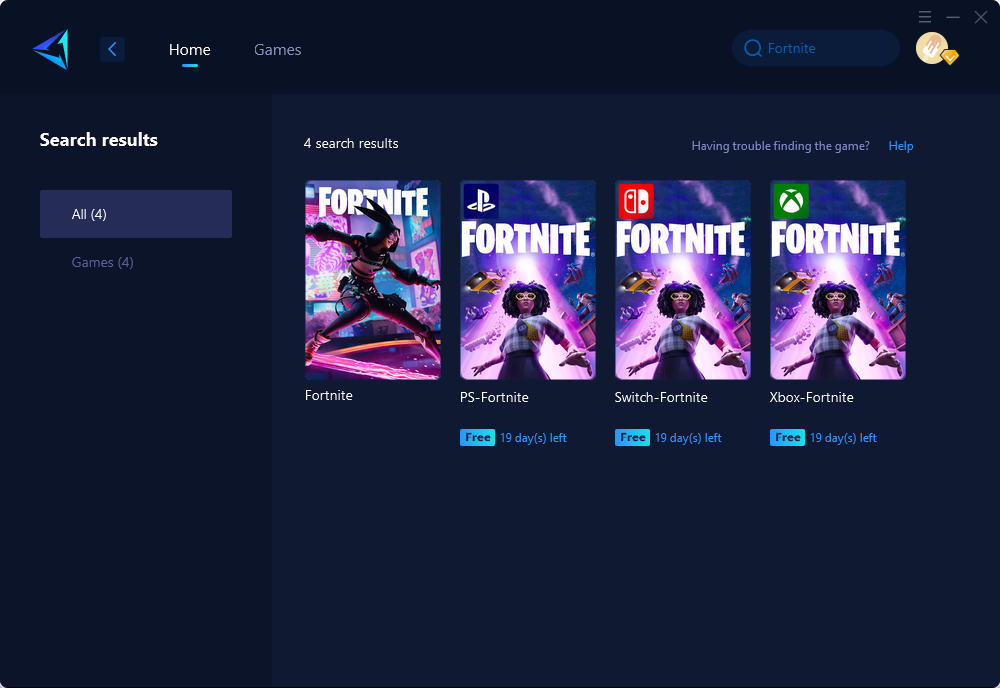
Step 3: Choose the desired server and node for optimizing your network connection.
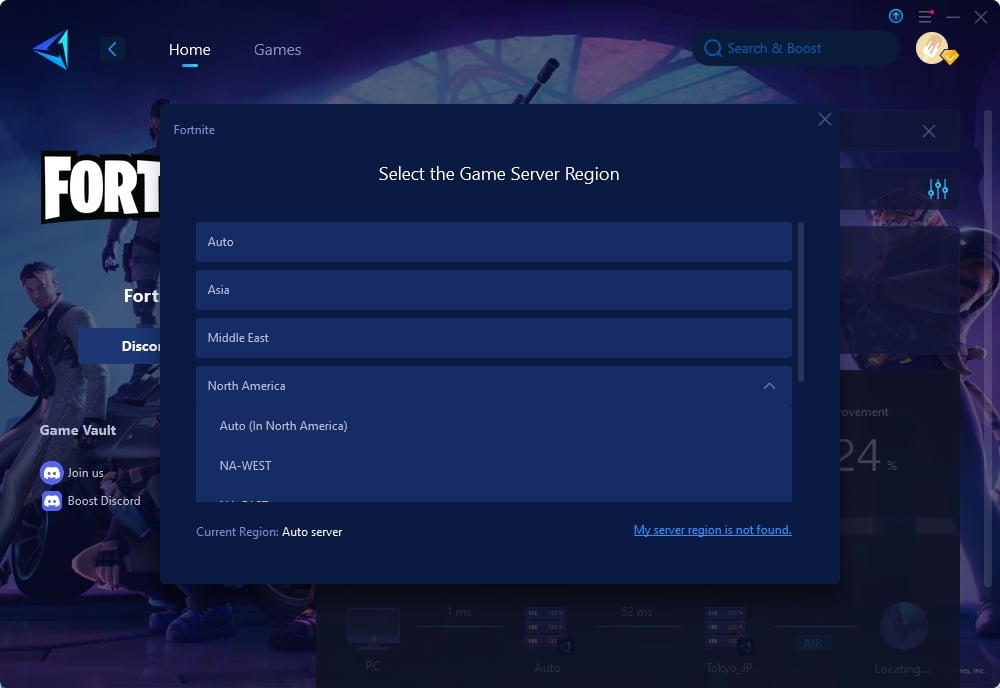
Step 4: Remember Click to boost first, and then launch your game.
Conclusion
In conclusion, Configuring the optimal PC settings for Fortnite is vital to achieve smooth gameplay with sustained FPS rates. By following our recommendations based on your hardware specifications—be it low-end or high-end—and optimizing network performance using tools like GearUP Booster when facing latency issues, you can significantly enhance your overall gaming experience in Fortnite while securing an advantage over opponents.
About The Author
The End
