[Fix] Battlefield 2042 Stuck On Loading Screen
Battlefield 2042 is the latest generation in the Battlefield series, attracting numerous players to join into unprecedented online battles with its outstanding physics engine that has crafted a vast modern battlefield.
However, getting stuck on the loading screen is a major issue troubling players of Battlefield 2042. Whenever we try to enter the game or switch scenes within the game, we are either met with a black screen or a frozen progress bar that remains stuck, yielding no results despite long waits. Therefore, this article will discuss with everyone the methods to solve the problem of Battlefield 2042 getting stuck on the loading screen.
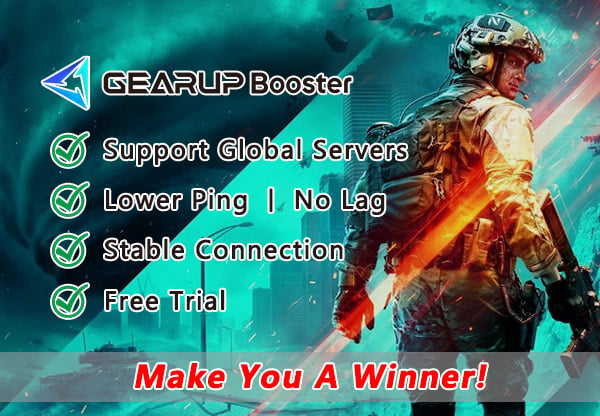
Resolve Battlefield 2042 Stuck on Loading Screen
If you are looking to quickly resolve the issue of getting stuck on the loading screen in Battlefield 2042, GearUP Booster is a great choice. Its exclusive adaptive smart routing technology has a significant advantage in stabilizing data transmission, effectively solving loading delays caused by network congestion. And you won't have to perform any complex operations; just a few simple clicks and you can enjoy the best network experience.
Moreover, GearUP Booster can also reduce your latency in Battlefield 2042, minimize packet loss, and safeguard your network, preventing high ping and disconnections due to unexpected spikes in volatility. Even if you want to play cross-region with global players, GearUP Booster can provide you with the utmost assistance.
Step1. Click the button below to download GearUP Booster.
Step2. Search for Battlefield 2042.
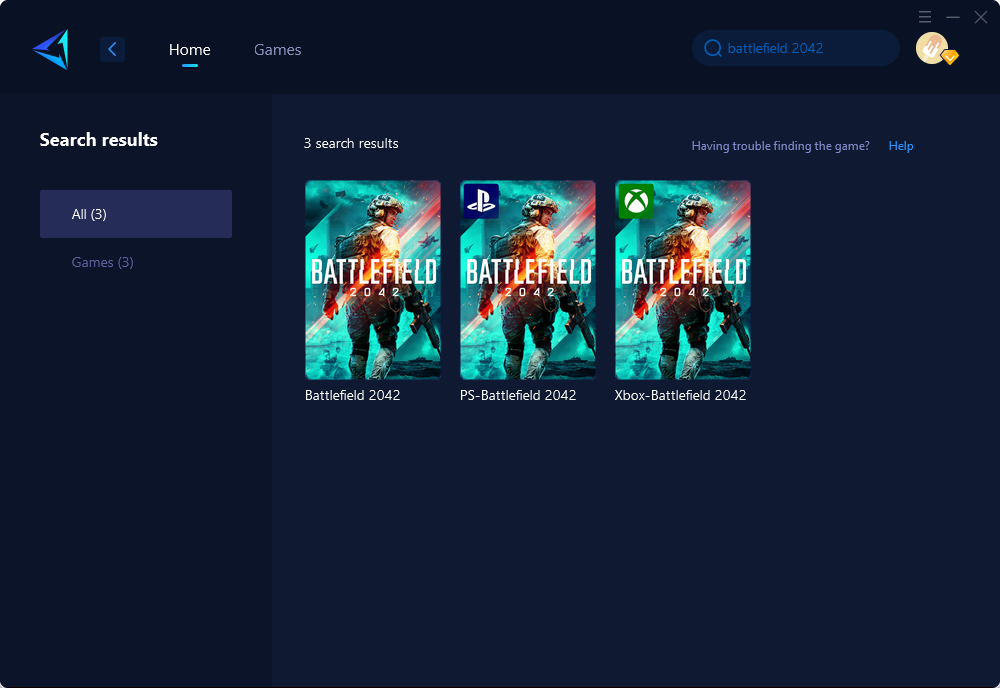
Step3. Select the server and node.
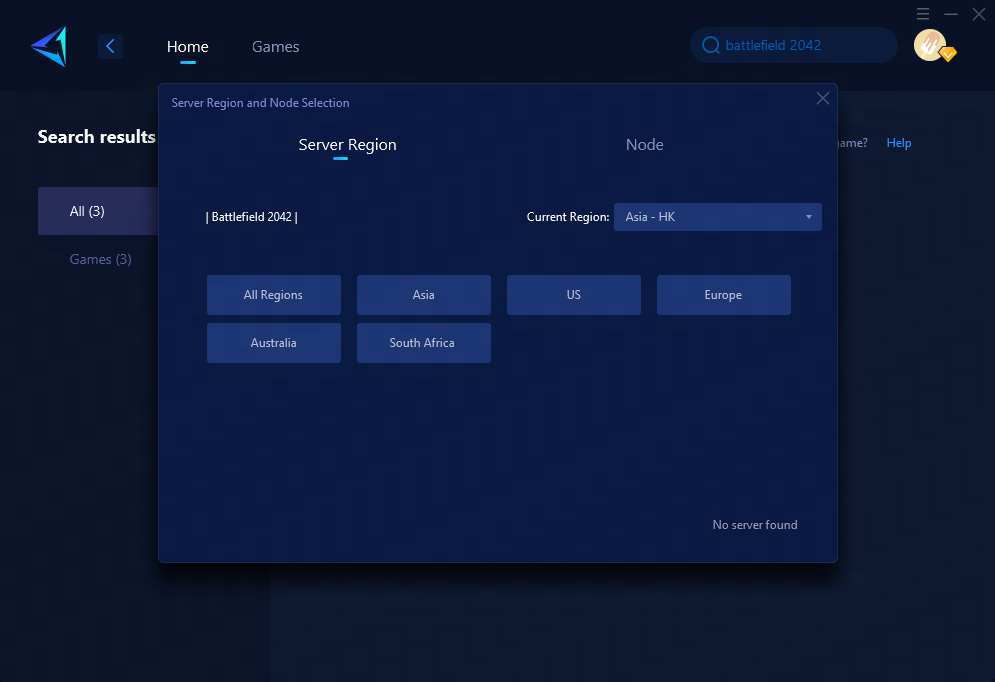
Step4. Click to boost first, and then launch the game.
For console gamers looking to enhance their gaming experience without relying on a PC, HYPEREV by GearUP offers a solution. This network optimization hardware connects to both the router and console using an ethernet cable, allowing for stable and efficient one-click boosting. Notably, it provides the same boosting capabilities as a PC booster, presenting players with an alternative choice. Interested buyers can now find it available for purchase on Amazon or AliExpress.
With GearUP Booster, you can move past the loading screen, plunge into the dynamism of Battlefield 2042, and relish the all-out warfare of its 6th season, 'Dark Creations'.
Other methods
1. Update your Graphics Driver
If you don't update your graphics driver regularly, one of the consequences you may face is Battlefield 2042 getting stuck on the loading screen indefinitely. To resolve this issue, you will need to uninstall the graphics driver from the device manager and then perform a clean installation. Here are the steps:
- Visit the support websites of NVIDIA or AMD and download the latest driver for your graphics card.
- Right-click the Windows logo on your taskbar and select Device Manager.
- In the device manager, expand Display Adapters and right-click your graphics card.
- Select Uninstall and follow the on-screen instructions to uninstall it. You may need to restart your computer.
- Double-click the graphics driver file you downloaded in step 1 to install it.
2. Restart your Computer with a Clean Boot
A clean boot is a technical term that refers to the process of preventing unnecessary background services from running when you start your system. This can help conserve memory and improve internet speed. Here's how to perform a clean boot:
- Press Windows+R to open the Run dialogue.
- Type "msconfig" in the Open box and click OK. This will open the System Configuration app.
- In the System Configuration app, navigate to the "General" tab.
- Uncheck the "Load startup items" box.
- Click the "Services" tab.
- Check the "Hide all Microsoft services" box. This will remove necessary system services from the list, leaving only other services that can be safely disabled.
- Click the "Disable All" button, and then click OK.
- Restart your computer.
- Launch the Battlefield 2042 game after the computer restarts.
3. Close all Unnecessary Apps
Certain applications, such as your browser, have the tendency to diminish internet speed and consume precious system resources. To optimize your gaming experience, it is advisable to disable unnecessary apps using the task manager.
To do this, right-click on the taskbar and open the Task Manager. Within the Processes tab, locate any redundant apps, right-click on each one, and choose "End Task." Once you have completed this, close the task manager and restart the game. Verify if this resolves the issue of being stuck on the loading screen in Battlefield 2042.
Conclusion
This article discusses Battlefield 2042, a first-person shooter game popular for its all-out warfare experience, and addresses a common issue faced by players of being stuck on the loading screen. To resolve this, it suggests using GearUP Booster, a game-changing application that optimizes network settings for smooth gameplay and stable connection. Other solutions mentioned are updating graphics drivers, restarting the computer with a clean boot, closing unnecessary apps, and disabling all overlay apps. The article also highlights the advantages of GearUP Booster, such as its user-friendly interface, support for a myriad of games, and a free three-day trial for users.
About The Author
The End
