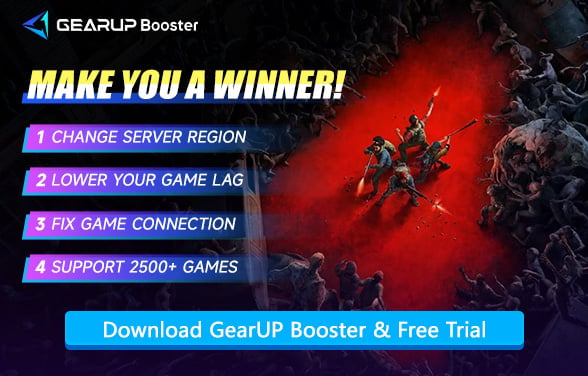Back 4 Blood Crossplay: What Are the Details
Back 4 Blood is a highly anticipated cooperative zombie-themed game, regarded by many players as the spiritual successor to Left 4 Dead. After its release on multiple platforms, it quickly attracted a large number of players and still maintains a very considerable player count today. Due to its thrilling gameplay and the fun of multiplayer co-op, many players are concerned about whether it supports crossplay, as you and your friends might not be using the same platform. In this article, we will provide a comprehensive introduction to the details of Back 4 Blood crossplay.
- What Platforms Support Back 4 Blood?
- Does Back 4 Blood Support Crossplay?
- Benefits and Downsides of Crossplay
- How to Enable or Disable Crossplay in Back 4 Blood?
- Improve Your Crossplay Experience in Back 4 Blood
What Platforms Support Back 4 Blood?
Back 4 Blood is available on a wide range of platforms, offering accessibility to most players, including:
- PC – Steam, Epic Games Store, and Microsoft Store (Windows)
- PlayStation 4 and PlayStation 5
- Xbox One and Xbox Series X|S
Does Back 4 Blood Support Crossplay?
Certainly! Back 4 Blood provides unconditional crossplay among all the platforms mentioned above, so that whether on a PC, on a PlayStation, or on an Xbox, one can join up with friends on any supported system.
By default, crossplay is true, and players can join one another's lobbies just by sharing their given game username or friend code. The experiences are completely uniform across platforms, whether in the campaign or doing PvP. This is a huge boon for co-op enthusiasts; with crossplay enabled, there's no need for acquiring copies of the game on multiple systems, nor will you have to worry about your friends being split across different platforms.


Benefits and Downsides of Crossplay
Benefits
- Larger Player Base: Crossplay merges all platforms into one matchmaking pool, ensuring faster matchmaking, fuller lobbies, and a more active game environment—especially crucial during off-peak hours or in PvP modes.
- Play With Friends Anywhere: Cross-platform support lets you team up with friends regardless of their device (PC or console), eliminating hardware barriers and simplifying co-op planning.
- Game Longevity: By unifying all platforms, crossplay boosts long-term engagement, preventing fragmented communities and maintaining a healthy player base over time.
Downsides
- Control Scheme Imbalance: A player using a mouse and keyboard will have the greater advantage of precision over one using a controller, especially in PvP scenarios. Though balanced for co-op, there are times when the competitive modes feel slightly unbalanced.
- Visual and Performance Disparity: The fact that older setup would have a bit of an advantage in terms of performance means that the gamer on the next-gen console or high-end PC would experience more smooth gameplay.
- Potential Network Issues: In cross-platform multiplayer, the chances for latency, lag spikes, and occasional dropouts get amplified, especially when there is a wide geographical separation between players relative to one another or some international ISP-based distinction is in place.
How to Enable or Disable Crossplay in Back 4 Blood?
By default, crossplay on Back 4 Blood is enabled, but it gives you the choice to disable it if you wish to play with others solely on your own platform. Here's how you can manage it:
- Launch the game and enter Fort Hope – This is your hub area.
- Speak to "Phillips" – He's the character you interact with to enter matchmaking.
- Open the Play menu and look to the left-hand side.
- Select "Preferences" – This is where you'll find the crossplay toggle.
- Enable or Disable Crossplay as you like.
Improve Your Crossplay Experience in Back 4 Blood
Everyone knows the fun of crossplay, but game lag is indeed a challenge. We can hardly manually adjust complex network routes, so why not try GearUP Booster? It can help diagnose your network and optimize connections to server nodes, unblock congested data pathways, avoid network jitter, and improve stability. GearUP offers targeted optimization, meaning it won't affect the network performance of other software outside the intended game—making it more user-friendly than traditional VPNs.
Step 1: Click this button to download GearUP.
Step 2: Search for Back 4 Blood.
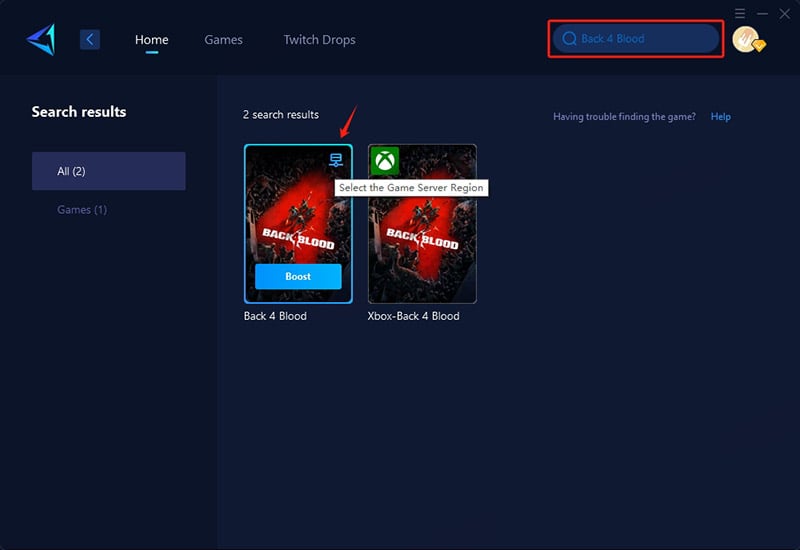
Step 3: Select a server—GearUP lets you switch and connect to Back 4 Blood servers worldwide.
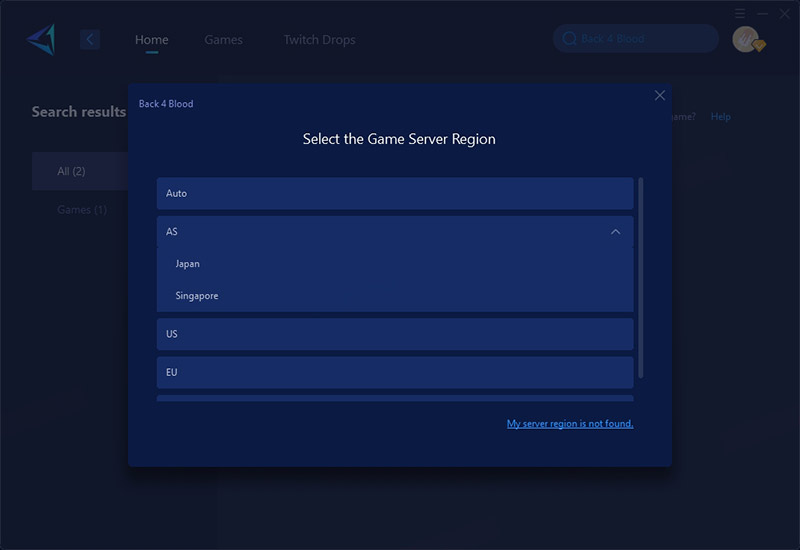
Step 4: Start boosting. You'll see real-time network stats and optimization results, then launch the game!
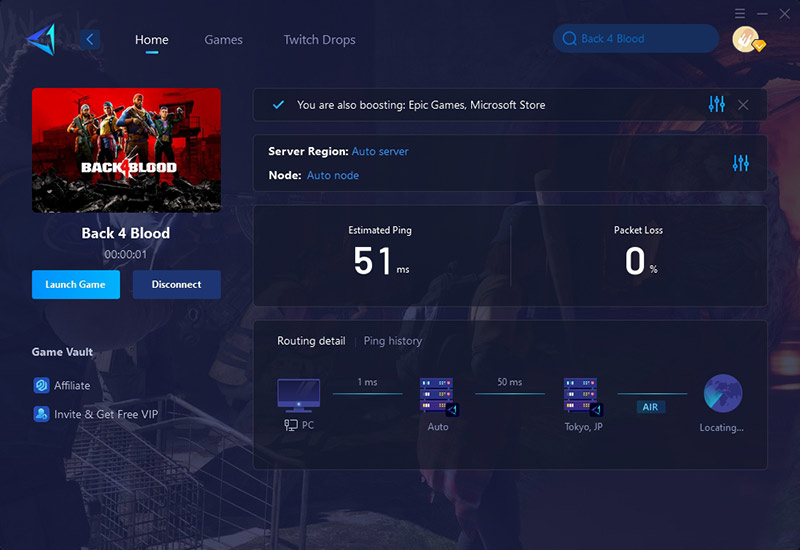
Conclusion
Overall, Back 4 Blood crossplay offers many advantages, but you still need to pay attention to your connection status—don't let latency ruin your experience. Try game booster GearUP, it will make your game smoother.
About The Author
The End