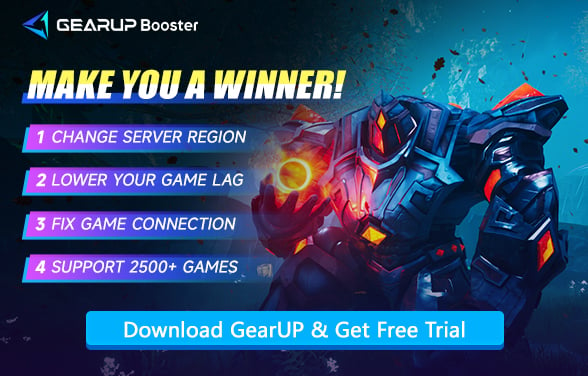How to Fix Connection Issues with Friends in Afterblast
Afterblast, a roguelike game developed by Lumino Games, will launch on Steam on November 26, 2025. This game can be played solo or cooperatively, featuring dynamic gameplay and procedurally generated dungeons.
Are you and your friends eagerly anticipating this game? This article explains how to play online together and what to do if you encounter connection issues.
Which Platforms Support Multiplayer in Afterblast?
For now, Afterblast is exclusive to the Steam platform. It means that if you want to play with friends, you have to play on Steam. However, we believe the developers will release the game on other platforms in the near future.
Why Can’t You Play Afterblast With Others?
There are multiple reasons why you fail to connect this game with friends.
Network Issues
- Unstable Internet Connection: High latency, packet loss, or frequent disconnections.
- NAT Restrictions: Strict NAT types (e.g., NAT Type 3) can block P2P connections.
- Firewall/Antivirus Blocking: Security software may block the game’s P2P traffic.
- Router Settings: UPnP (Universal Plug and Play) disabled or incorrect port forwarding.
Game-Specific Problems
- Version Mismatch: Different game versions between players.
- Server/Peer Hosting Issues: The host player’s connection is unstable.
- Region/Latency Differences: High ping between players in distant regions.
Software Conflicts
- VPN/Proxy Interference: VPNs can disrupt direct P2P connections.
- Background Applications: Bandwidth-heavy apps (downloads, streaming) affecting performance.
Game Bugs or Server Problems
- P2P Sync Failures: Game bugs causing desync or connection drops.
- Temporary Server Outages: Even P2P games may rely on backend servers for matchmaking.
Fixes to Disconnection Issue in Afterblast’s Co-op Mode
If you and your friends cannot team up in Afterblast successfully, don't rush to reinstall the game. The following methods can effectively help you resolve the issue:
Ensure Both Players Have the Same Game Version
- Check for updates on your platform
- If one player has an outdated version, multiplayer may fail.
Disable VPN Services
A VPN cannot help optimize your game connection or reduce latency. Some players may think a VPN is useful for cross-region multiplayer, but in reality, it does not help. Instead, it may cause connection errors due to its encrypted nodes. Therefore, we recommend disabling any traditional VPN tools.
Use GearUP to Boost Your Network
In most cases, connection failures in Afterblast occur due to issues in the network path between you and other players. GearUP can help optimize this—its intelligent multi-path routing accurately diagnoses network anomalies and matches you with the best possible connection route, preventing failures caused by traffic congestion or latency spikes. GearUP automatically switches routes in real-time, requiring no manual network configuration from players, making it more efficient and secure. Currently, it has provided network optimization services for over 10 million players worldwide across various games.
Step 1: Click the button to download GearUP.
Step 2: Search for Afterblast and start the boost.
Step 3: On the boost interface, you can view the current network connection status, then launch the game.
Close High-Bandwidth Background Applications (Detailed Steps)
- Open Task Manager
- Press Ctrl + Shift + Esc (Windows) or Command + Space, type "Activity Monitor" (Mac).
- Check Network Usage
- In Task Manager, go to the "Processes" tab.
- Click the "Network" column to sort apps by bandwidth usage.
- Close Heavy Programs
- End tasks for apps like:
- Torrent clients (qBittorrent, uTorrent)
- Cloud services (Google Drive, Dropbox)
- Streaming apps (Twitch, YouTube, Discord streaming)
- Game launchers (Epic, Origin, etc.)
- Restart Afterblast and try connecting again.
Reinstall Afterblast on Steam
- Open Steam and go to your Library.
- Right-click Afterblast > Manage > Uninstall.
- Confirm the uninstallation when prompted.
- Restart your PC (optional but recommended).
- Reinstall the game:
- Go back to your Steam Library.
- Click Install on Afterblast.
- Wait for the download to finish, then launch the game and test multiplayer again.
Common FAQs
Q1: My internet connection is strong, and so is my friend's. Why can't we connect?
A: Even if your network speed appears normal, connection issues may still occur due to congested routing nodes or excessive distance to servers.
Q2: Does using GearUP affect game security or my account?
A: No. GearUP utilizes officially authorized network optimization technology to optimize data transmission paths only. It does not modify or inject any game files, making it completely safe and reliable.
Conclusion
As Afterblast is now only available on Steam, the inability to connect with friends online is normally caused by network latency, server differences, version conflicts, or firewalls. By following the troubleshooting steps outlined in this guide, you can identify the issue and try the solutions one by one. For the most stable and low-latency online experience, GearUP Game Accelerator is undoubtedly the tool worth trying. It optimizes your network path in seconds, enabling seamless multiplayer sessions with friends, no matter where you are.
About The Author
The End