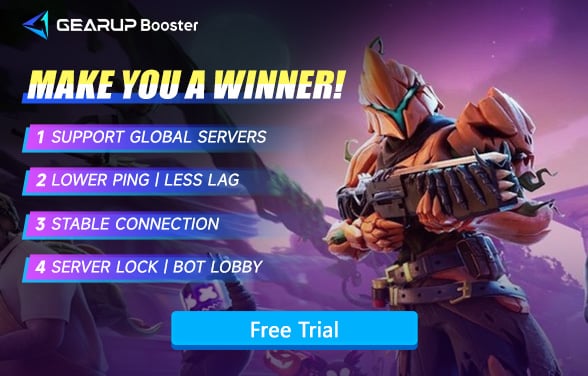Fortnite Best PC Settings Guide
Fortnite is no longer just a casual building-and-shooting playground—it's a competitive arena where milliseconds determine who builds faster, edits smoother, and lands the first shot. With the game evolving into Unreal Engine 5 territory and introducing features like Nanite, Lumen, and high-density effects in Creative and Battle Royale, default settings are no longer enough. Optimizing your PC settings isn't about aesthetics anymore—it's about visibility, responsiveness, stability and fix FPS drops. Especially in ranked matches or tournaments, poor frame rate or visual clutter can directly lead to losses.
Part 1. Fortnite PC Requirements Overview (2025)
Part 2. Best PC Graphics Settings for Fortnite (2025)
Part 3. Recommended FPS for Fortnite
Part 4. What Happens When Settings Are Wrong in Fortnite?
Part 5. Network Settings Are Part of Your PC Setup
Part 1. Fortnite PC Requirements Overview (2025)
Minimum Requirements:
- OS: Windows 10 64-bit
- CPU: Intel Core i5-2300 / AMD FX-6300
- GPU: Intel HD 4000 / AMD Radeon HD 7870
- RAM: 8 GB
- Storage: SSD recommended, 35+ GB available
Recommended for Competitive Settings:
- OS: Windows 11 64-bit
- CPU: Intel Core i5-12400F / AMD Ryzen 5 5600
- GPU: NVIDIA GTX 1660 Super / RTX 3060 or AMD RX 6600 XT
- RAM: 16 GB DDR4
- Storage: NVMe SSD for faster loading and streaming
Fortnite is well optimized across many systems, but competitive performance—120+ stable FPS with low input lag—requires the right combination of hardware and software settings.
Part 2. Best PC Graphics Settings for Fortnite (2025)
Here's the current gold standard for competitive play—where clarity and smooth frame pacing are more important than maxed-out visuals.
Display Settings:
- Display Mode: Fullscreen (for lowest input latency and maximum performance)
- Resolution: Native or Stretched (optional for competitive)
- Frame Rate Limit: 240 FPS (or match monitor refresh rate, e.g., 144/165 Hz)
- VSync: Off (prevents input delay)
Graphics Quality (Set to Custom):
- 3D Resolution: 100% (reducing this hurts visibility)
- View Distance: Medium or Far (higher helps see enemies early)
- Shadows: Off
- Anti-Aliasing & Super Resolution: Off or TSR Low (sharp visuals, more FPS)
- Textures: Low or Medium (helps reduce VRAM usage)
- Effects: Low
- Post Processing: Low
- Nanite Virtualized Geometry: Off
- Global Illumination: Disabled
- Reflections: Off
Advanced Graphics:
- Hardware Ray Tracing: Off
- DLSS / FSR / TSR: Optional (DLSS Quality can improve performance on RTX GPUs)
- Motion Blur: Off
- Rendering Mode: Performance – Lower Graphical Fidelity
- Multithreaded Rendering: On
These settings provide the best balance between visibility (clear enemies, no distracting effects) and performance (stable high FPS, lower system load). It's worth noting that these settings are recommended for PCs that just meet the minimum requirements. If you're rocking an ultimate high-end rig, feel free to ignore this advice and crank everything to max—lol.
Part 3. Recommended FPS for Fortnite
For the best Fortnite experience, we recommend targeting 60 FPS as a minimum for playable performance, 120 FPS for competitive play, and 240 FPS for high-end setups with 240Hz monitors. These frame rates ensure smooth visuals, responsive controls, and a consistent gaming experience.
If your PC can handle it, 120 FPS or higher is ideal for fast-paced build battles and precise aiming. However, stability matters more than peak FPS—a locked 144 FPS often feels smoother than unstable 200+ FPS. Adjust your settings accordingly to maintain your target frame rate without drops.
Part 4. What Happens When Settings Are Wrong in Fortnite?
Running Fortnite with unnecessary high settings—especially shadows, post-processing, and ray tracing—can throttle your GPU and result in serious FPS drops or input latency. Players often mistake visual stutters for "lag" when in fact their system is just overburdened. In close fights or build battles, even a 10ms delay can cause edit failures or missed shots. Worse, inconsistent frame pacing can throw off muscle memory and aim timing, affecting your overall accuracy.
However, even with a high-end PC and optimal graphics settings, network lag can ruin everything. A stable connection is just as crucial for smooth gameplay.
Part 5. Network Settings Are Part of Your PC Setup: Use GearUP Booster
While graphics are a huge part of performance, Fortnite is a real-time multiplayer game where network conditions are just as critical. High ping, jitter, and packet loss can all undo the benefits of great FPS. For players in regions far from Fortnite servers—or on shared home networks—using GearUP Booster ensures competitive-grade connectivity. It features:
- Real-time dynamic route optimization to Epic servers
- Game-priority bandwidth allocation for stable ping
- Node switching to bypass congested ISP paths
- Easy, one-click acceleration for players of all experience levels
Whether you're on a tournament grind or just want smoother edits in Creative, GearUP is a vital part of your full optimization plan.


Step 1: Download GearUP Booster
Step 2: Search for Fortnite, When you search for Fortnite, you'll find versions for different platforms. GearUP Booster also supports boosting performance on major gaming consoles, including PlayStation, Xbox, and Nintendo Switch.
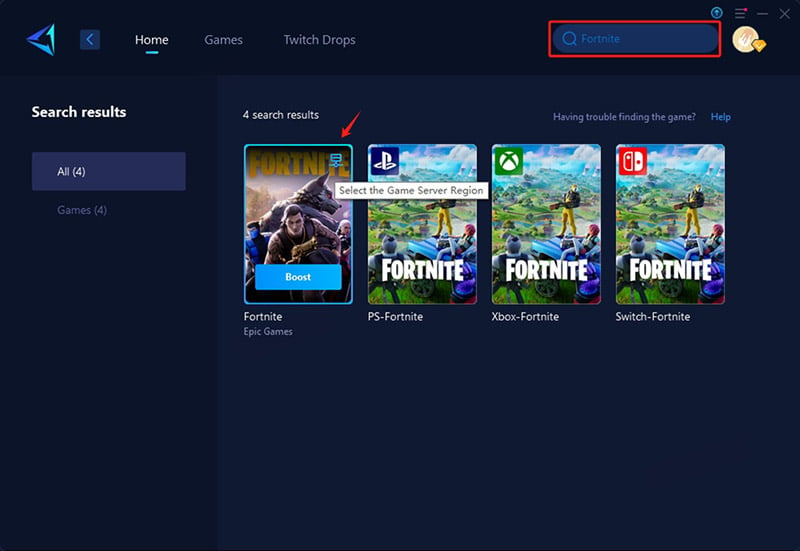
Step 3: Select servers - in some regions, you can choose specific country or regional servers.
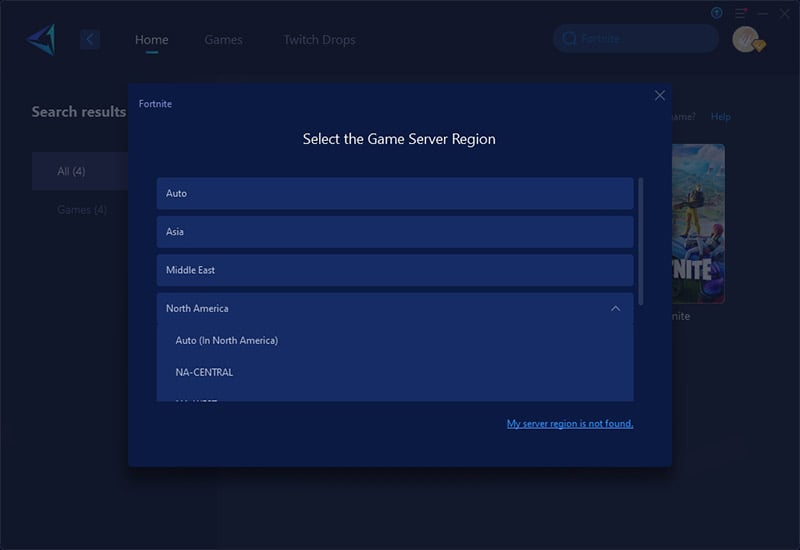
Step 4: Start boosting, then launch Fortnite – you'll see detailed network optimization results in real-time, including ping, packet loss rate, and your connected server route. These stats stay visible anytime during gameplay.
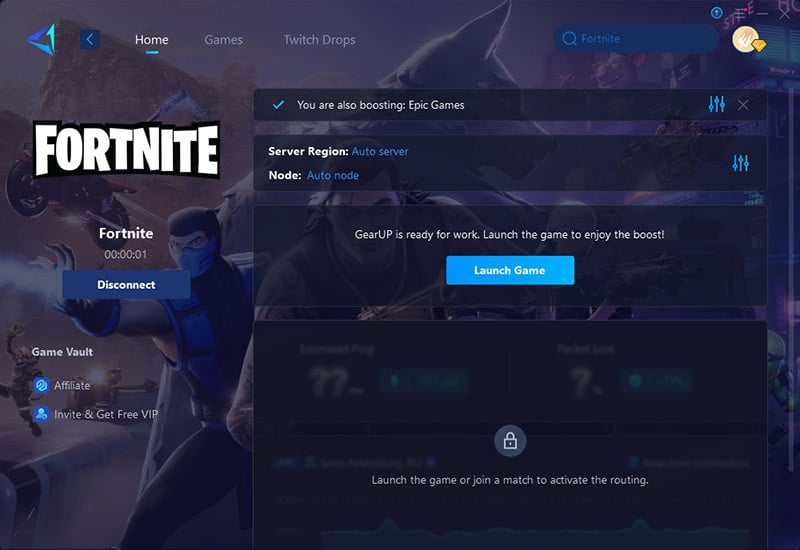
Conclusion
To play Fortnite at a competitive level, optimizing your PC settings isn't optional—it's essential. Low-latency display mode, reduced graphical clutter, and stable high FPS are the foundations of responsive gameplay. Combined with reliable network conditions via Fortnite game VPN, you'll not only build faster—you'll win more. Because in Fortnite, performance is more than just frames—it's survival.
About The Author
The End